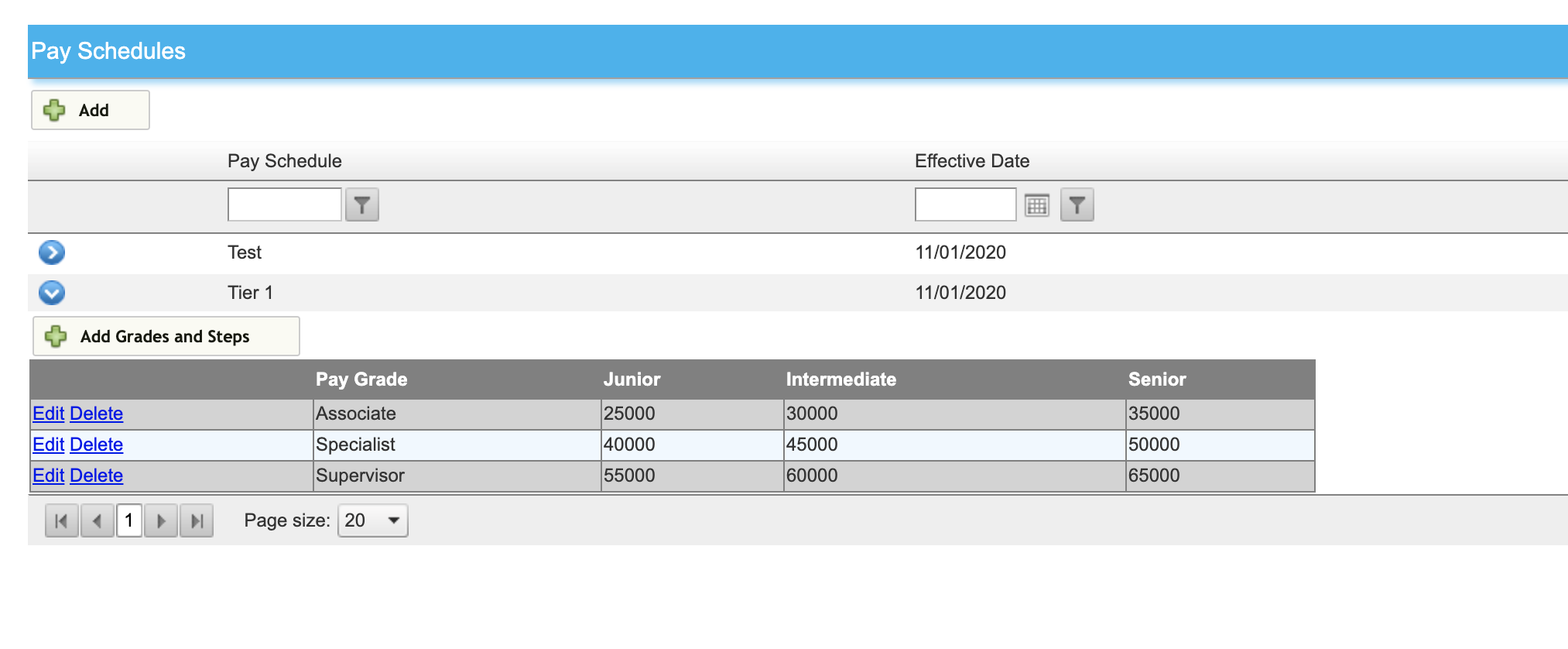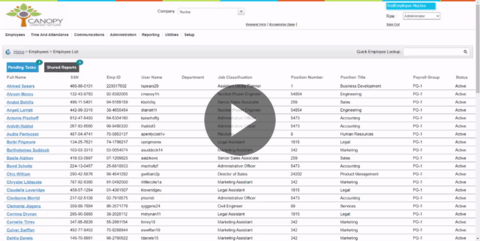How to create a pay grade table
If your company makes use of a tiered or stepped pay system, you can implement this within Canopy using our pay grades and steps. To use them effectively, create them, then assign them to a compensation profile.
From the Administration tab, select Pay Schedule, Grades, and Steps.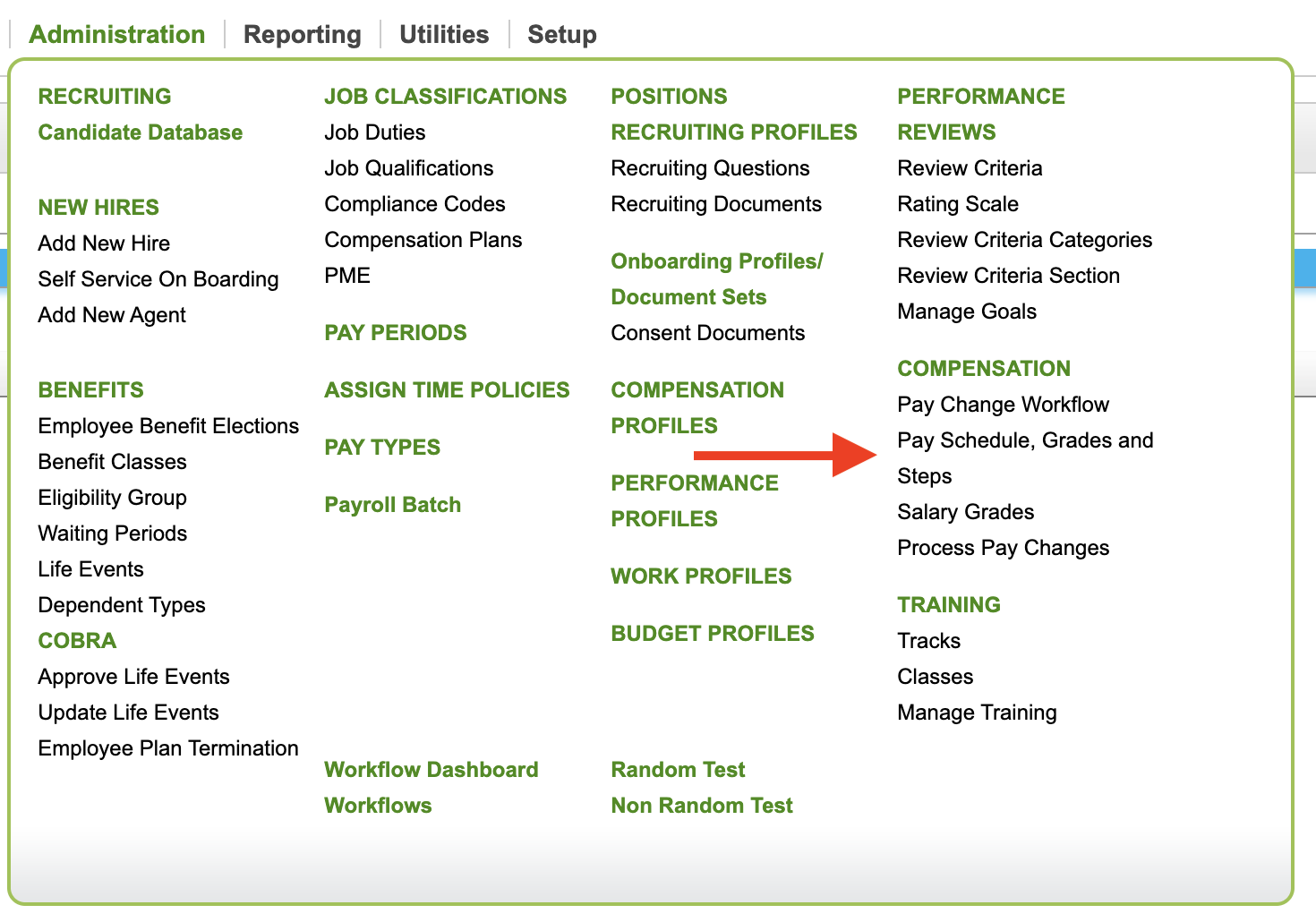
The table will show all created schedules. You can use the icons on the right-hand side to edit or delete any schedules, or the blue arrow to display the schedule itself. Let's make a new one by clicking Add.

Here is where you will give your schedule a title and effective date. You must also choose how many steps and grades to include in the table.
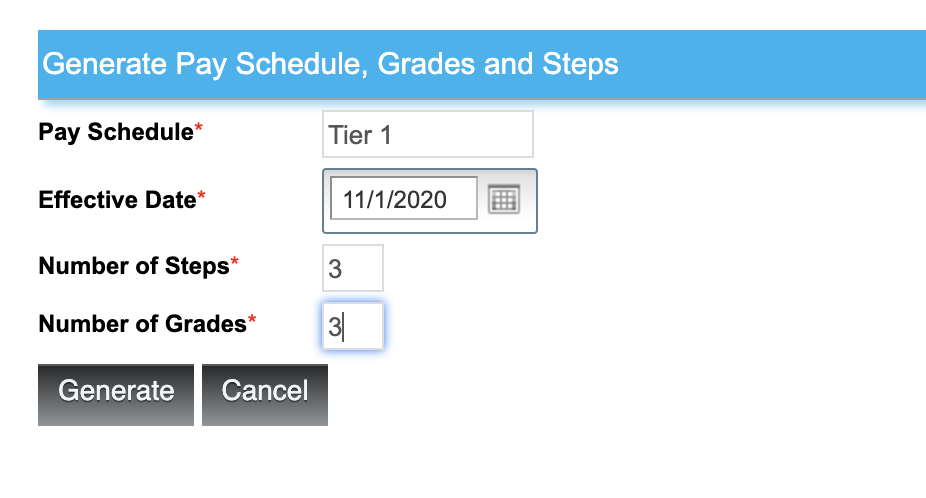
When you are ready, click Generate. The grid will appear where you can edit your grade names, step names, and values. Make sure you use whole numbers: no commas or dollar signs.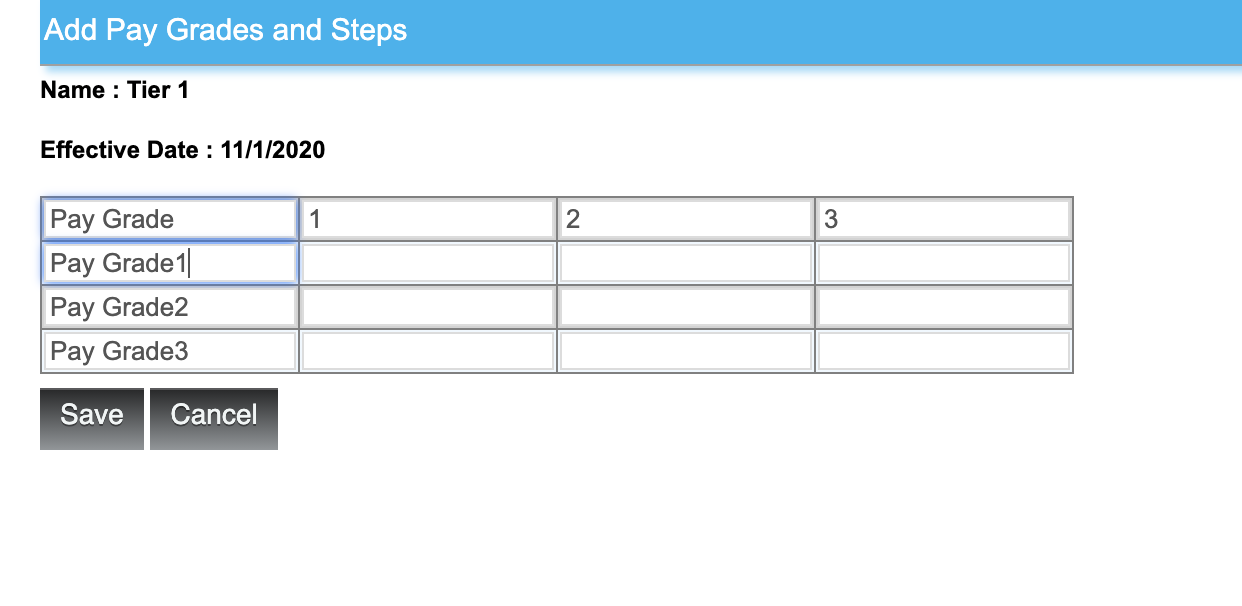
After editing, click Save.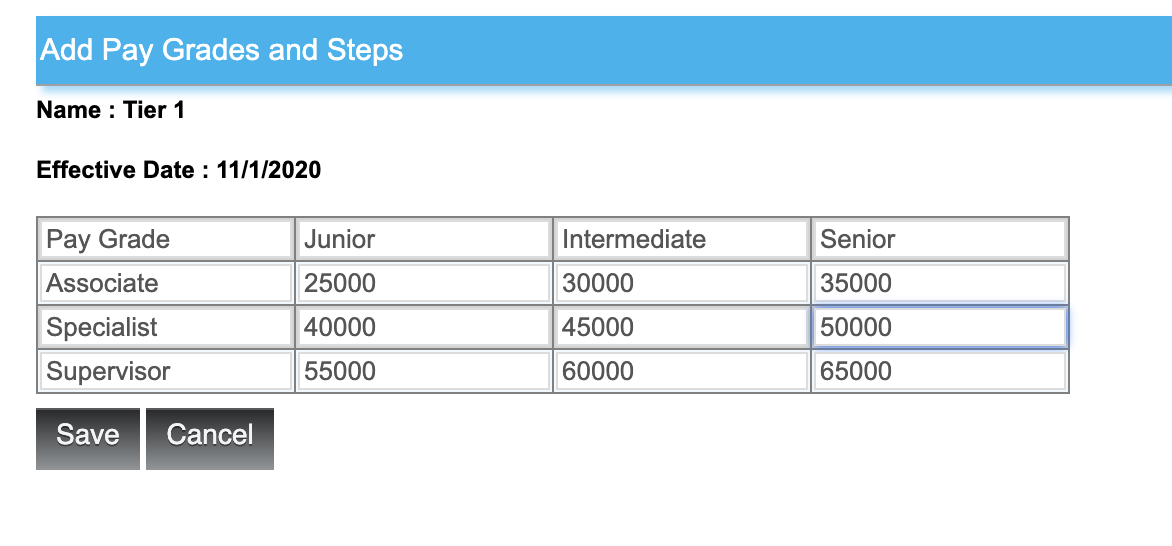
The schedule will now be available from the table to assign! You can also edit or delete any steps or grades from this main table, as well!