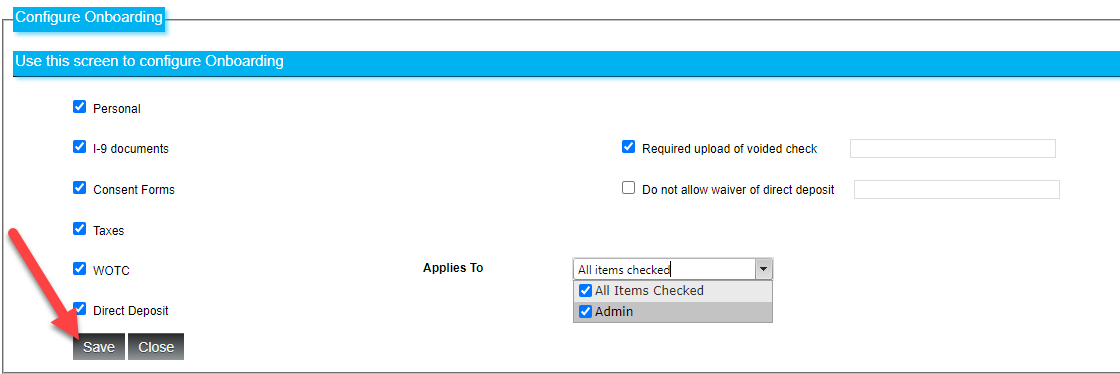Set up your onboarding process in Canopy
When using CanopyWS for onboarding new hires, administrators are able to configure what information they require. For example, you might not want to include the screen for submitting bank information. This can be done via the Configure Onboarding page, accessed via the Setup tab.
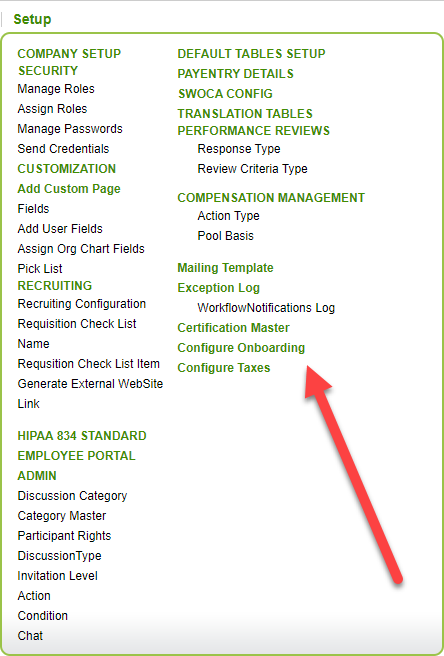
The screenshot below shows the available options:
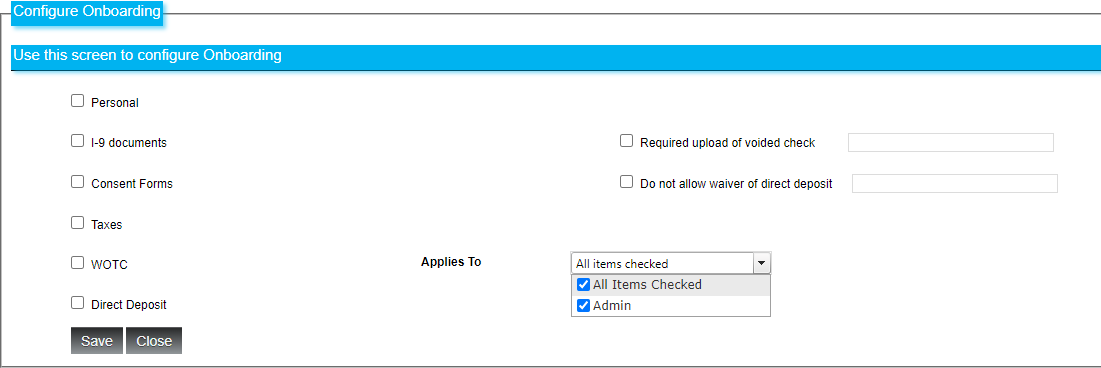
As you can see, we do not have any onboarding tabs turned on. Let’s change that by clicking the checkboxes next to the tabs.
This configuration will apply to both a new hire added by a Canopy admin and those added via self-service onboarding.
Tab Overview
-
Personal: Names, addresses, contact information, drivers license data, and veteran status.
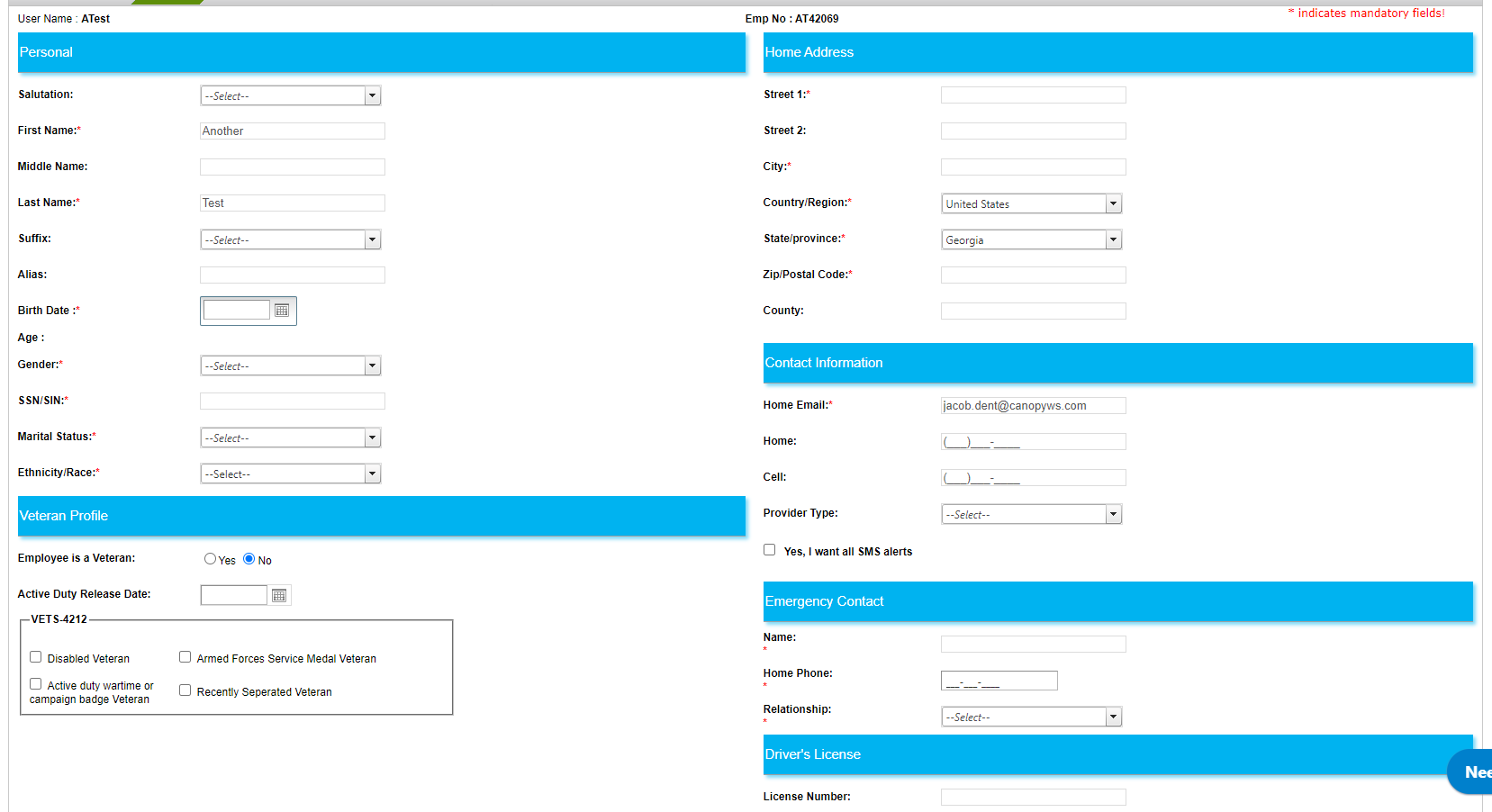
-
I-9 Documents: For inputting information regarding an employees' citizenship or visa status.
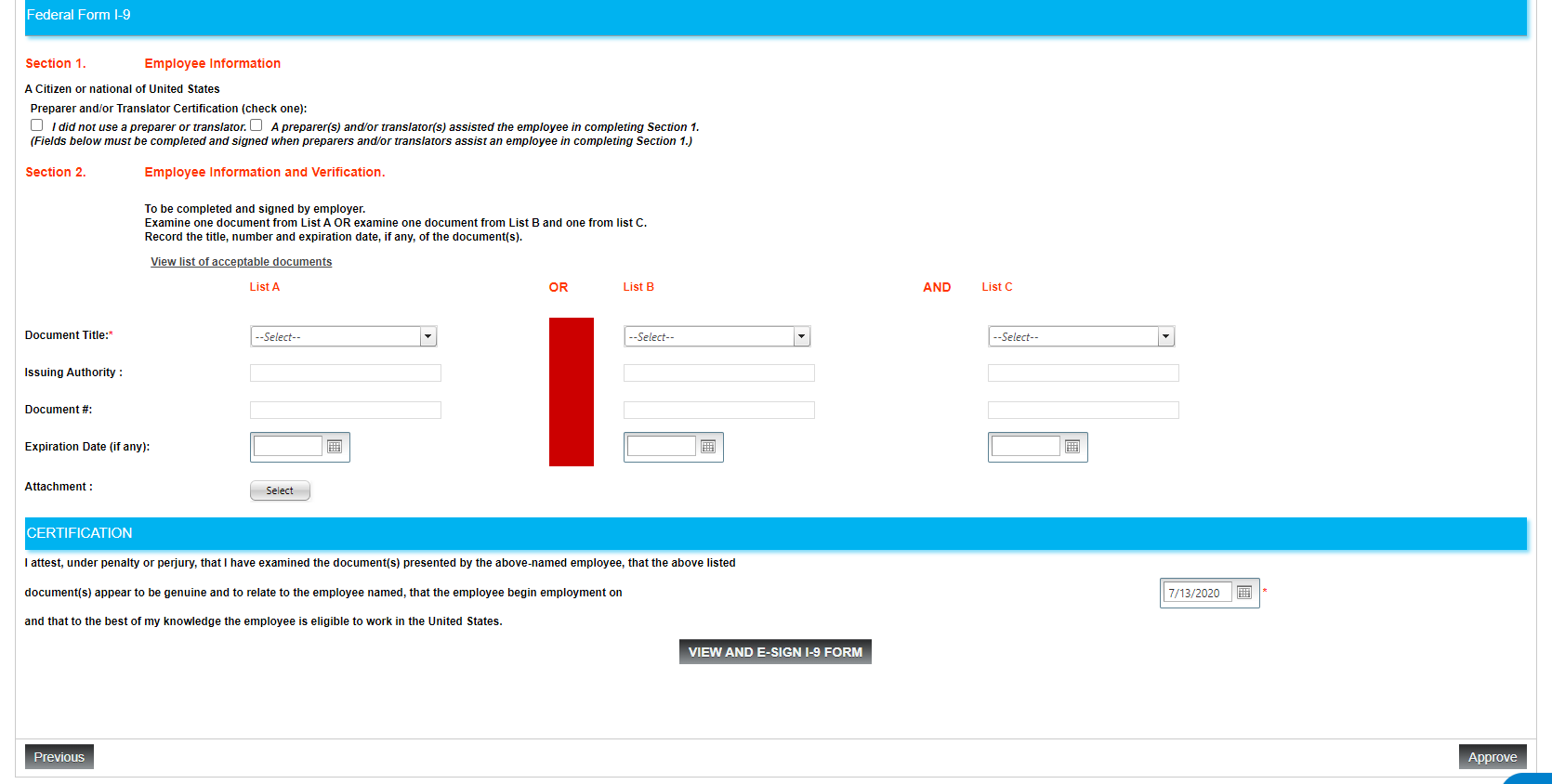
-
Consent Forms: For including documents you want the new hire to sign, like non-disclosure agreements, internet usage policies, etc.
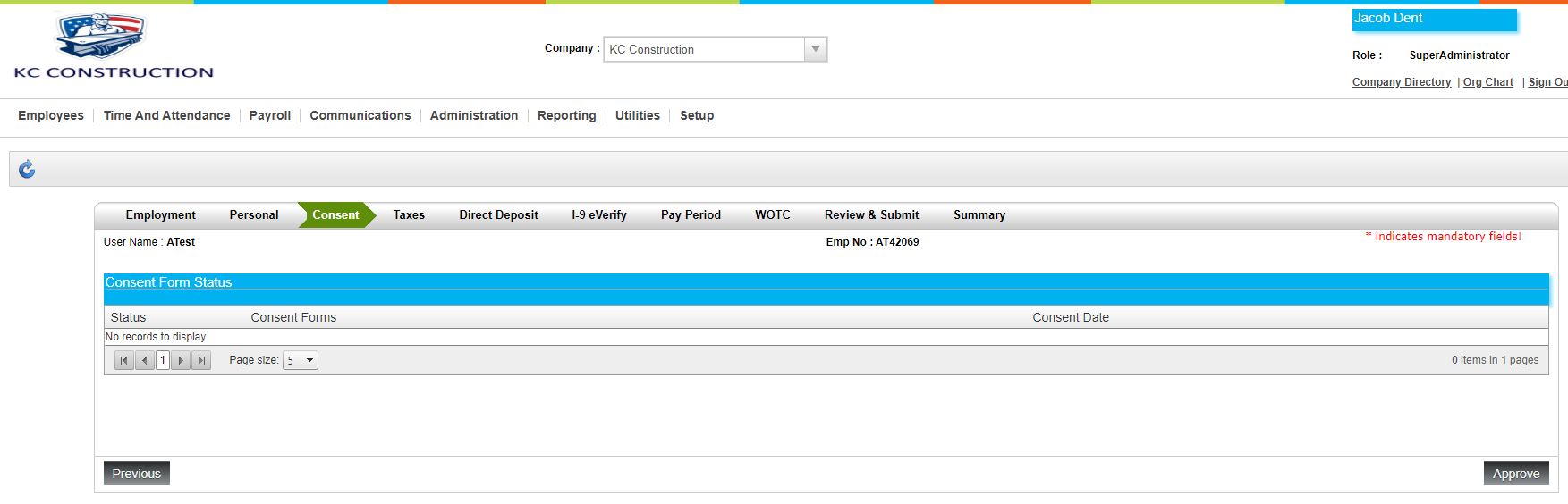
-
Taxes: Federal, state, and local tax information.
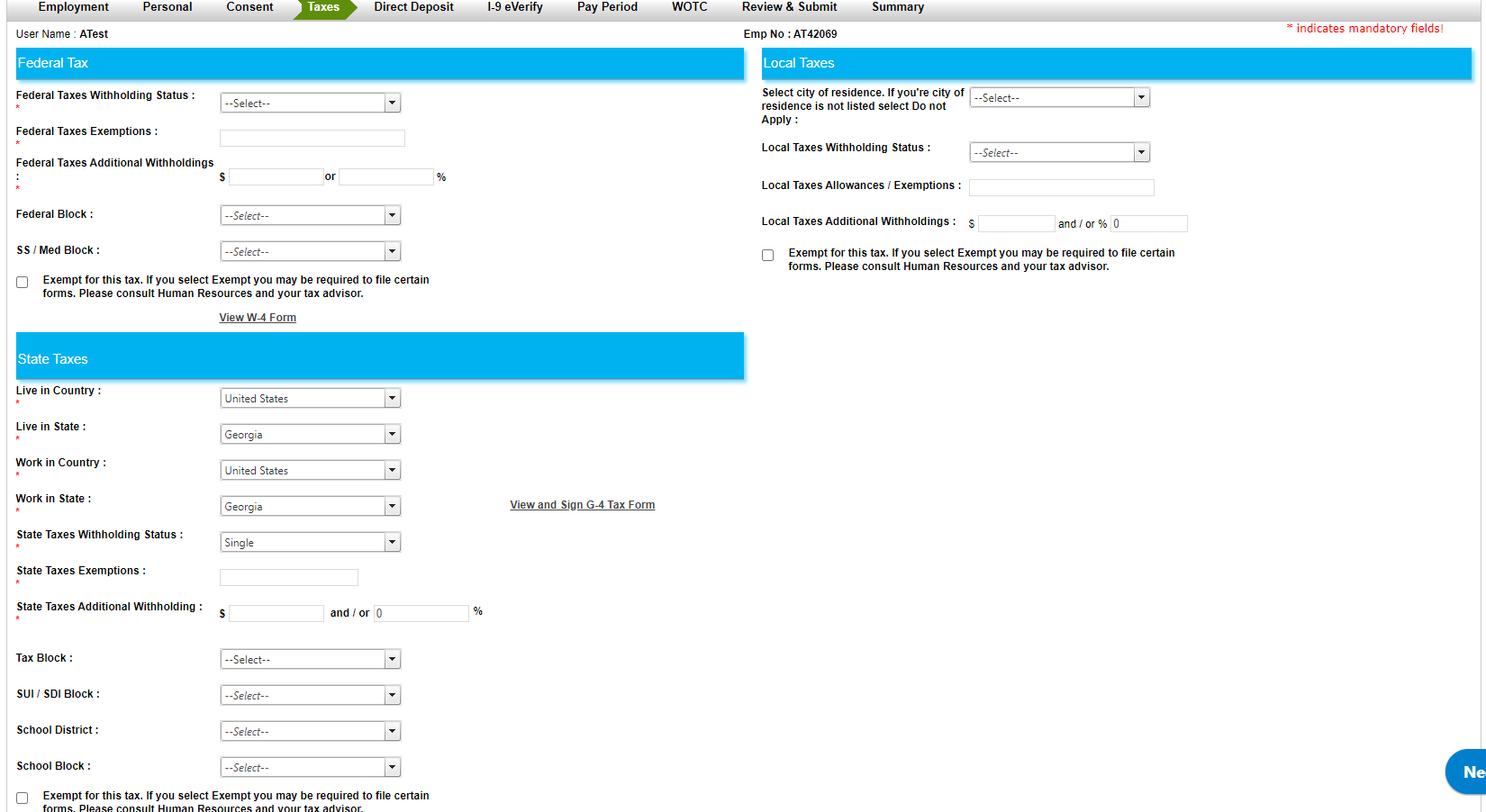
-
WOTC: Worker Opportunity Tax Credit. See Worker Opportunity Tax Credit (WOTC) for more information on Canopy and WOTC.
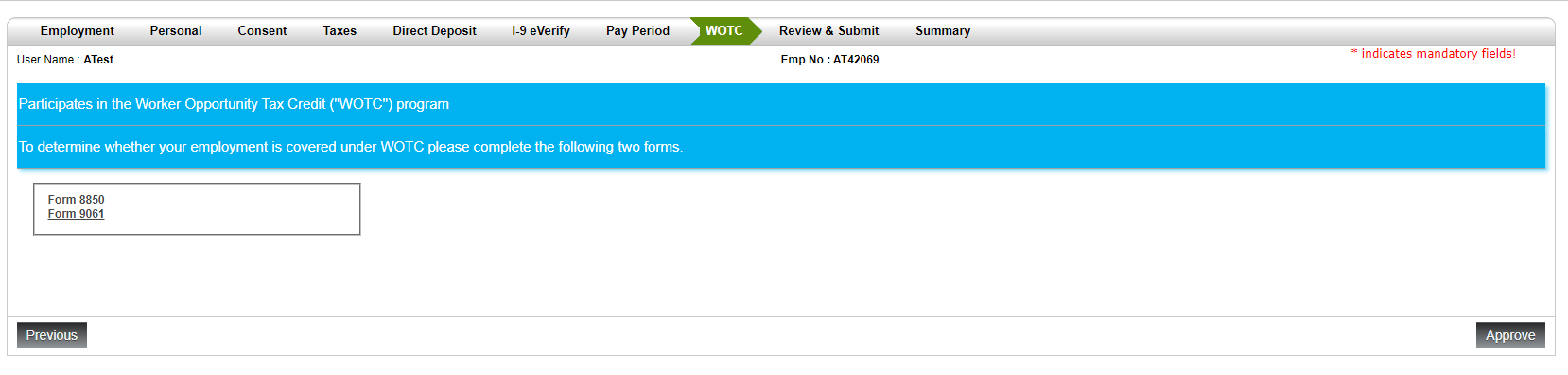
-
Direct Deposit: Where a bank account can be attached. Canopy allows two accounts to be connected to direct deposit.
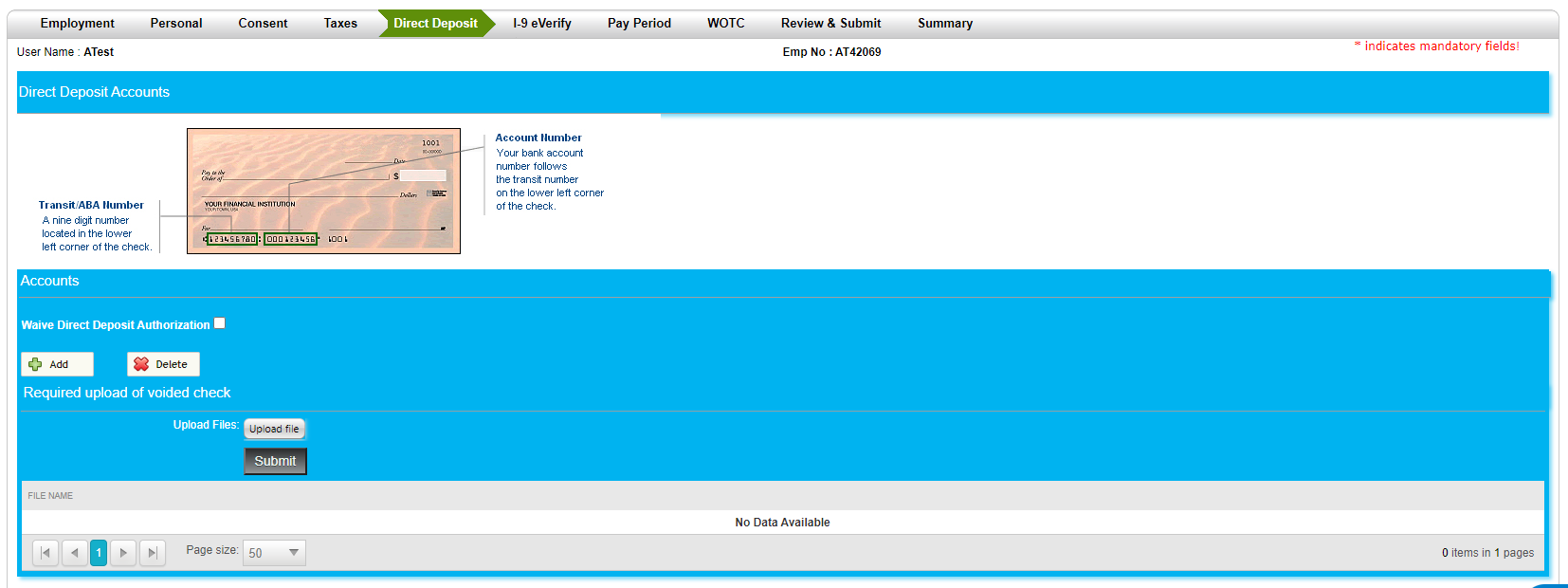
Extra Checkboxes
-
Choose whether or not to require a copy of a voided check for direct deposit
-
Choose whether or not to allow an employee to waive the direct deposit
-
Selecting which positions to apply an onboarding configuration.
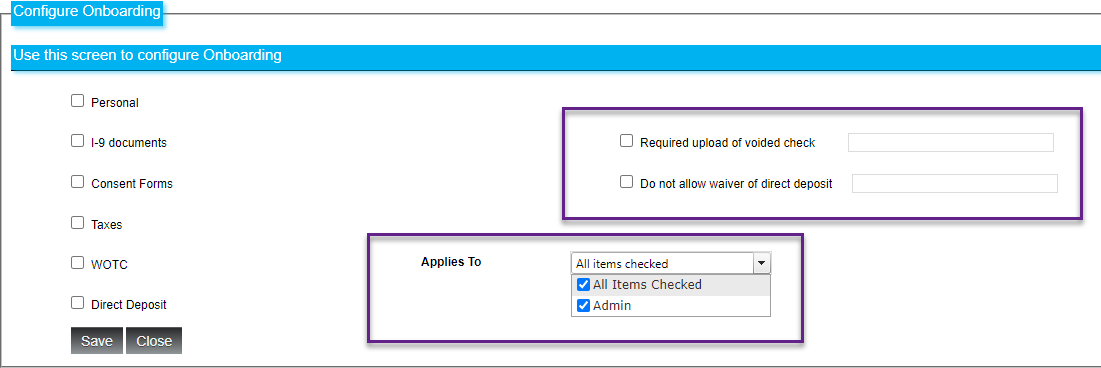
Once you have made your changes, click Save.