Send notifications while in Canopy
CanopyWS allows for messages to be created as templates and scheduled at regular intervals. These can be sent out by email and text messages, making it easy to get in touch with other Canopy users. To find them, navigate to the Communications tab and click on Alerts.
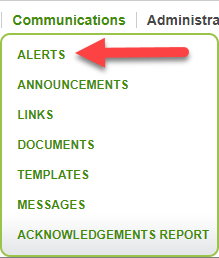
The next screen will display all crated alert templates. These templates can be edited or deleted. But for this example, let’s make a new one by clicking Add.
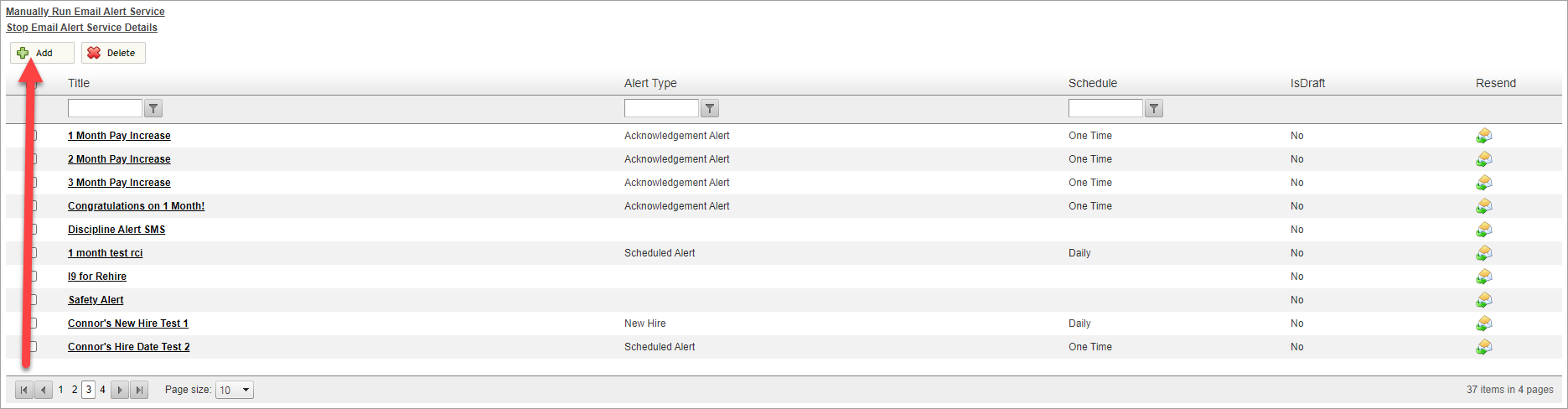
An alert has two phases: creating the alert body and style…
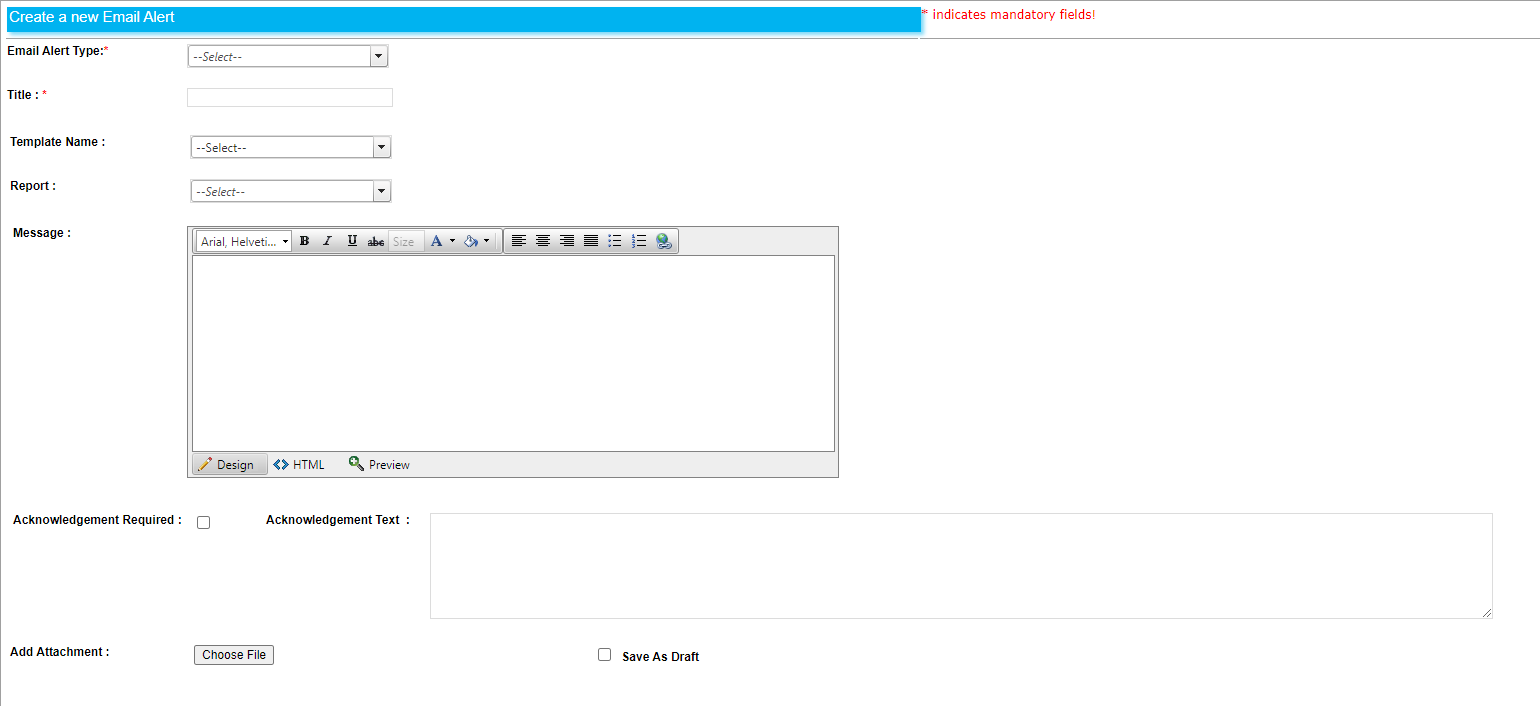
and scheduling/assigning the alert distribution.
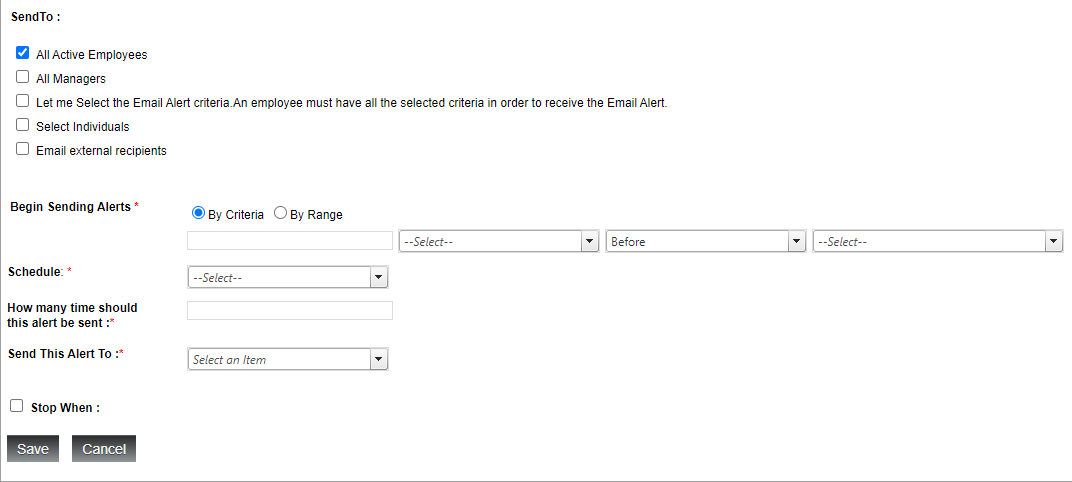
Fill in the alert body as you see fit. You also have the option to add attachments to the alert, and creating a request for acknowledgement. I added a picture of a cake, for the whole birthday thing.

You then can choose who is sent the alert, create a schedule for the alerts, and select what channel to send the alert to. For this example, I chose to send the alert to all employee’s email addresses, on the date of birth recorded in Canopy.
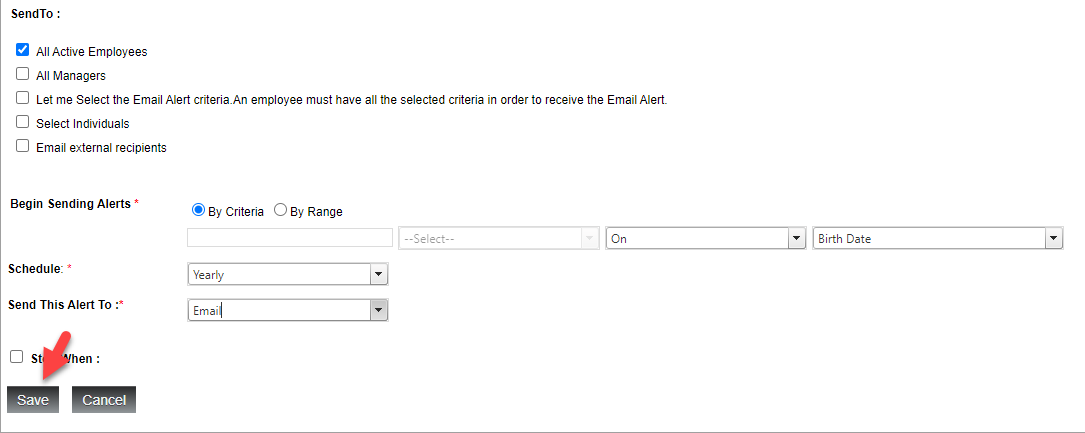
When you have created your alert, click Save.
