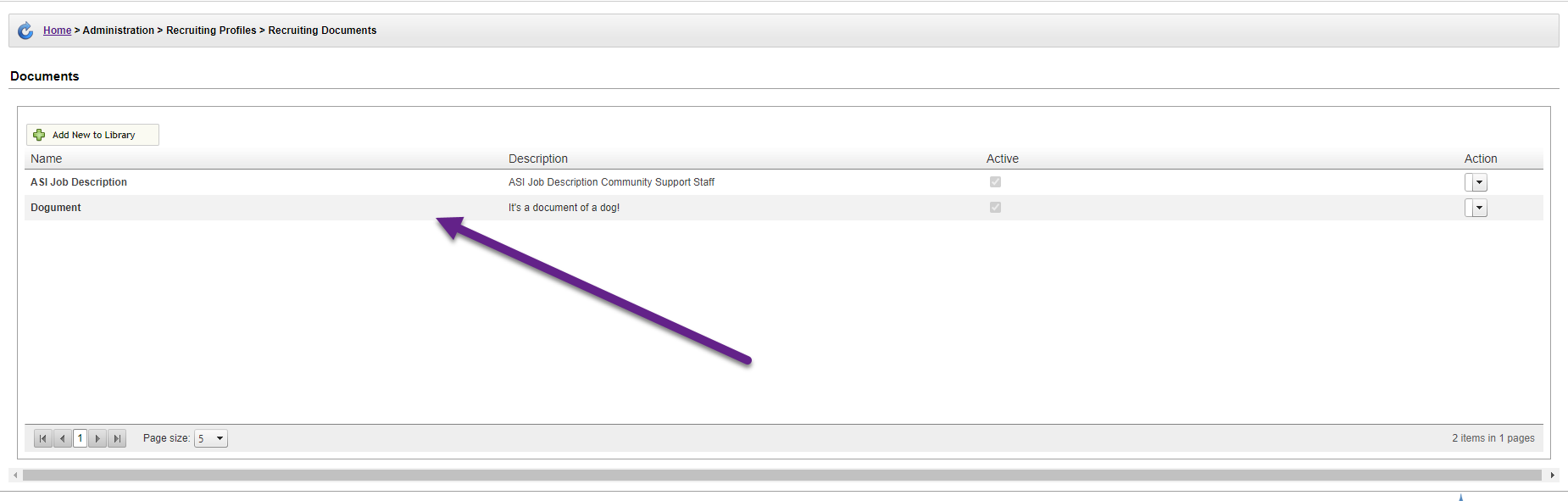Attaching documents and files to recruiting profiles
During the recruiting process, you may want to involve specific or universal documents related to your open requisitions or business, such as a summary of the position or your company's core values.
To add these and other recruiting documents to your hiring workflow, select the Administration tab in your Canopy webportal and click Recruiting Documents.
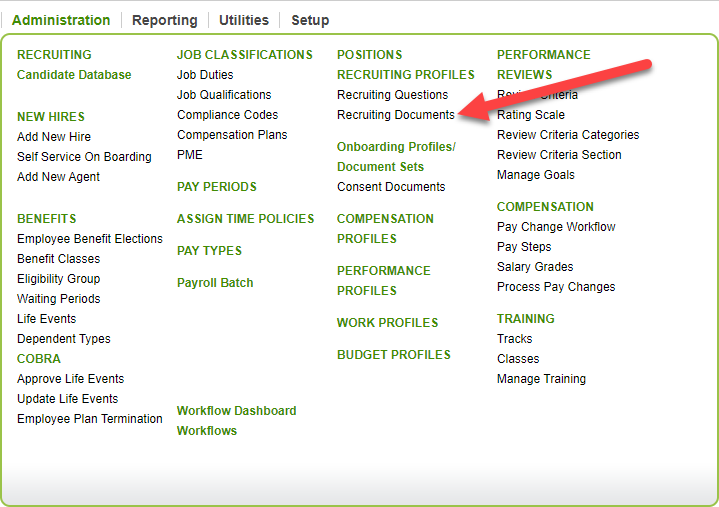
The table lists available documents, and you have the option to edit or delete any you have uploaded. Let’s make a new one.
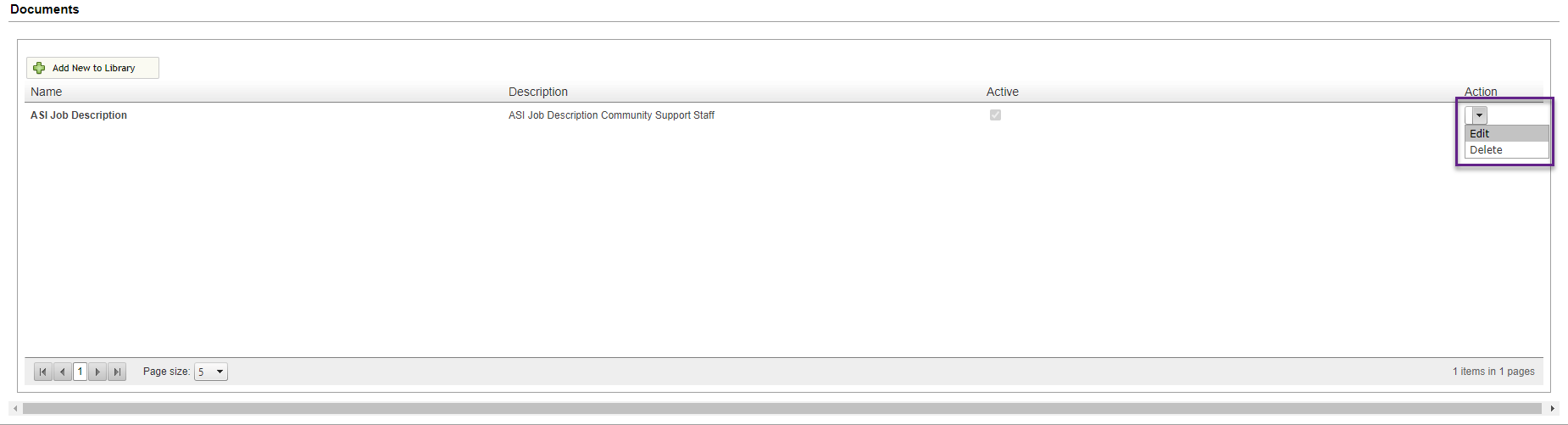
Instructions
From the recruiting Documents table:
-
Click Add New to Library.
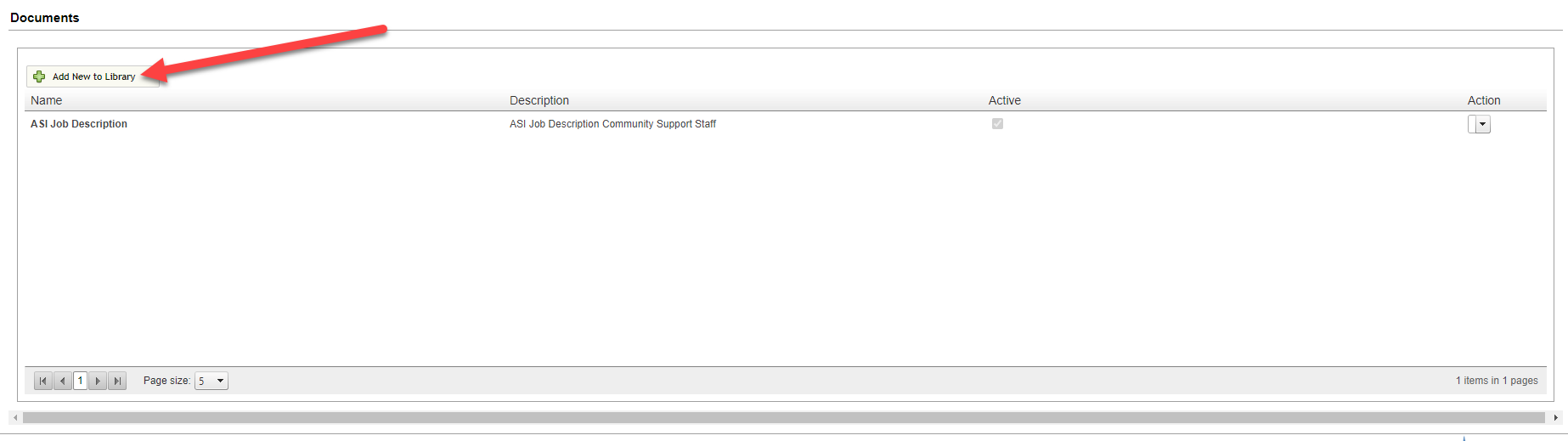
-
Give the document a name and description. You can also choose whether you want the document to be active in Canopy or not.
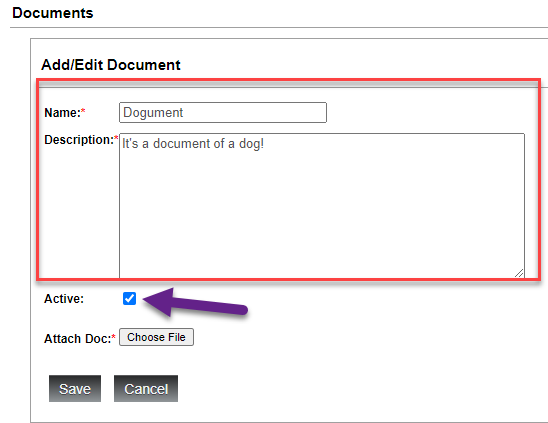
-
Attach your document using the Choose File button.
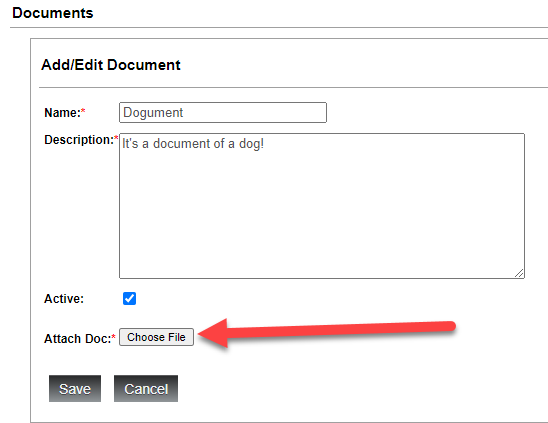
-
Then click Save.
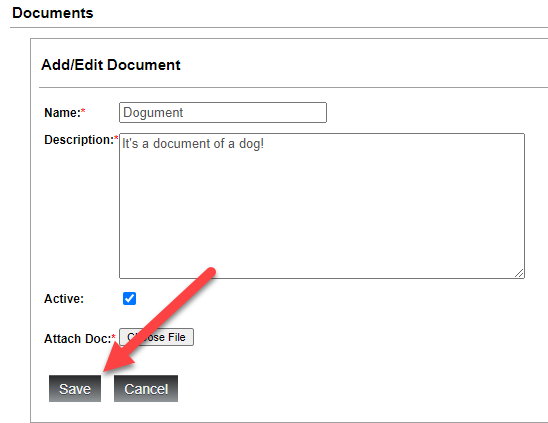
Your document will now appear in the table, and can be attached to a Recruiting Profile!