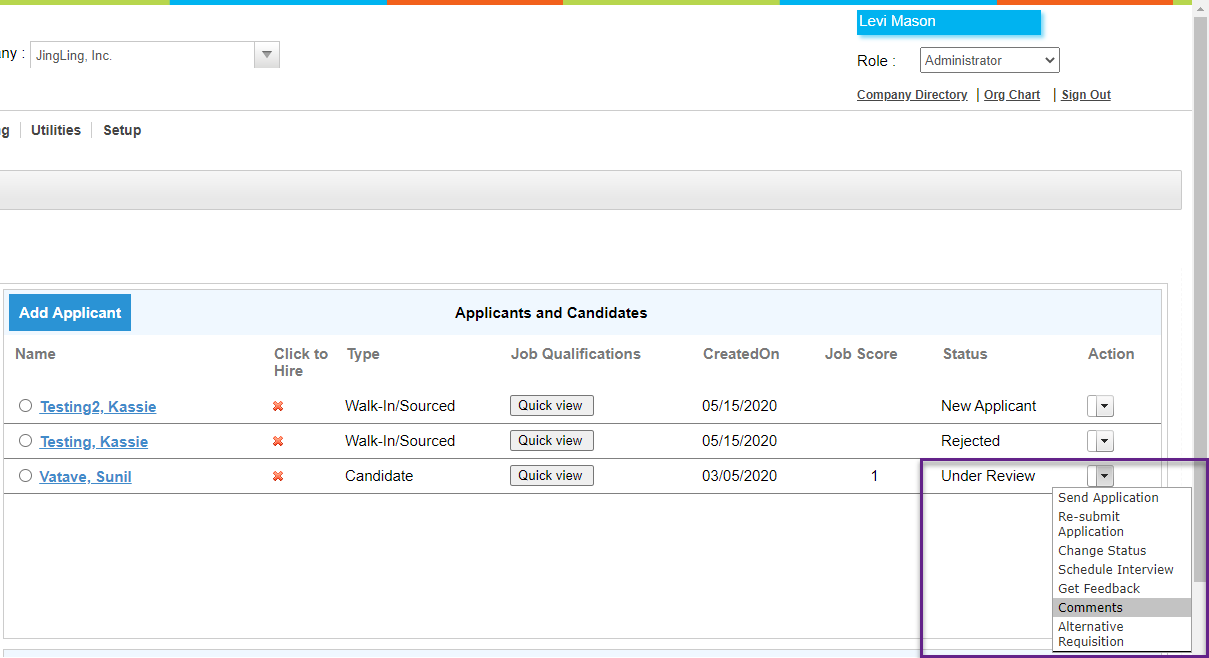Turning applicants into candidates
Using Canopy's job board and requisitions, you can view all your applicants in one place, and make decisions then and there. Once someone applies for a position through your CanopyWS job board, you are able to view, accept, and reject applicants via the Job Requisition Dashboard (accessed under the Administration tab).
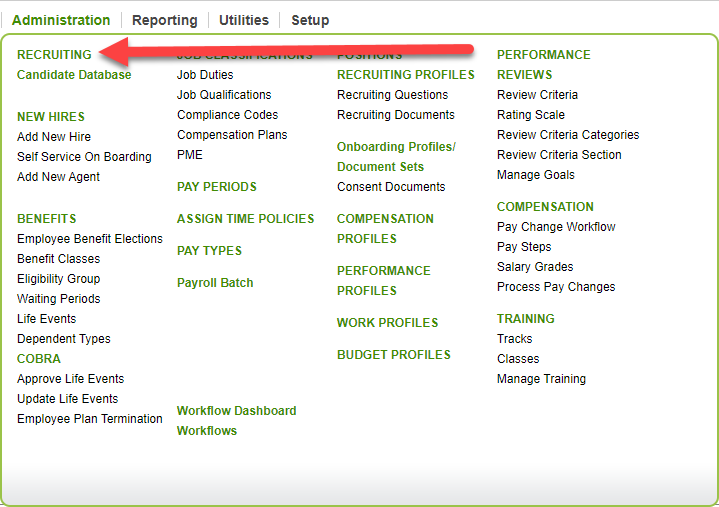
From the dashboard, you can see how many people have applied to an open requisition. Let’s take a look at these three by clicking on the number under Applicants.
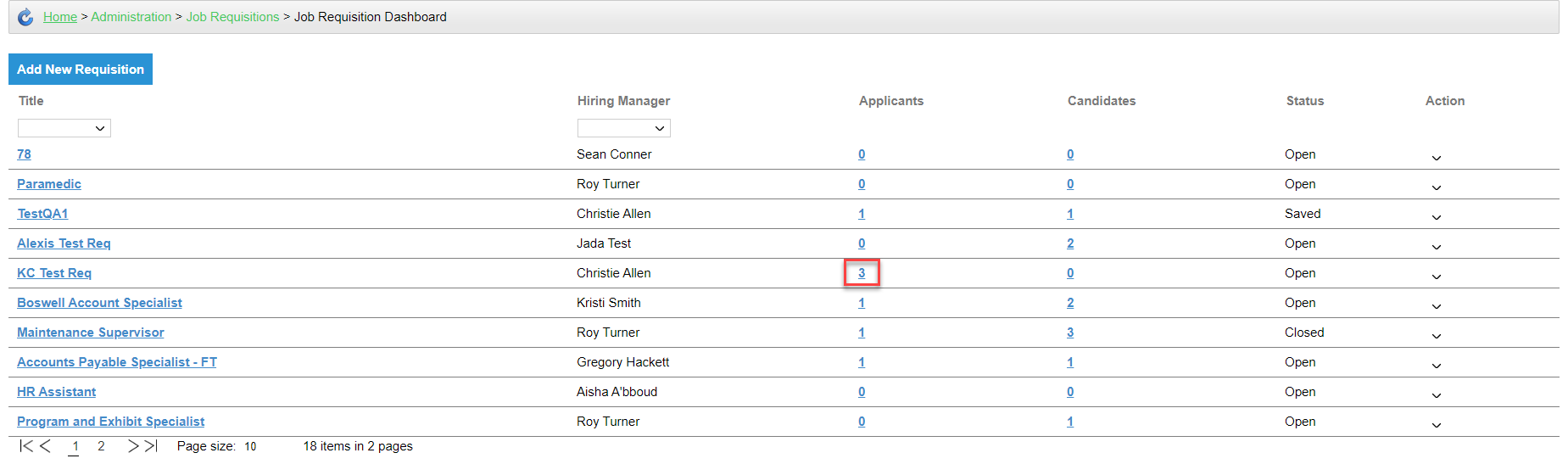
The Applicants and Candidates table shows who has applied, their status, and the date the application was sent. From the drop-down menu, there are options to interact with the application, but before using these, why don’t we view the applications a bit more?
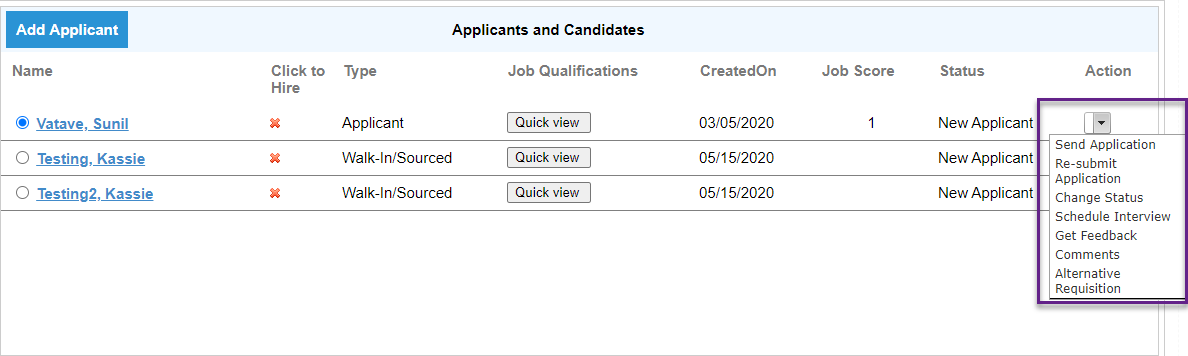
Click on a name to view their application.
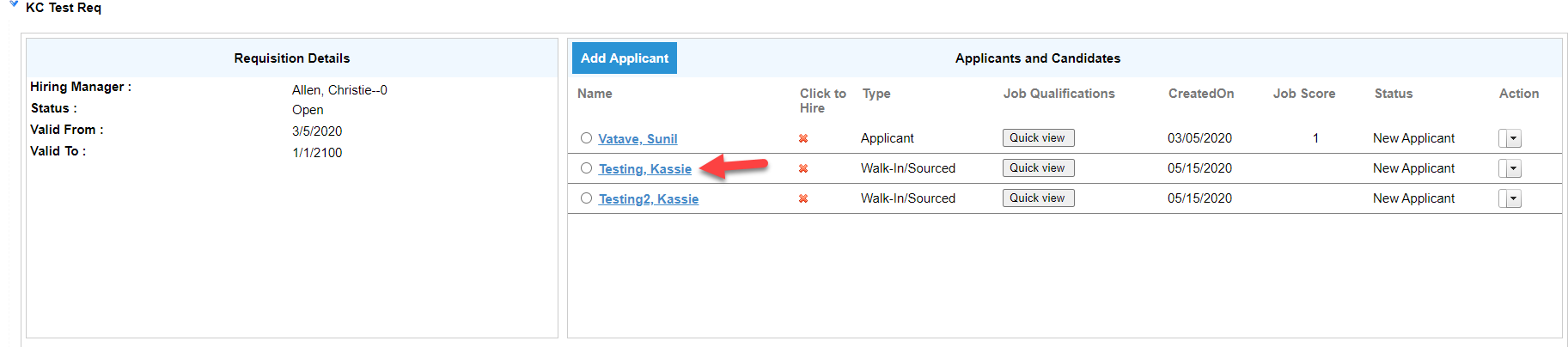
It doesn’t look like this person sent in anything! Shame on them. Click the Reject button.
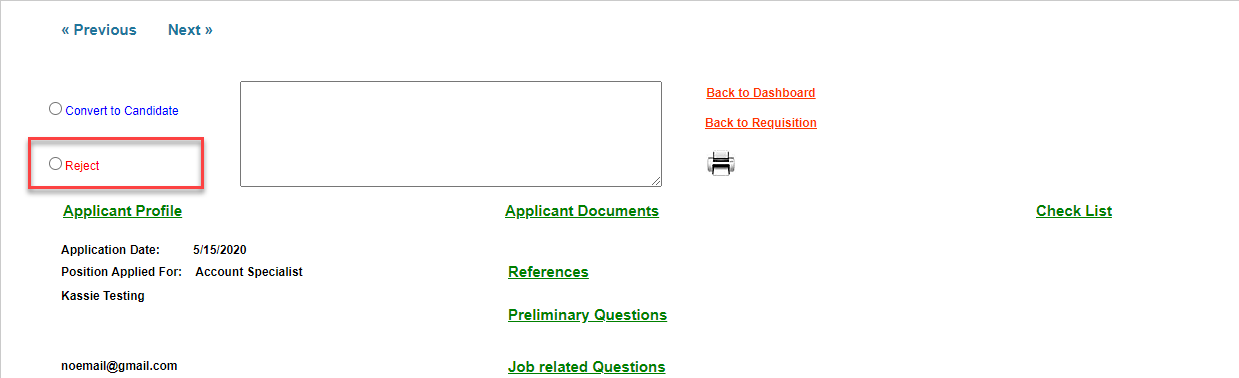
You will be redirected to the applicant table, and can see that this person’s status has changed to “Rejected.” Let’s look at this applicant.
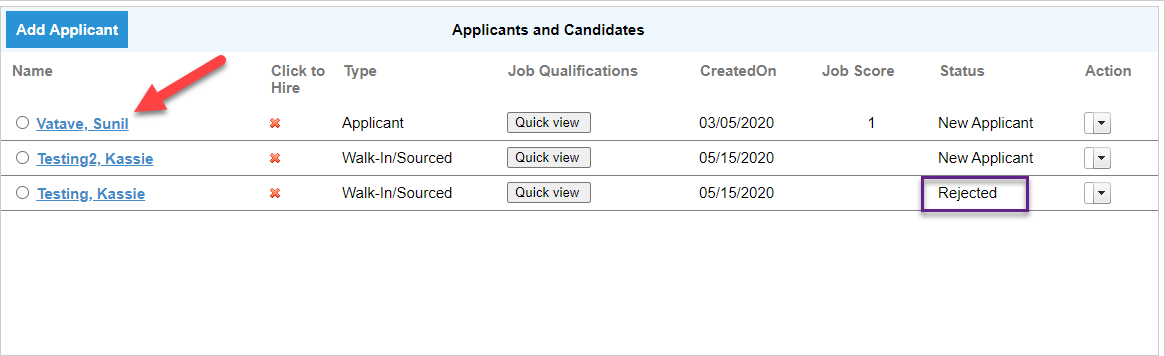
Since this one at least filled out some more information, we will move them to a candidate. Add an optional comment in the text box, then click the Convert to Candidate button.
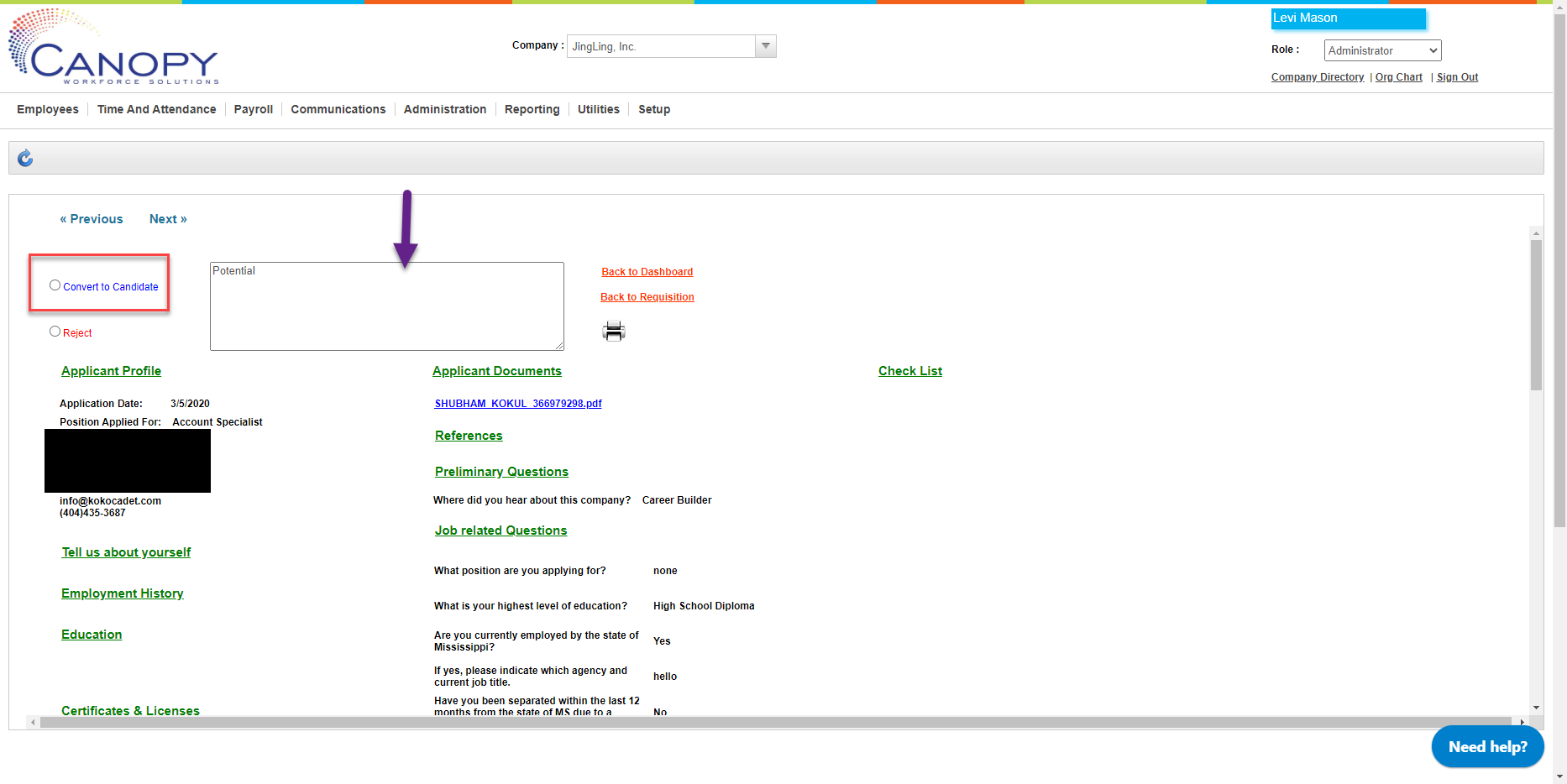
Now their status will be “Under Review,” and the drop-down menu will be accessible.