How to have your employees submit paid time off requests
When you do not have a paper trail of PTO submissions, a lot can get lost in the shuffle. Conveniently, as long as an employee is registered in CanopyWS, these requests can be tracked, approved, or rejected all in the same application. Employees can submit paid time off in Canopy from their home screen using the Quick Link on the right-hand side of the screen.
Instructions
After logging in:
-
Click on the Request Time Off link.
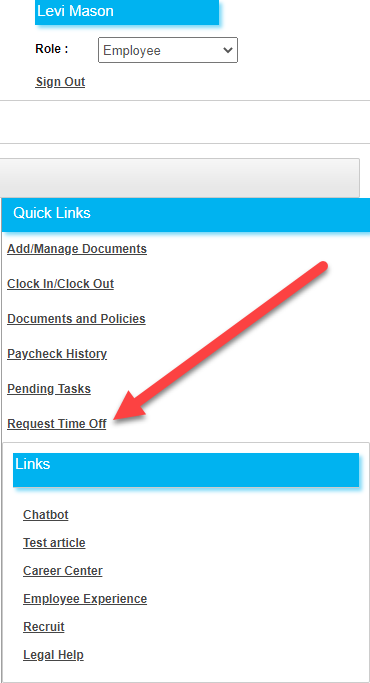
-
You will be taken to the request leave screen. This shows all pending PTO requests and recent leave activity (if any is available). To make a new request, click Request Leave.

-
Fill out the type of leave (defined via your company’s PTO plans) and the start and end times. You can also provide a reason for the PTO if desired.
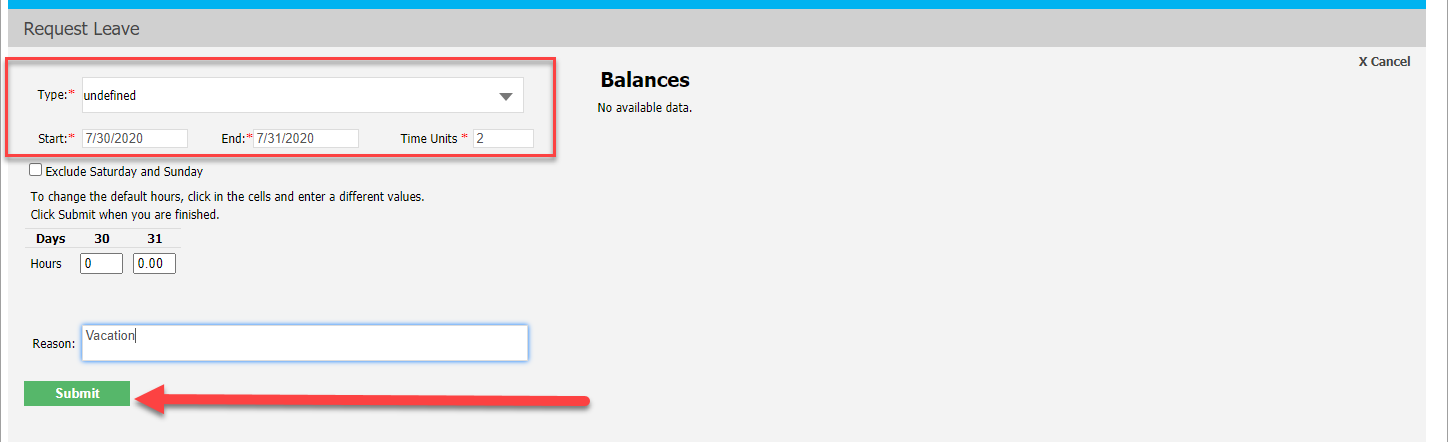
Click Save.
If the leave request falls between a weekend that should not be included in the request, click the Exclude Saturday and Sunday checkbox.
An email will be sent to your supervisor for approval. Once it is approved (or rejected), you will be able to see its status in the Leave Activity.

