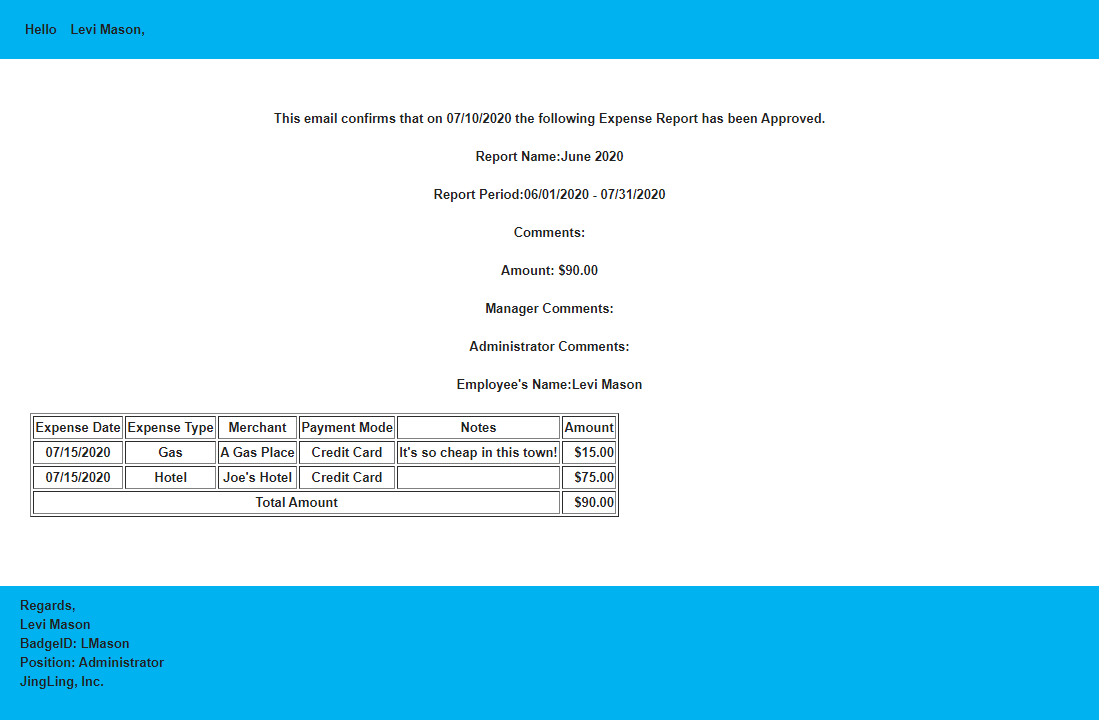Making an expense report
Through CanopyWS, employees can submit expense reports for supervisory approval. To access this request, click on Expenses from the Time and Attendance tab.
Expense reports must be submitted as an Employee role.
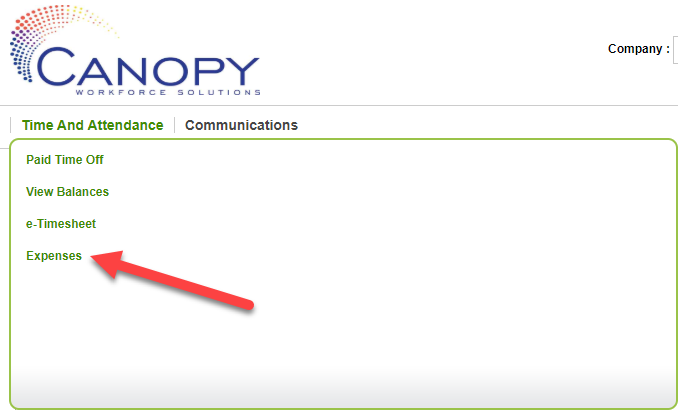
The next screen will show all the expense reports you have created. Since we have not made any yet, let’s click on Create Report.
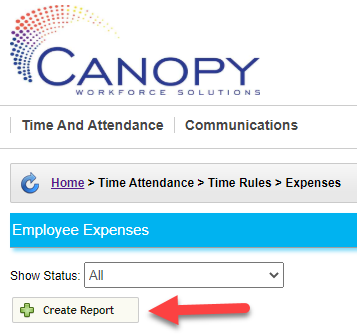
Give the report a name and date range, then click Save.
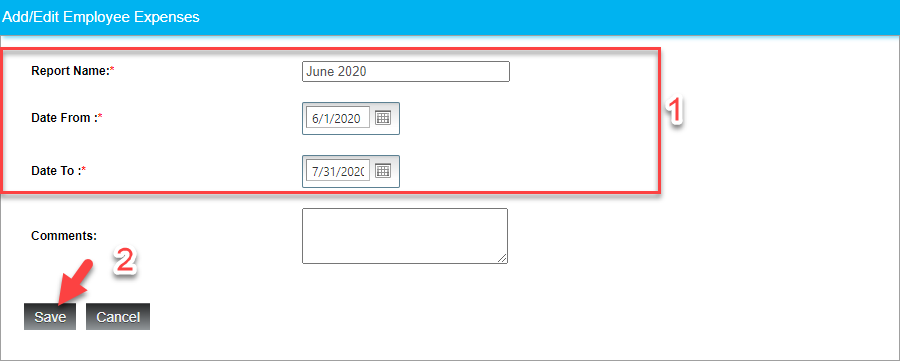
Creating the report will give you two drop-down buttons that allow you to add expenses to the report. Notice the three buttons to Submit, Edit, and Delete. But first, we need to add some expenses. Click Add.

Fill out the table that appears with the expense data. In this example, I also included a note that the supervisor can view, but this is optional. You can also include a file to the expense, like a receipt. When you have entered everything you need, click the green Checkmark.
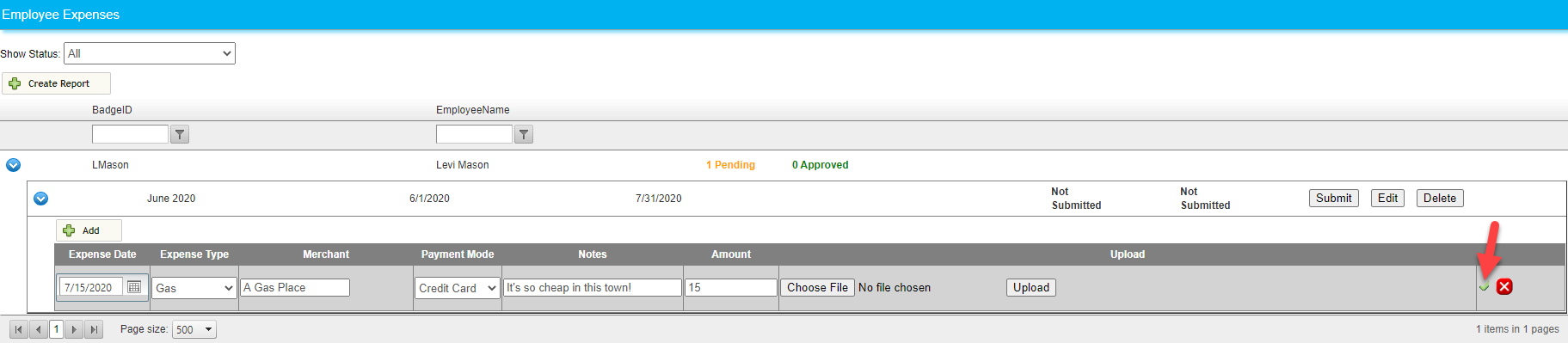
Now that expense is included in the report. You can edit or delete any expenses prior to submission. In this report, I have also added an expense for a hotel fee. You can add as many expenses as you need from within the created time frame.
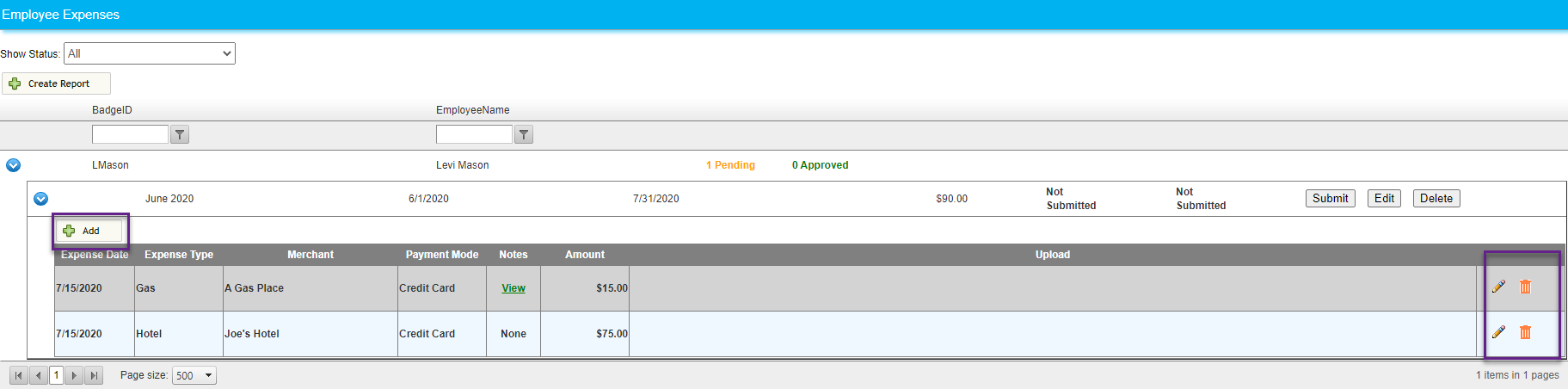
Once you have finished adding expenses, click on the Submit button.

You will receive an email confirming that the report was submitted…
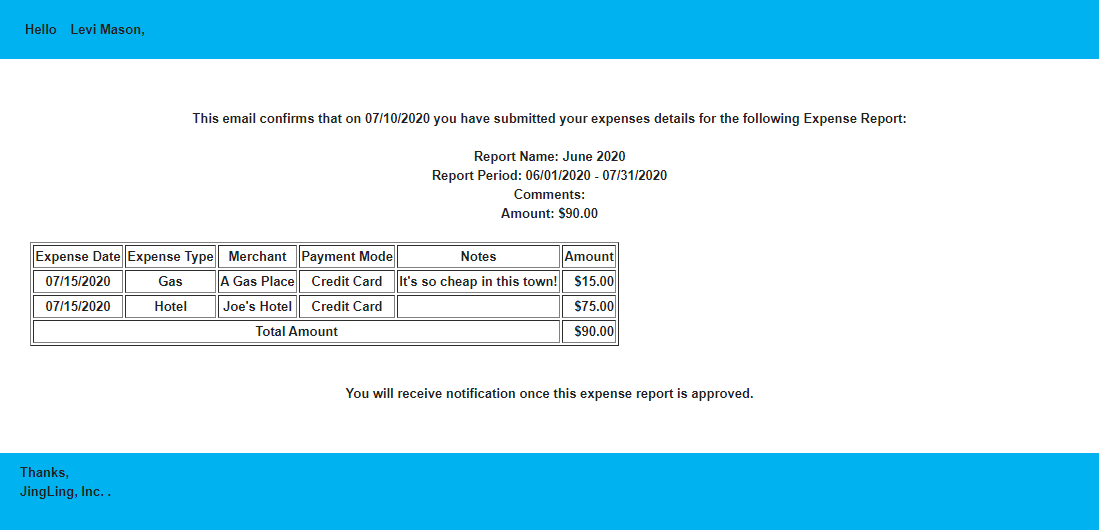
and another when it has been approved by your supervisor!