Accessing and editing shared reports
For certain reports, such as expiring passports or pieces of training, it would be beneficial to share those with employee supervisors. Canopy allows any report to be shared within the company.
These can be seen by clicking the Shared Reports button from the Employee List. The number next to the button indicates how many reports are currently being shared. In the example below, we are sharing nine reports.
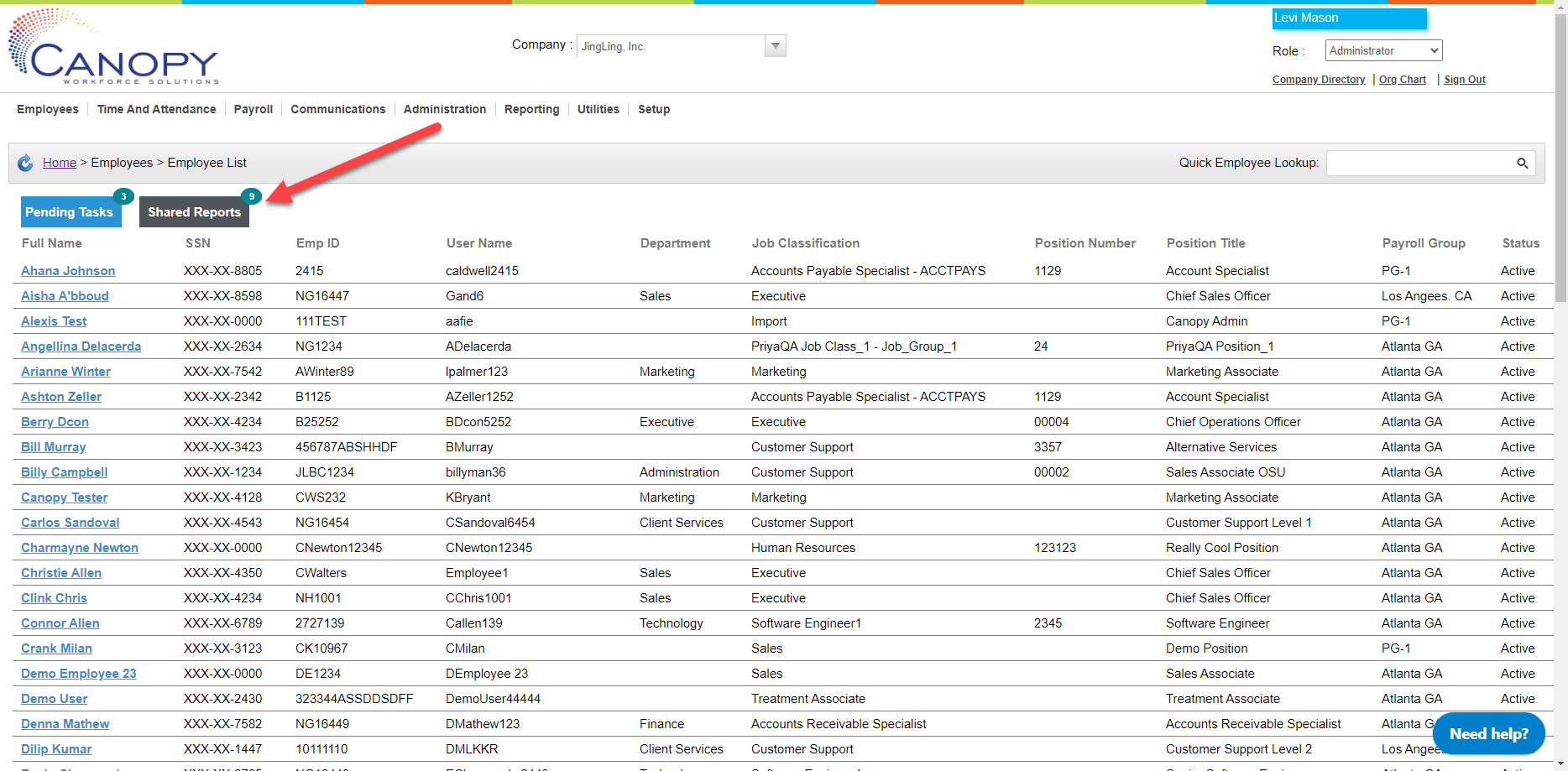
The number of reports being shared can be adjusted by doing the following:
-
Click on the Report List.
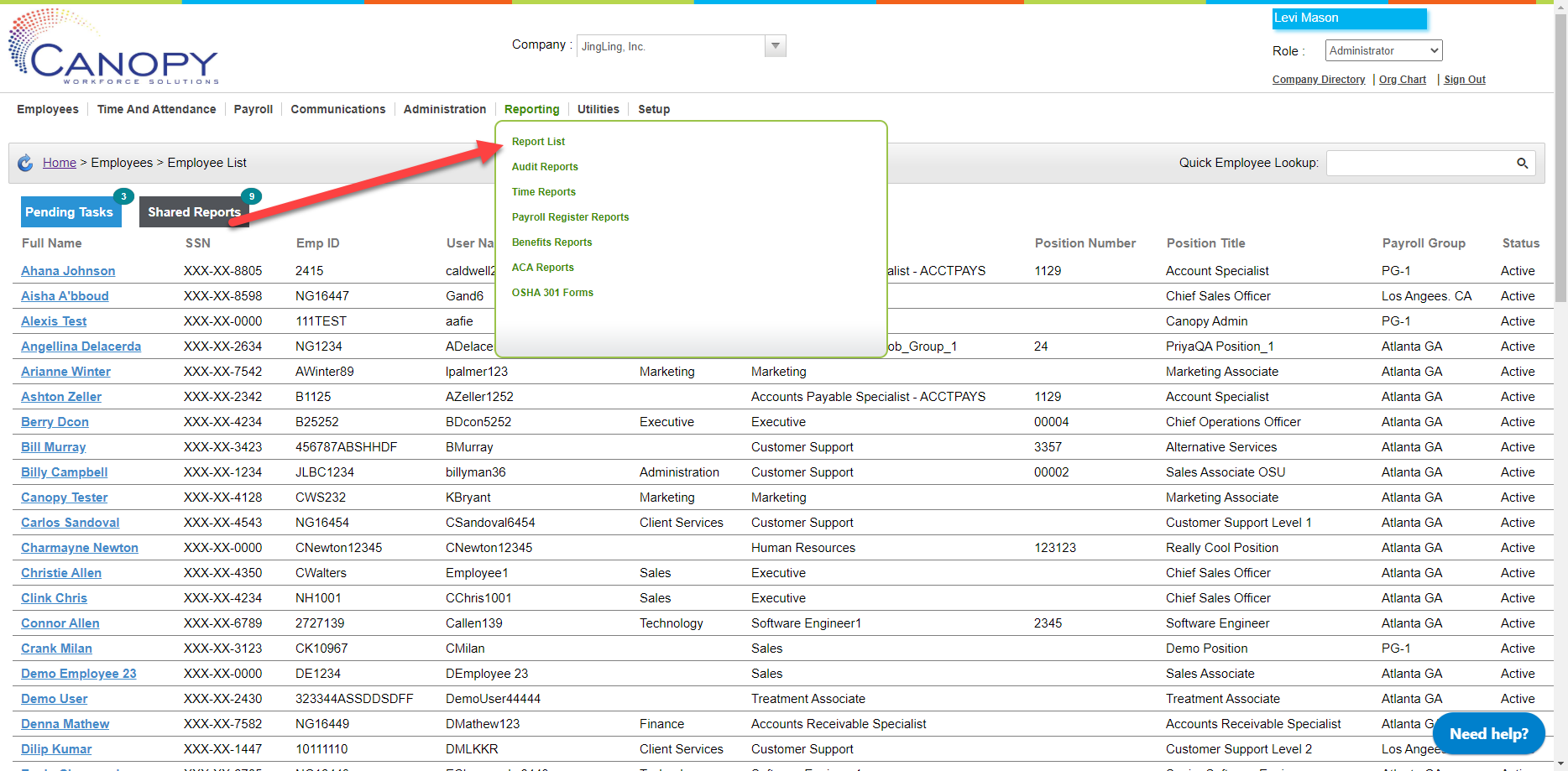
-
From the list of reports, choose the one you wish to edit and select the Edit option from the drop-down menu. For this example, let’s choose the Test Report Citizenship.
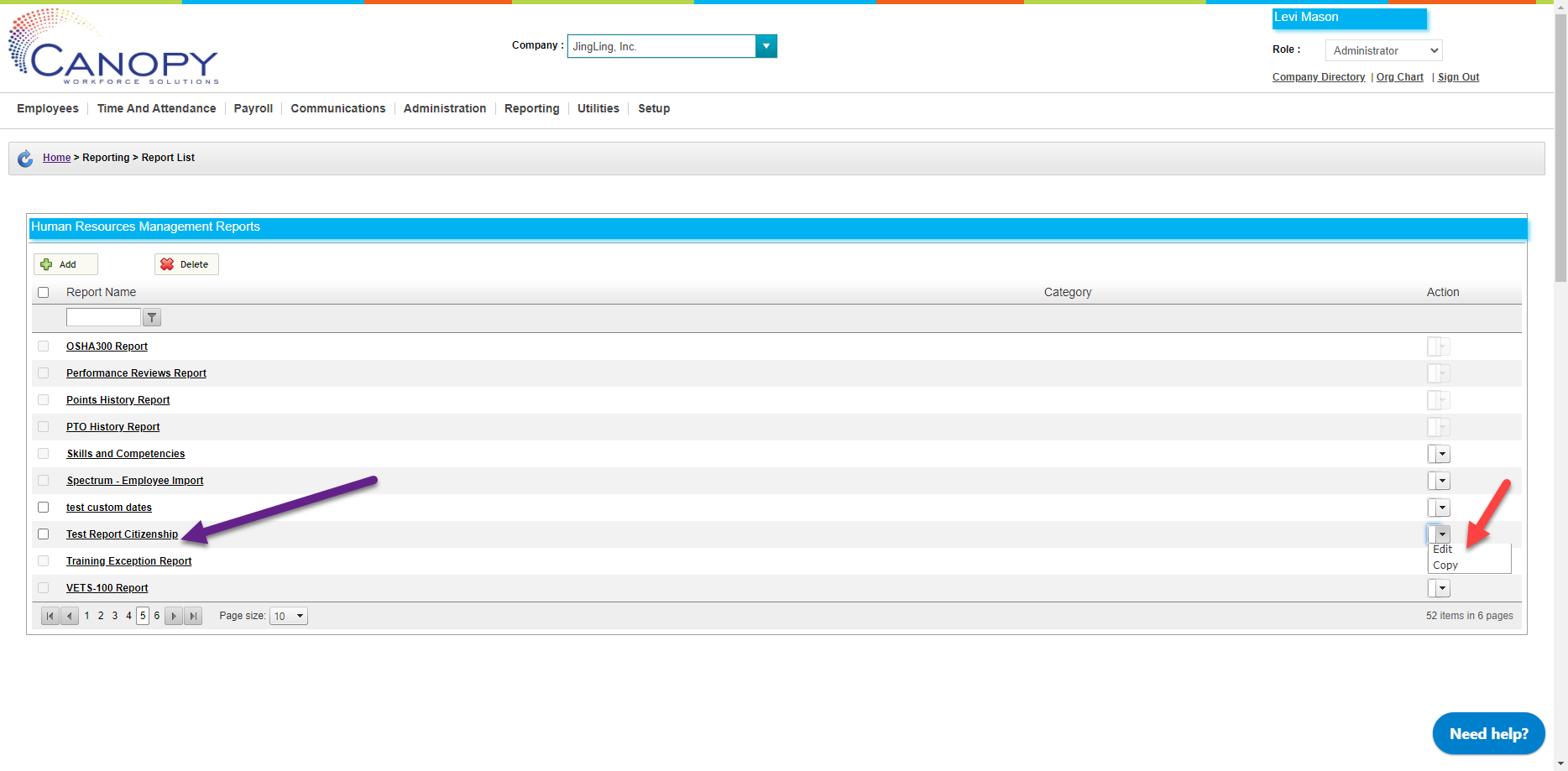
-
As you can see, not only is this report shared with others, it is shared with all classifications of employees! Let’s fix that by clicking the Shared with Others checkbox.
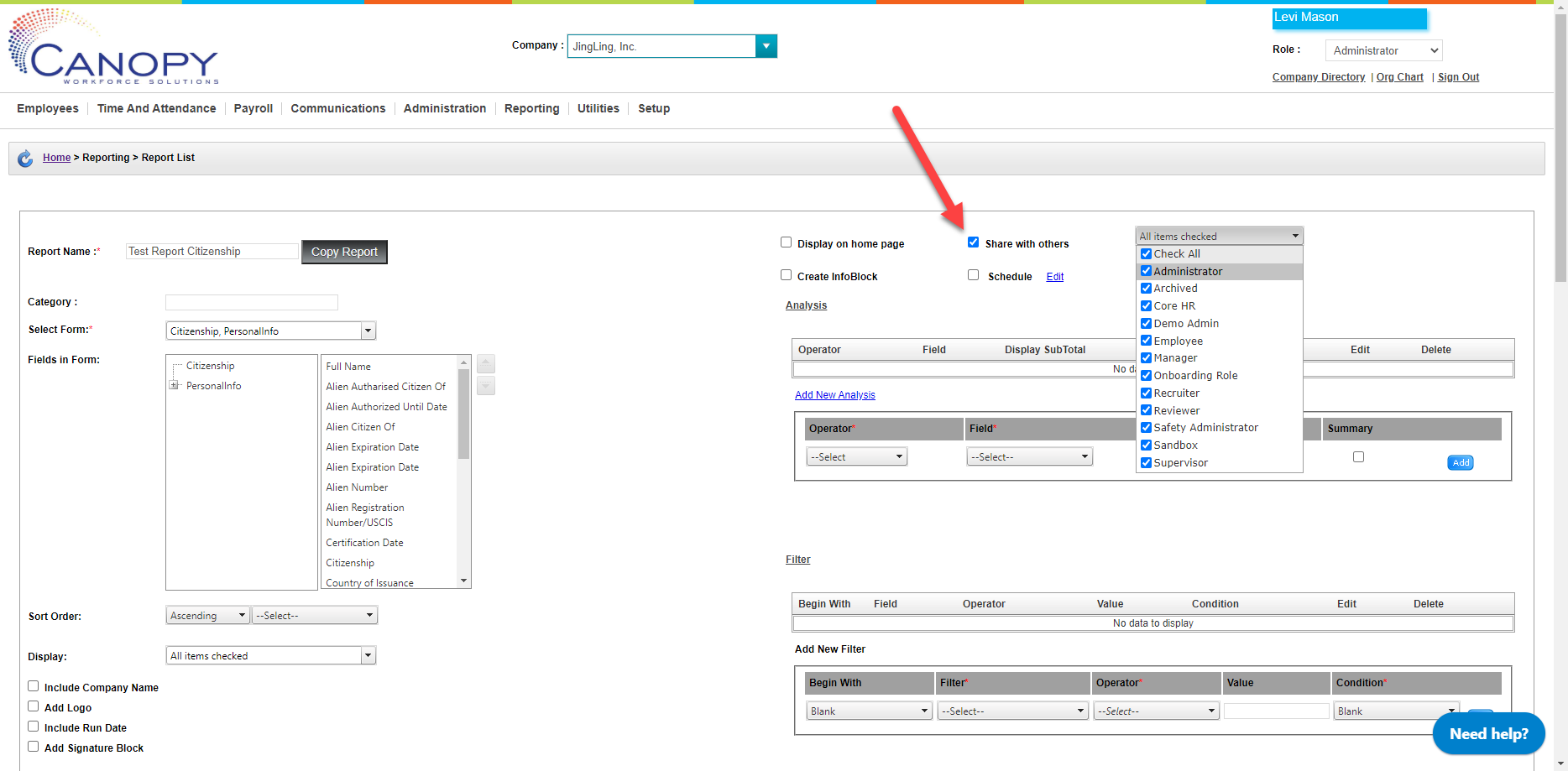
-
Then click Save.
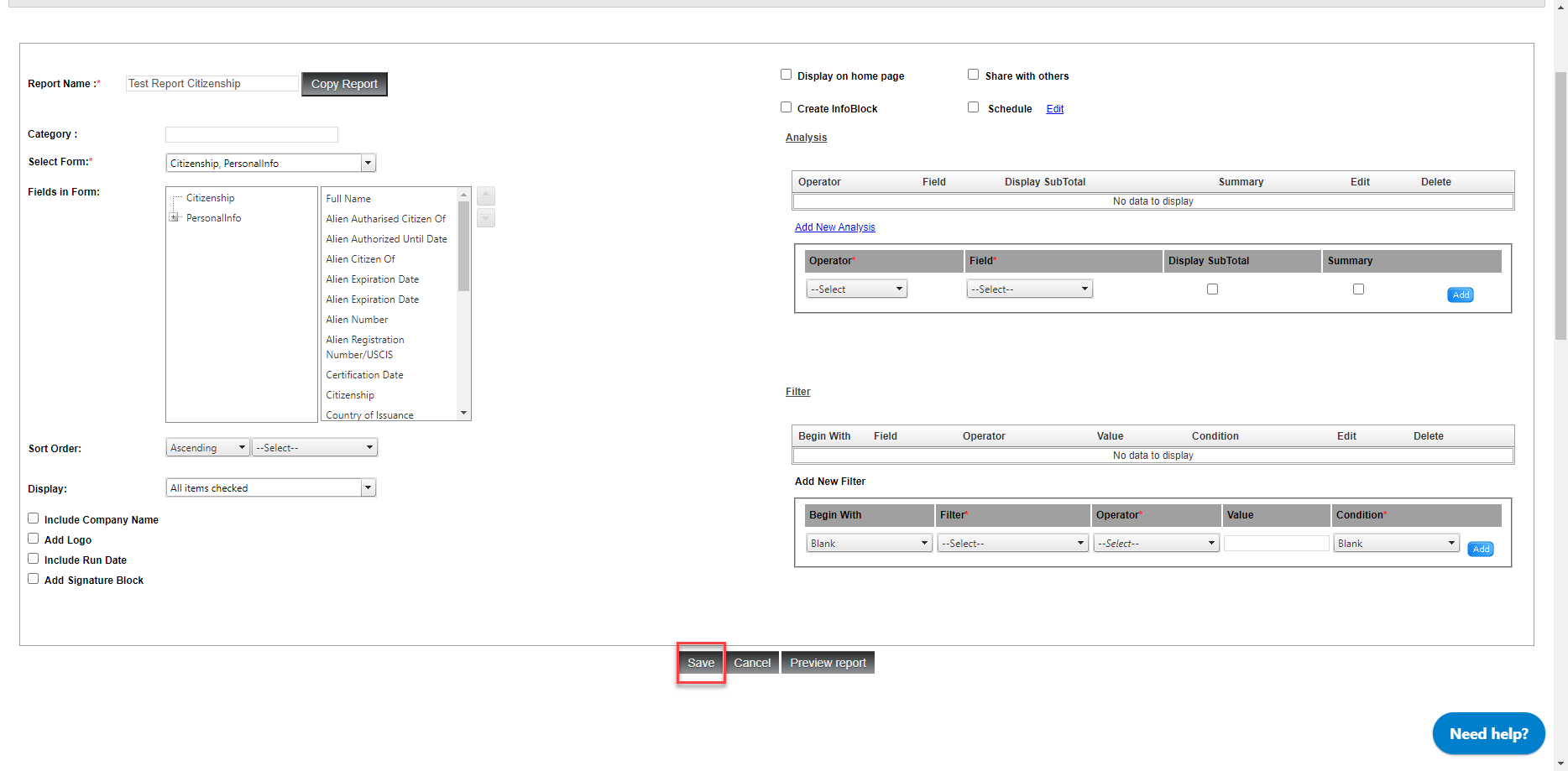
-
The report is now not being shared, and the total number of shared reports has changed to 8.
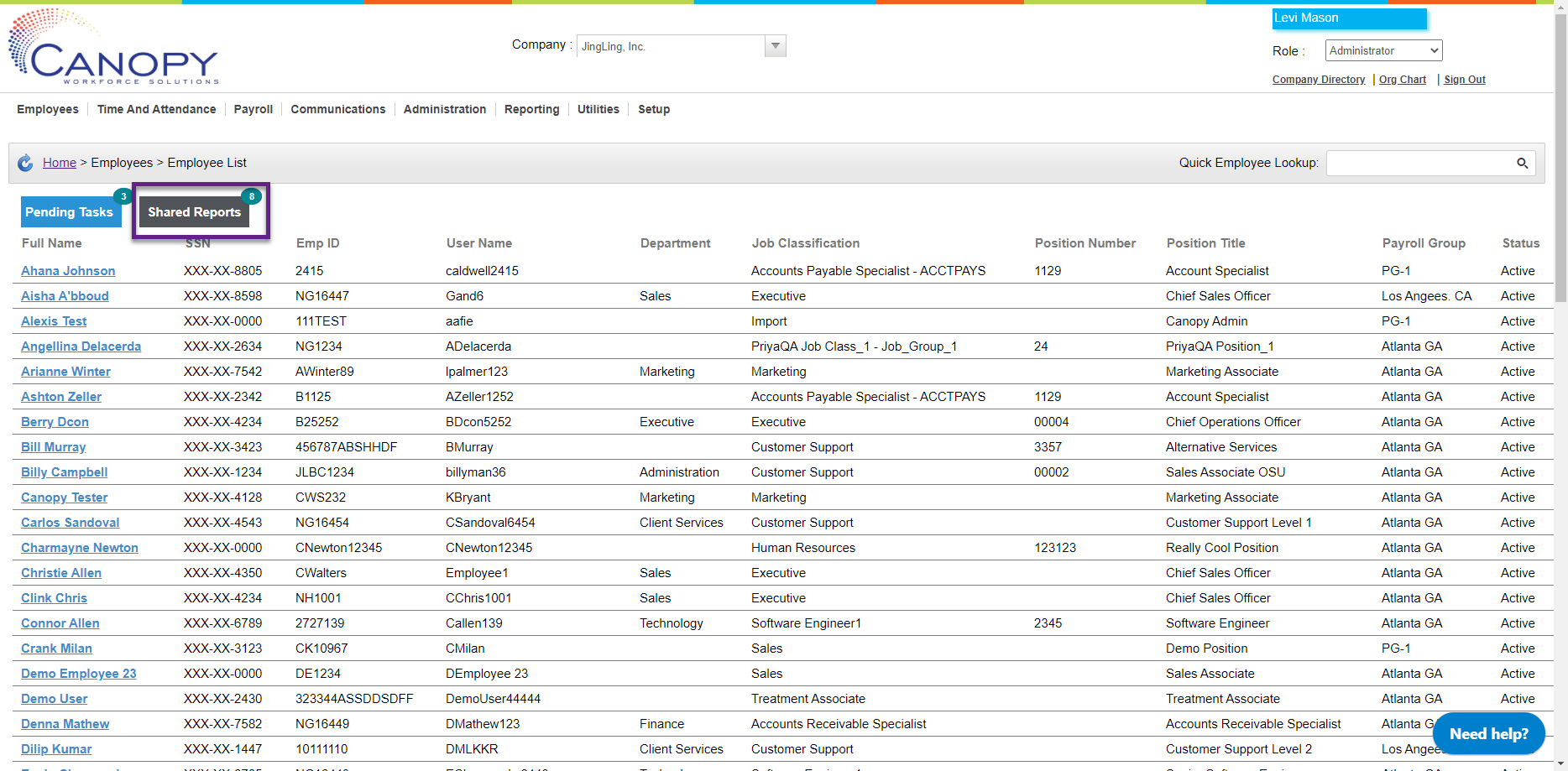
In order for someone to run and edit a report, they need to be under the role selected in the report itself. If your role is made with select visibility, that will be reflected in the report (ex. viewing terminated employees in a role set to only see active employees)
