Enhance your benefits enrollment process
CanopyWS has an easy-to-use benefits module that allows employees to choose benefit plans in-app. This is available as an optional module for Canopy users. Here is how someone would use it.
First, go to the Quick Links tab and select Benefits.
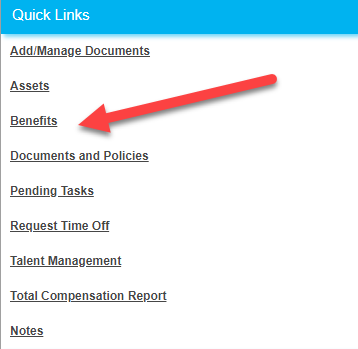
The first page will show any current benefits you have enrolled in. In this example, we have no benefits. So we will select to Enroll.

Next, select a reason for enrolling. For this example, we have chosen an open enrollment.
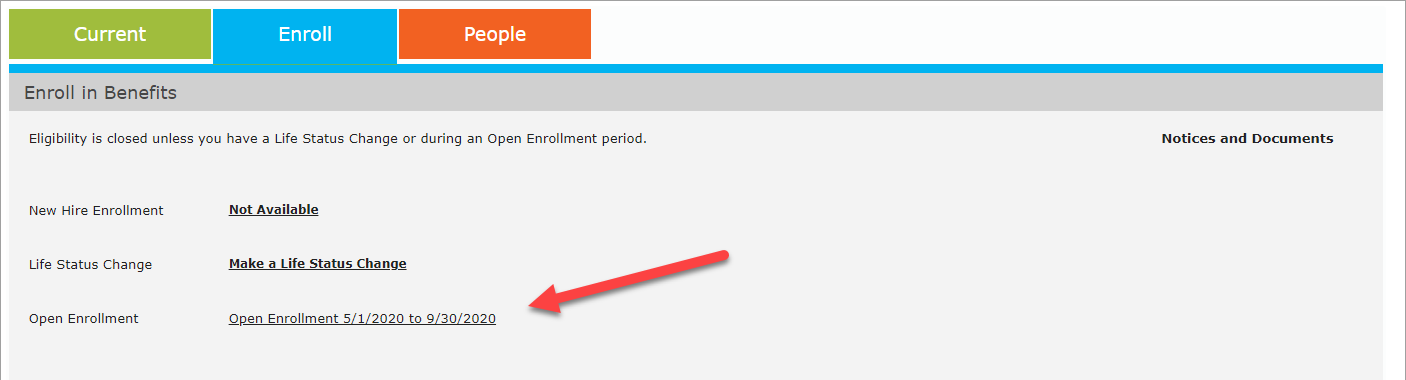
The first step is to verify your information (name, social security number, etc.) is correct. If it needs to be changed, you can use the Edit Personal and Add Dependent buttons. If it is correct, click Select my Plans.
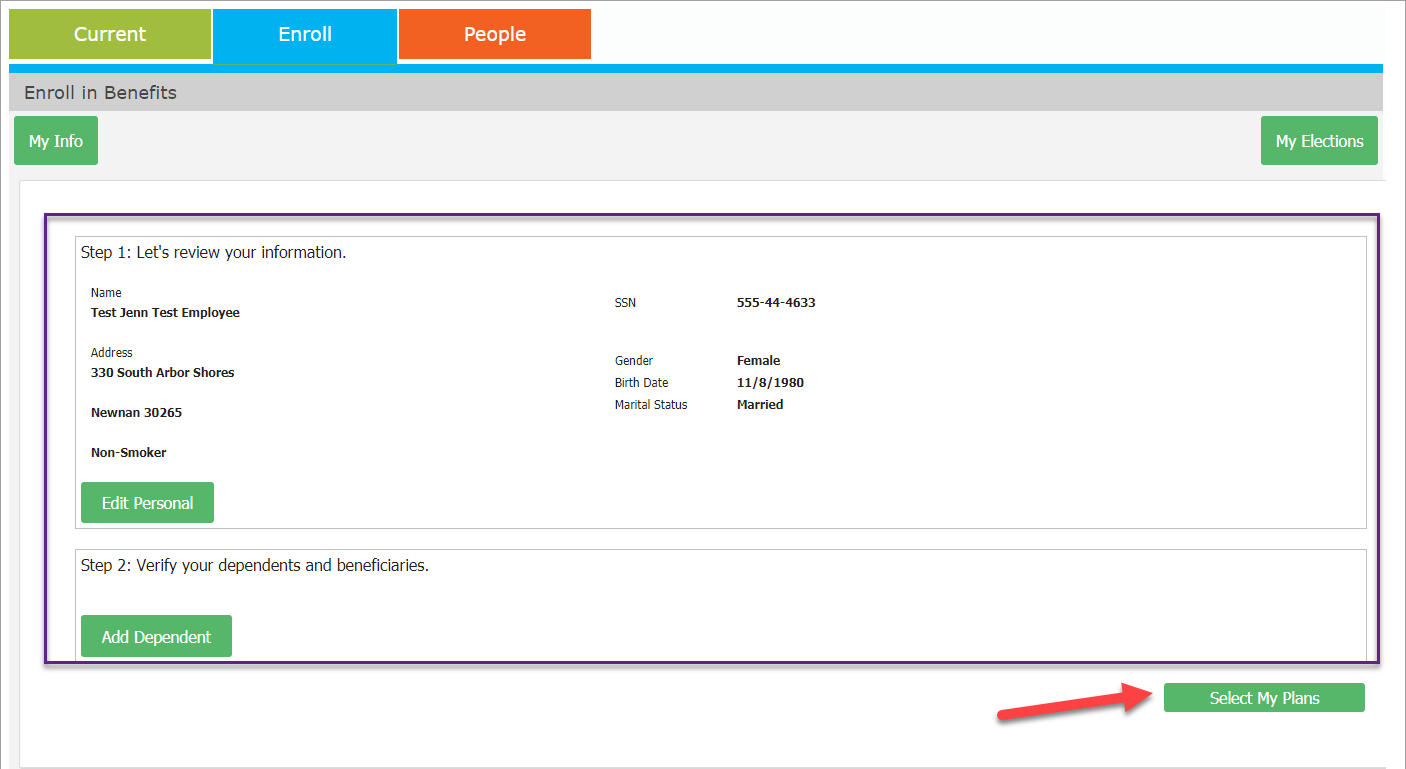
You will see all available benefit plans to enroll in. Click on the one you want to enroll in to view the coverage options for each plan. In this example, we will enroll in a 401k.
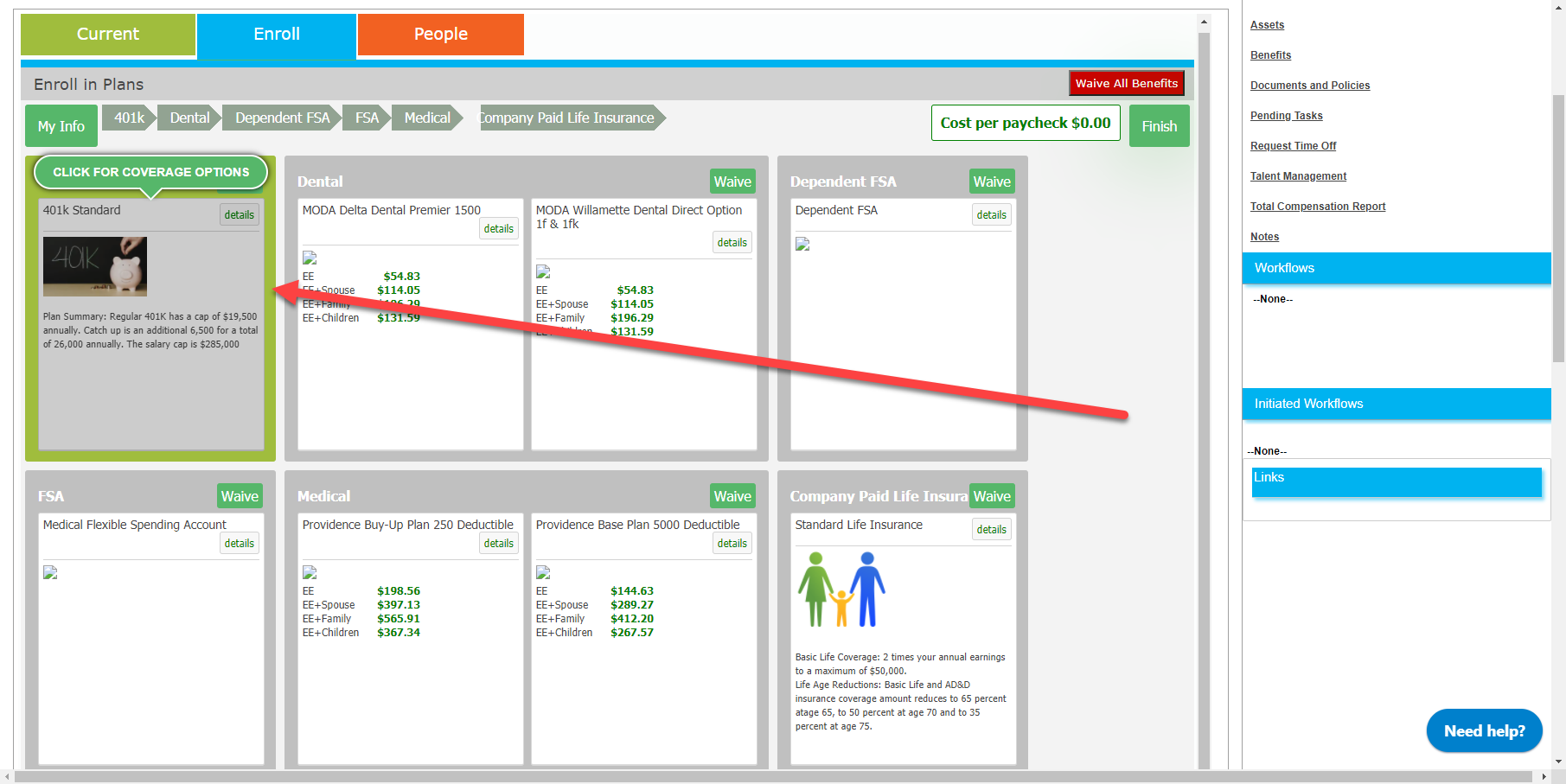
From here, you can select from the available coverage options for the selected plan. In this example, we will use a slider to choose how much to contribute toward the 401k. When you have selected your desired coverage, click the Enroll in Plan button.
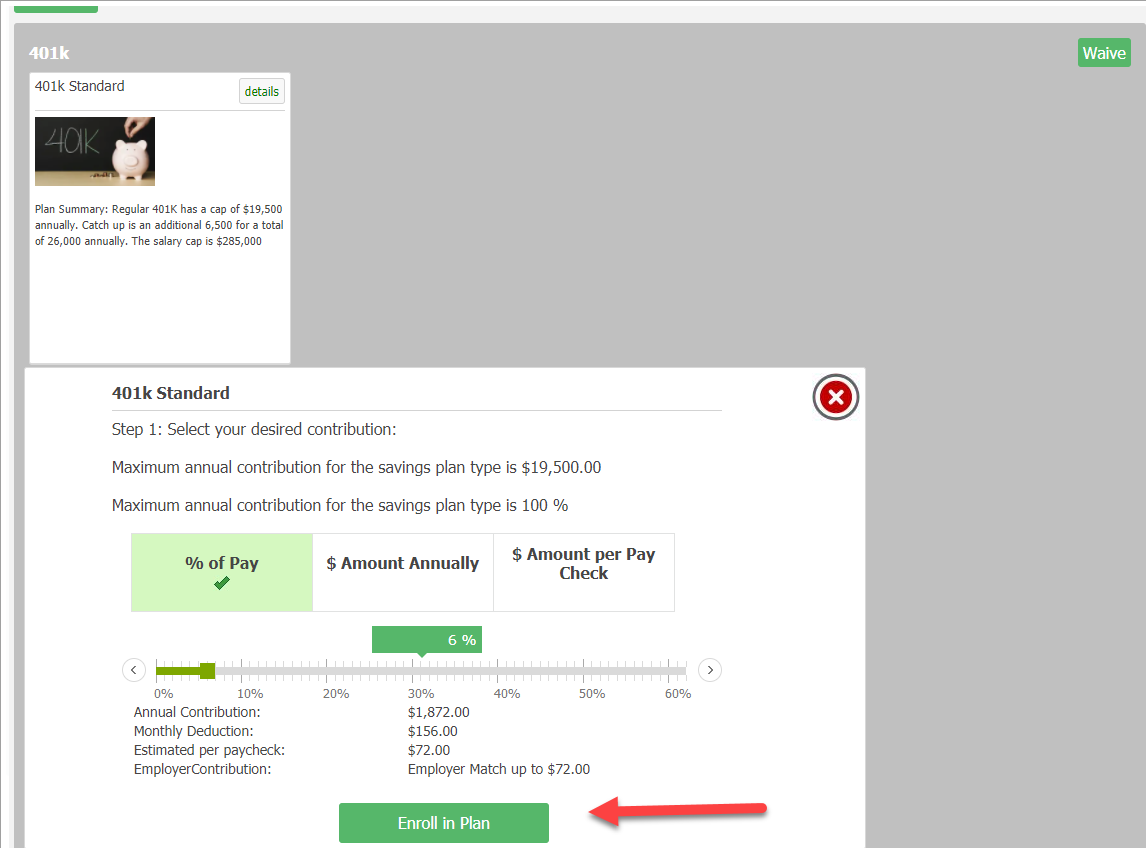
The plan will now appear as green. Next, we will waive a plan. To do this, click the Waive button next to a plan you wish to not enroll in.
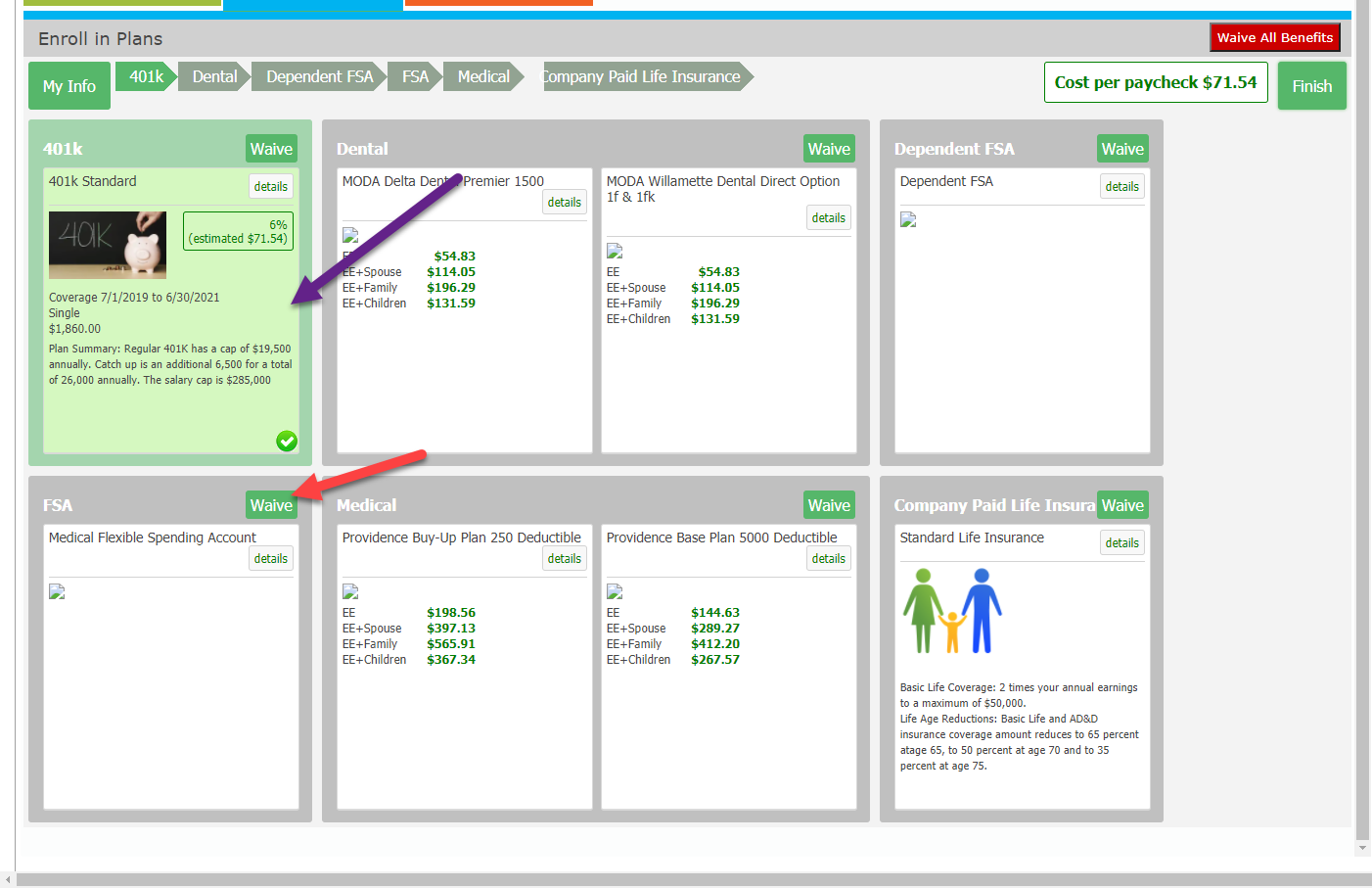
The plan will now appear as red.
You can also elect to Waive all Benefits using the red button in the top right.
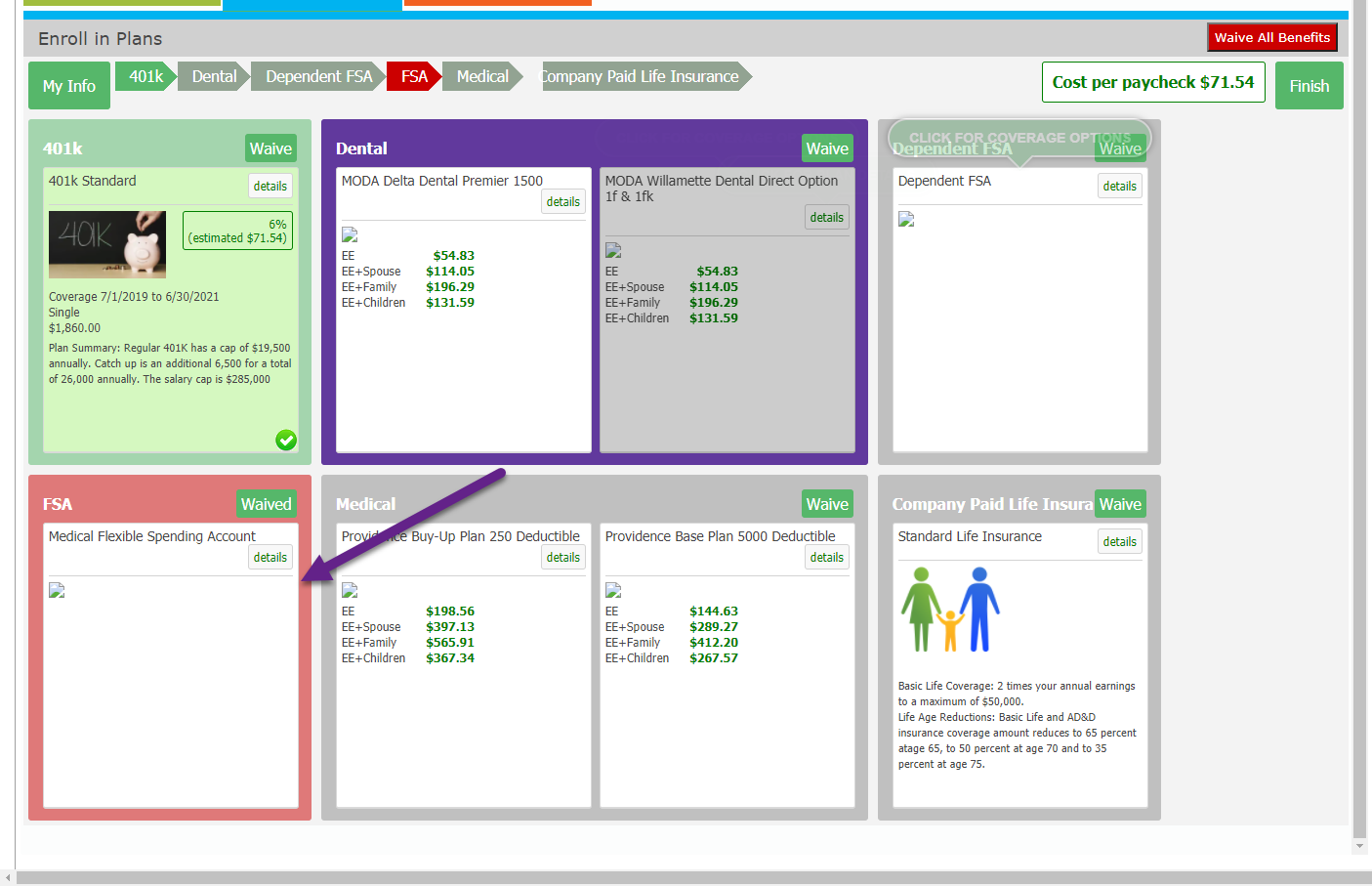
Once you have chosen all your plans (either enrolled in or waived), click Finish.
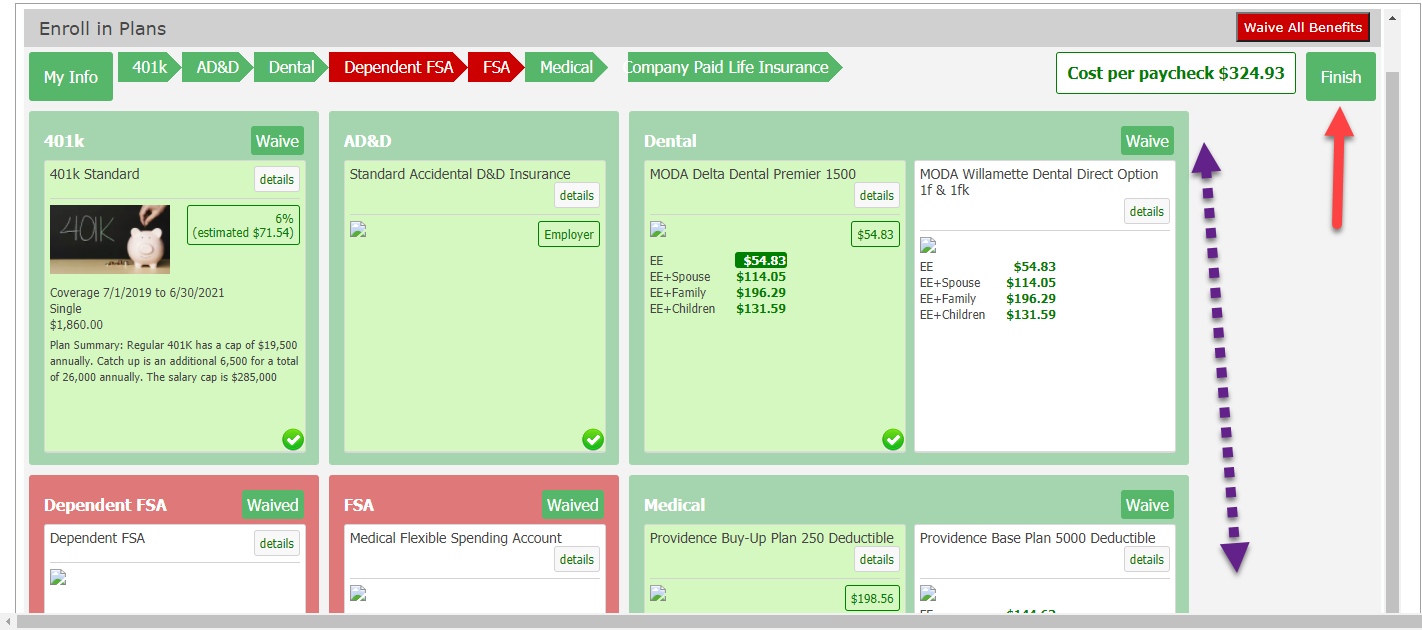
After you have confirmed all information is correct, use the Sign Here button to submit your enrollment information.

