How to create a TCR for an employee
CanopyWS' Total Compensation Report allows an employee to see how much their benefits contribute to their overall compensation. A Canopy admin can run this report and send it to an employee via email. It’s a great feature to have, especially as benefit season comes around!
To run and send the report, go to an employee’s Snapshot and use the Quick Link labeled Total Compensation Report.
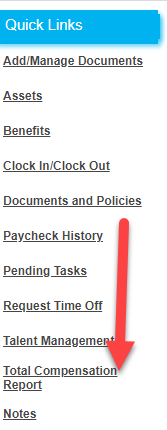
You will have the ability to select an employee from the drop-down menu. The message and report will auto-fill with the selected employee’s personal information and benefits.
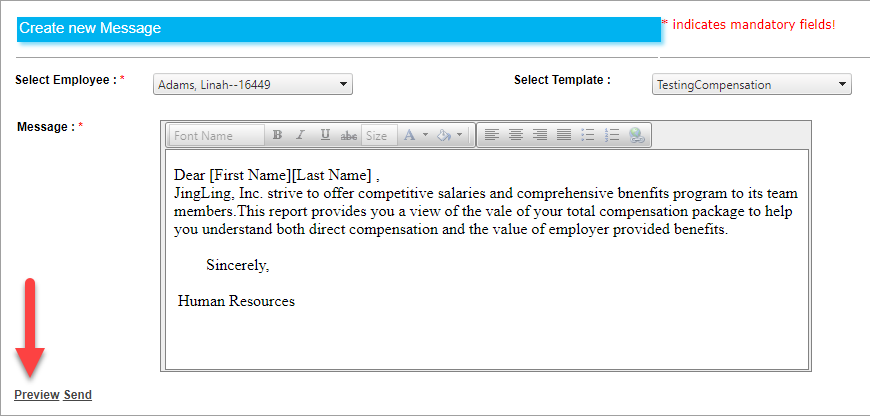
While you can make various templates for the total compensation report, any edits must be made from the template screen, not the quick link.
Clicking Preview will let you view the message (complete with graphs and tables) prior to sending it.
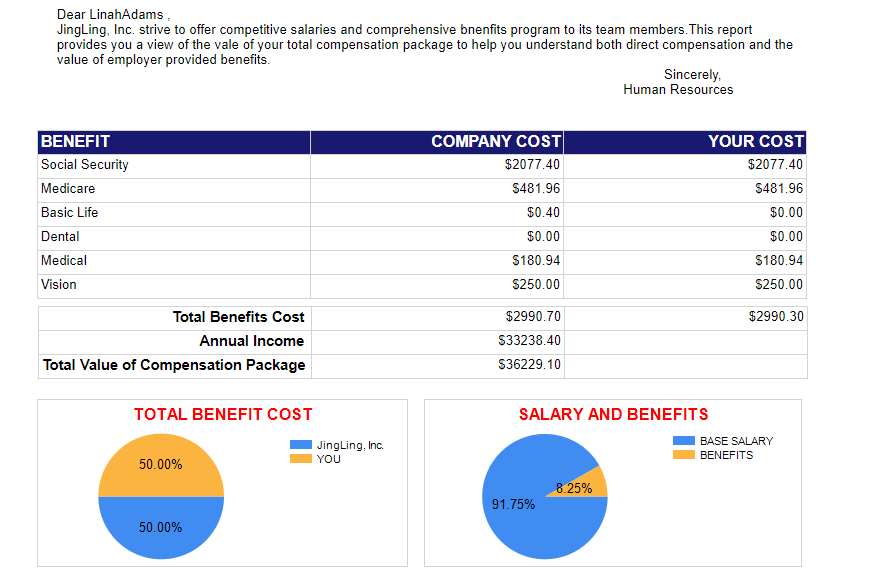
When are ready to send the message, close the preview, and click Send. The report will be sent to the employee’s email that is on file with Canopy.
You can also download a copy of the report from the Preview screen.
