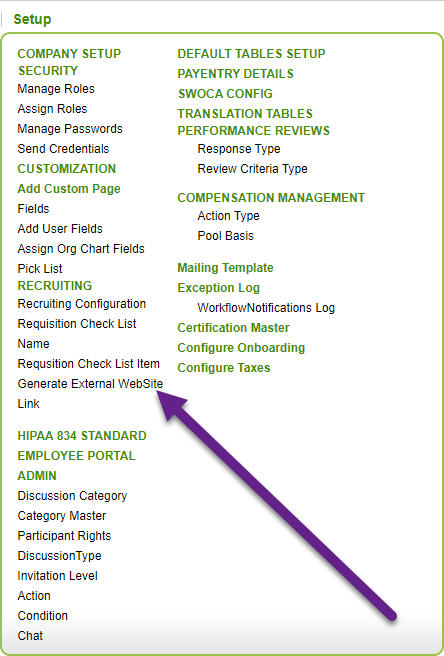Manage your job board appearance
When setting up a recruiting page through CanopyWS, users have the ability to edit the home page and automated messages to candidates. This can be set up via the Recruiting Configuration screen, accessed via the Setup tab.
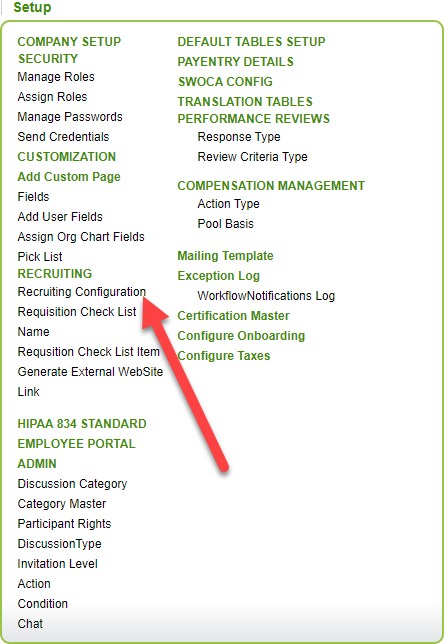
The next page shows a table with all the templates you have created.
Instructions
-
Click Add.
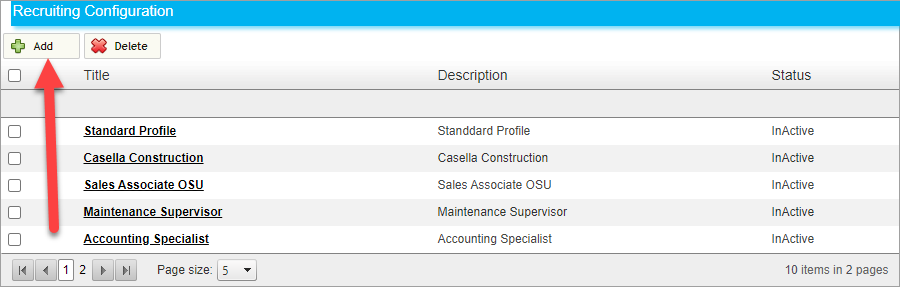
-
Create a title and description so you can keep track of the template internally.
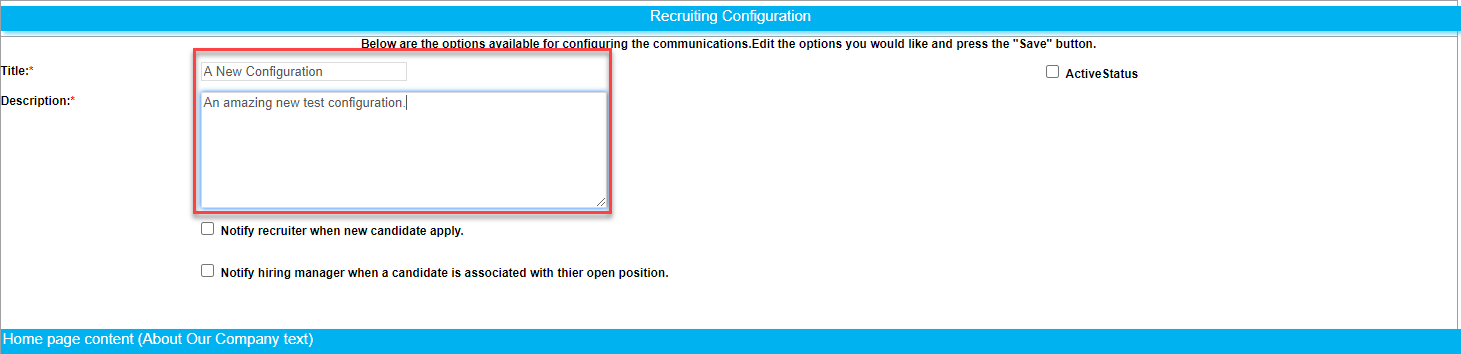
-
Since we want this to be the active template for our page, let’s click the Master Recruiting Home Page check box. Also, note the options to notify recruiters and hiring managers when candidate actions are taken.

-
Let’s add a little something extra to our Home page with this very snazzy globe,
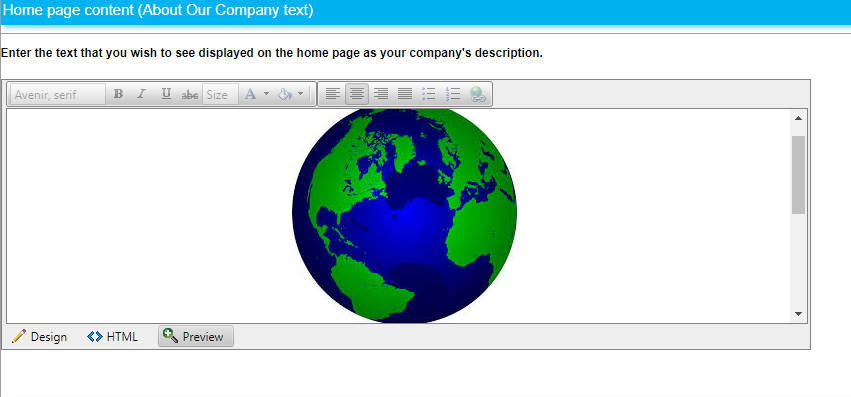
and then some text to both the application process and an automated email for when a resume is received.
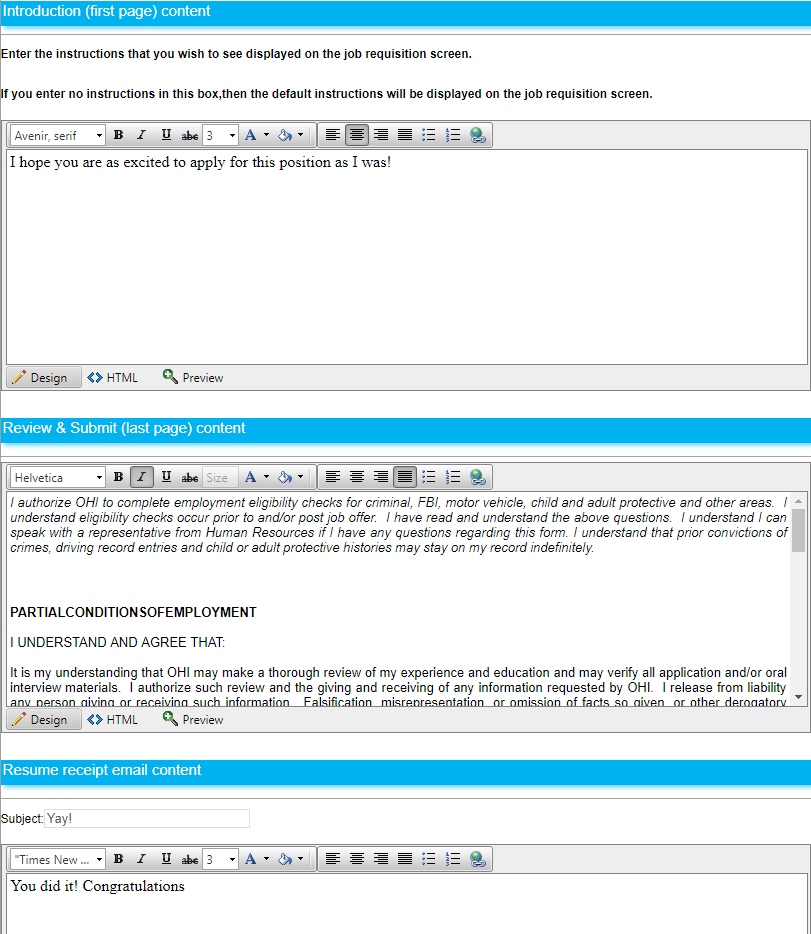
-
Click Save/Save&Close.
Now you should see the new template in the Recruiting Configuration table…

And the edits to the recruiting page!
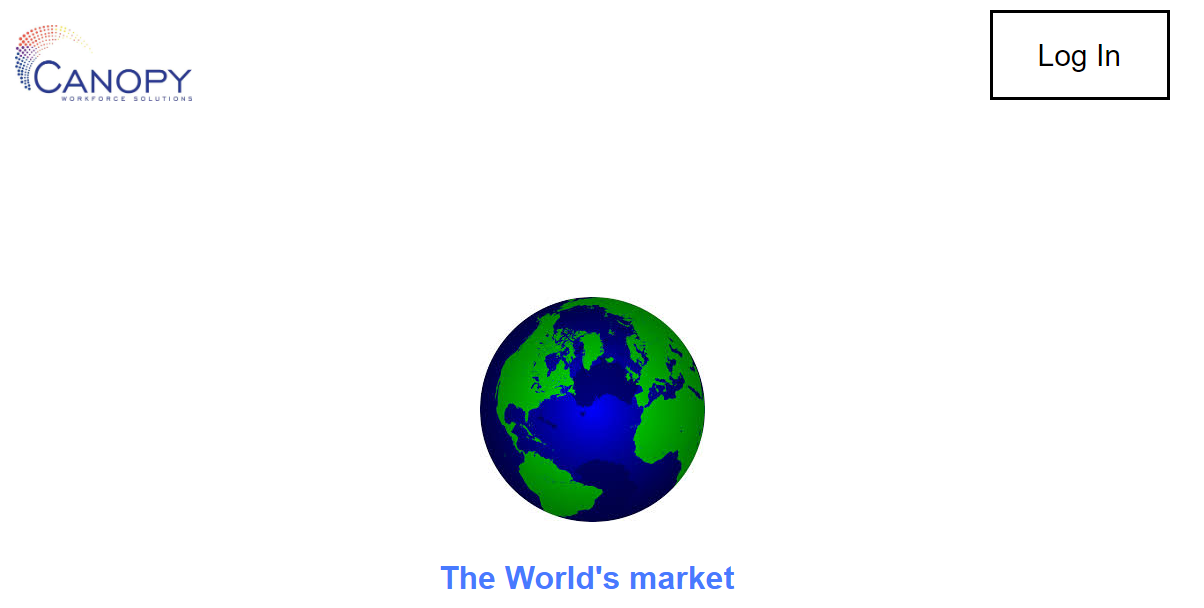
To see how your recruiting page looks to external users, copy and paste the URL created via the Generate External Website Link from the Setup tab, as shown below.