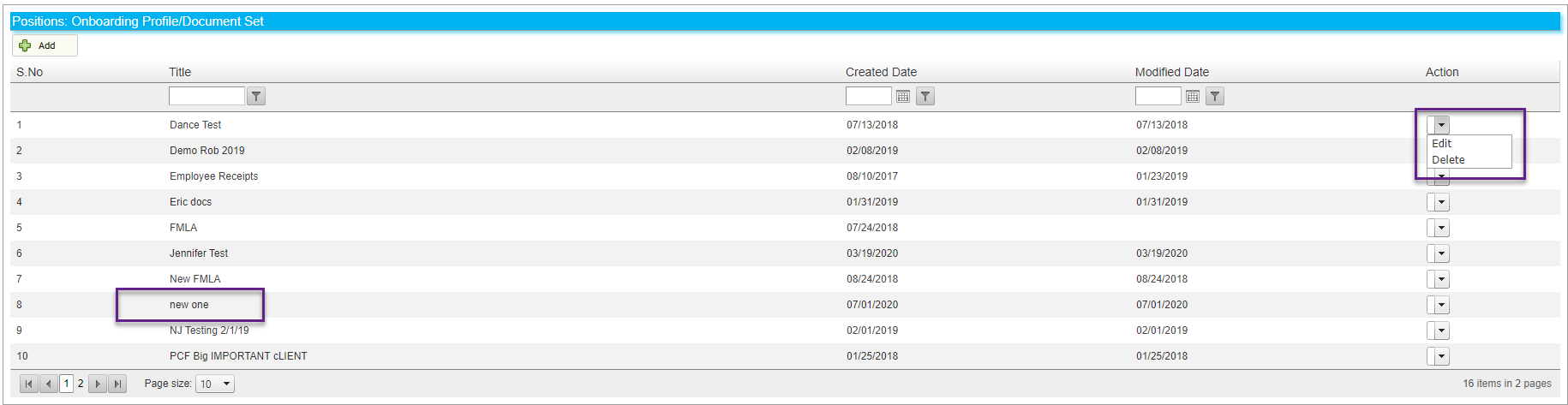Keep your paper trails in the cloud with Canopy
Onboarding Profiles are attached to Positions in CanopyWS to make the sending and receiving of onboarding information easier. You can attach employee handbooks, position-specific documents, and consent forms electronically, saving time and trees!
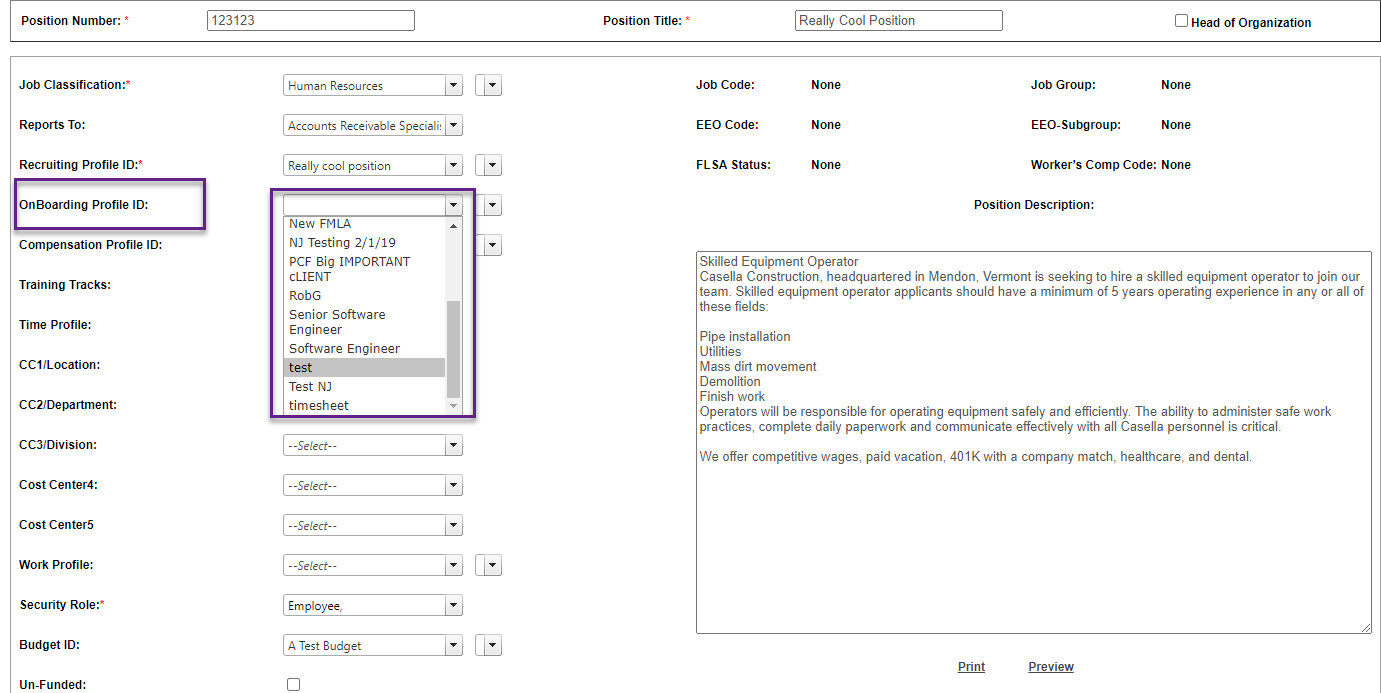
This profile is made up of Consent Documents, which are uploaded into Canopy. Let’s make a new profile with a new document.
Consent Document Instructions
-
Select Consent Documents from the Administration tab.
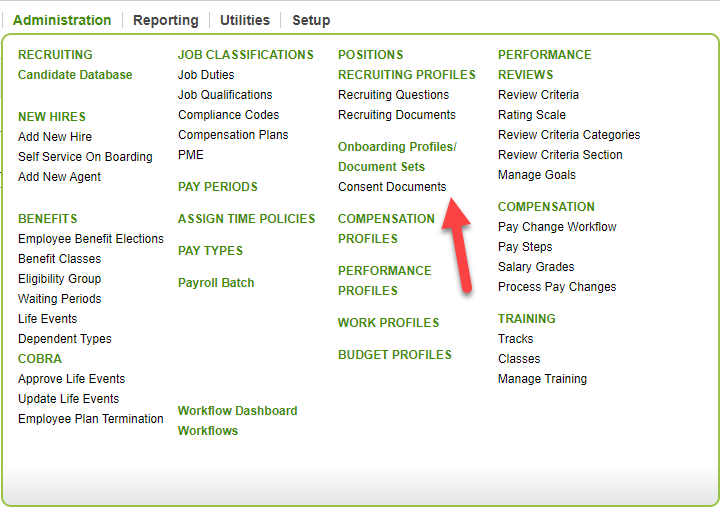
-
From the table displayed, you can Add, Edit, or Delete documents. Make a new one by clicking Add.
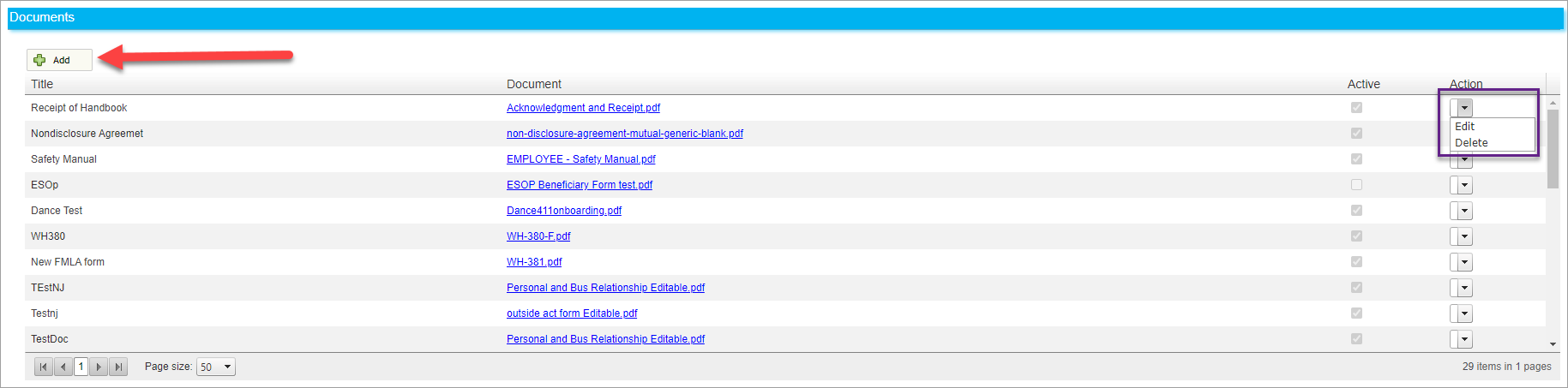
-
Fill out the form with a title, type (which must be Receipt) and the file of your choice. Make sure to check the boxes for Active and Display Document in Consent Form Section if you are ready for them to be included in profiles going forward.
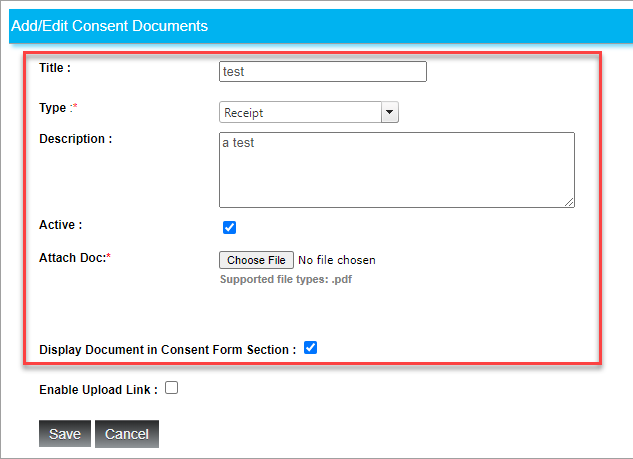
-
Click Save.
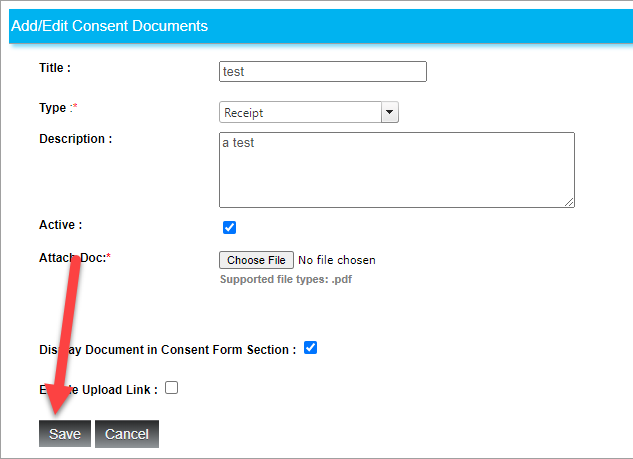
Onboarding Profile Instructions
-
Select Onboarding Profiles/Document Sets from the Administration tab.
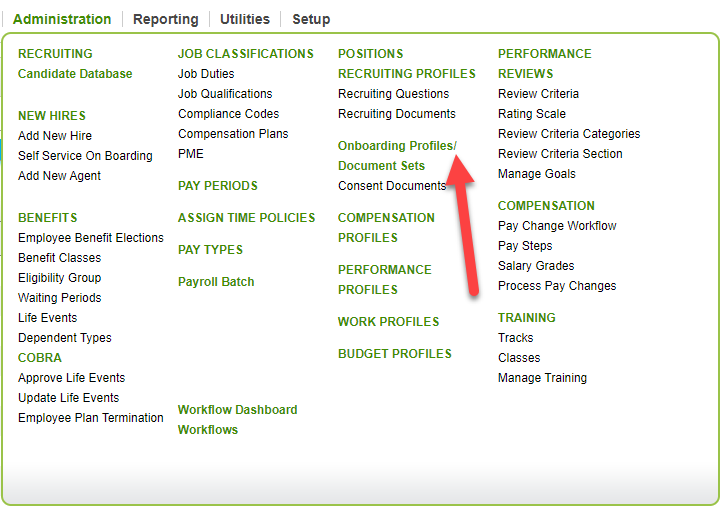
-
From the table displayed, you can Add, Edit, or Delete documents. Make a new one by clicking Add.
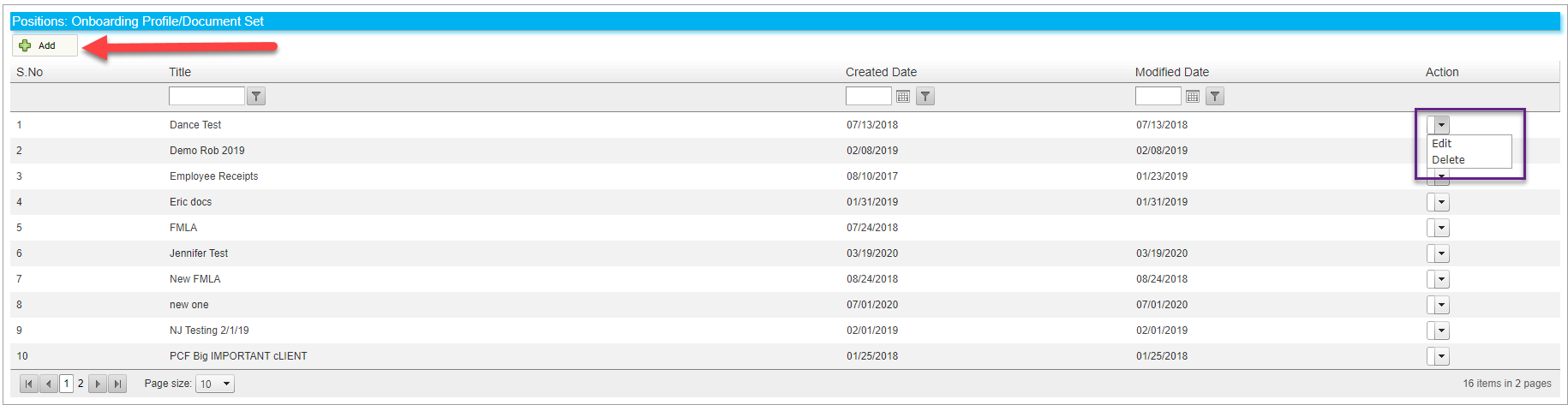
-
Create a title for your profile and click Save.

-
You will have the option to either add a document from the library, or upload a new one. Since we have already uploaded one, click Add from Library.

-
Use the table to select the documents you wish to add. Click OK when finished.
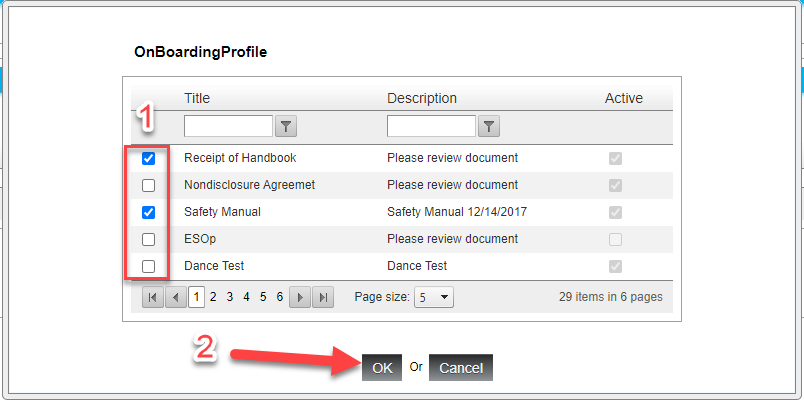
-
Use the drop-down menu to Edit or Delete any document you attached. If you are finished, click Save&Close.
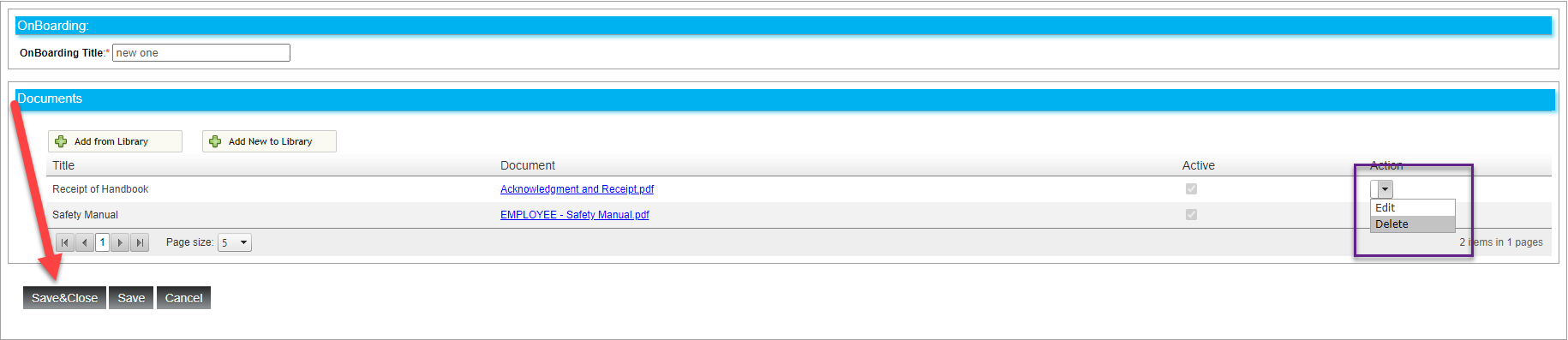
The new profile will appear in the table!