Edit large quantities of employee data
Sometimes you might need to change data for an entire office, department, or factory location. In this exercise, we are going to see how to edit data for a large number of employees at once via CanopyWS' Mass Change feature. It can be found under the Utilities tab.
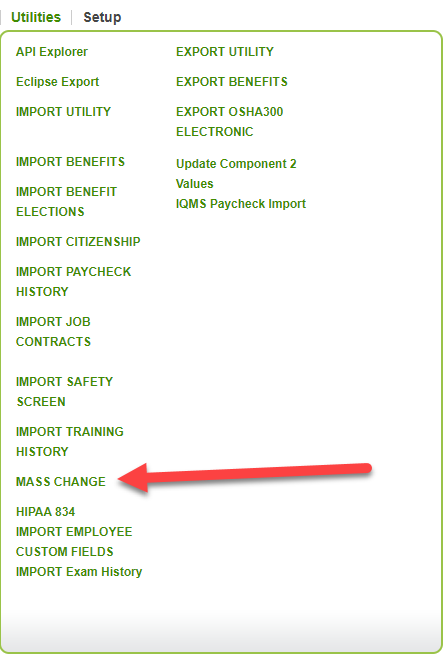
Instructions
From the Mass Changes screen:
-
Select the employees you wish to include in the update. The table can be manipulated using the arrows to add, remove, and move up and down the list. All employees can be added at once with the double arrows.
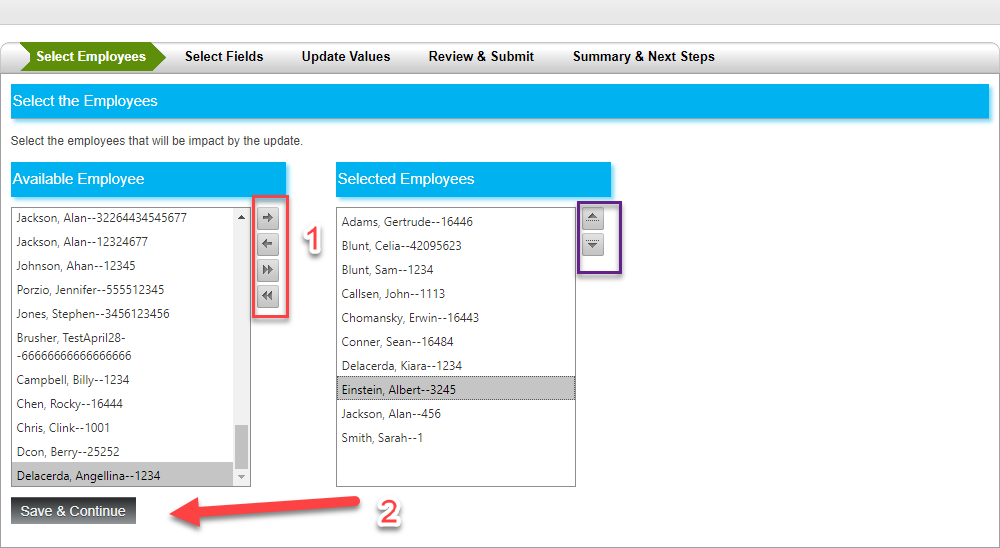
When you have your list, click Save and Continue.
-
Select the Fields you want to change, using the same method as before. In this example, I am changing the city and zip code of these employees. You also should choose whether to update by employee (if some data will be different) or by group (if all data will be the same).
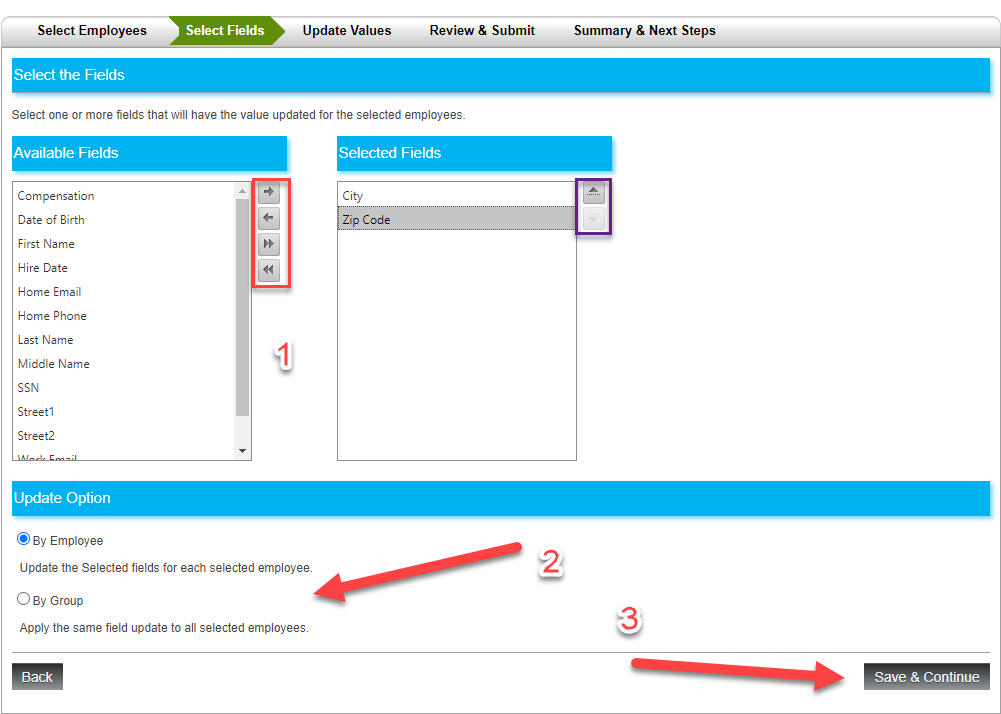
Click Save and Continue.
-
Now we can update the values. This will look different depending on whether you choose to update by an employee or by a group. If updating by an employee, you will change the value (in this case, city and zip code) for each chosen employee. You can see that this is useful if some of the data is different for each employee.

If updating by group, you will make one change to all employees at once. Here, I am applying one city and zip code to each employee I selected earlier.
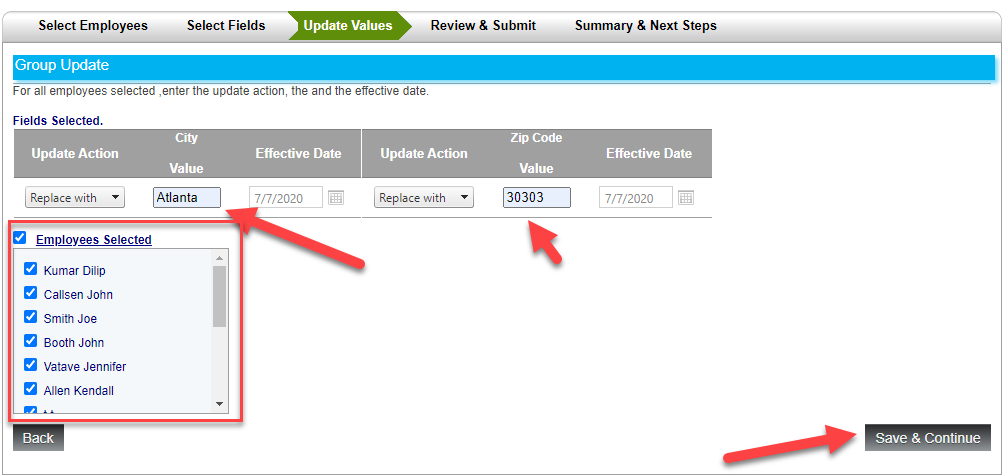
Either way, when you are finished, click Save and Continue.
-
The next screen shows your changes. If you are satisfied, click Submit.
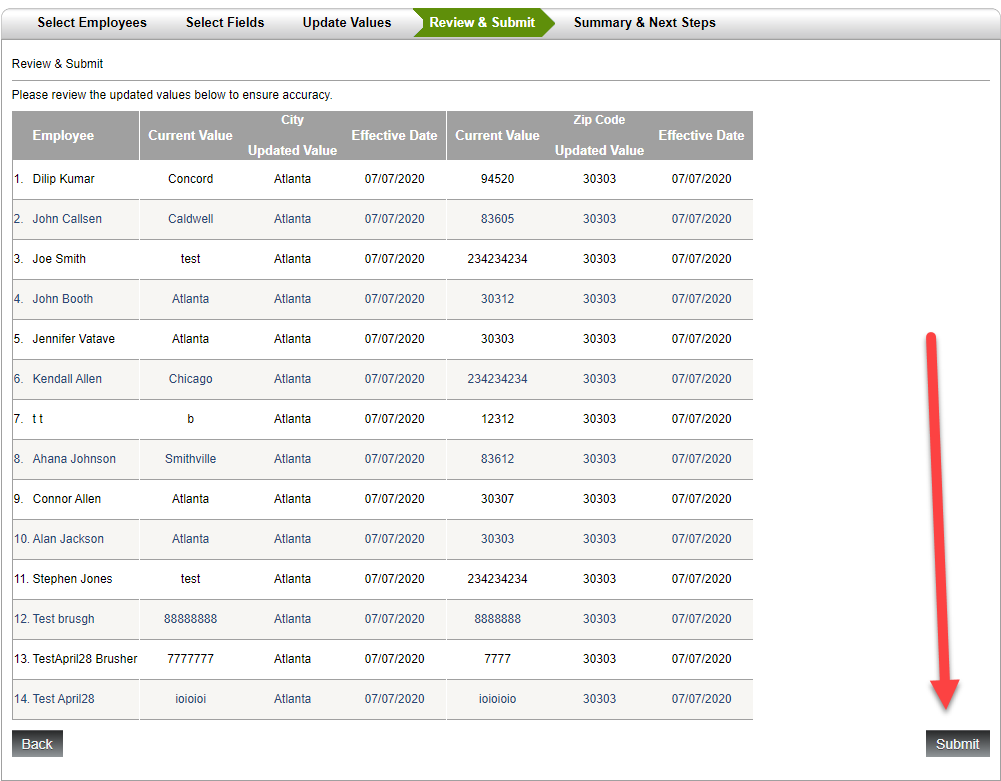
Mass changes are great for updating office locations, job status, and other bulk data changes!
