How to manage and send passwords to your employees
As a CanopyWS administrator, you are able to make changes to an employee’s login information. This article will demonstrate how to do so. For this walk-through, we will be using a test account from the role of an administrator.
Instructions for Managing Passwords
From the Employee List Screen:
-
Hover over the Setup tab.
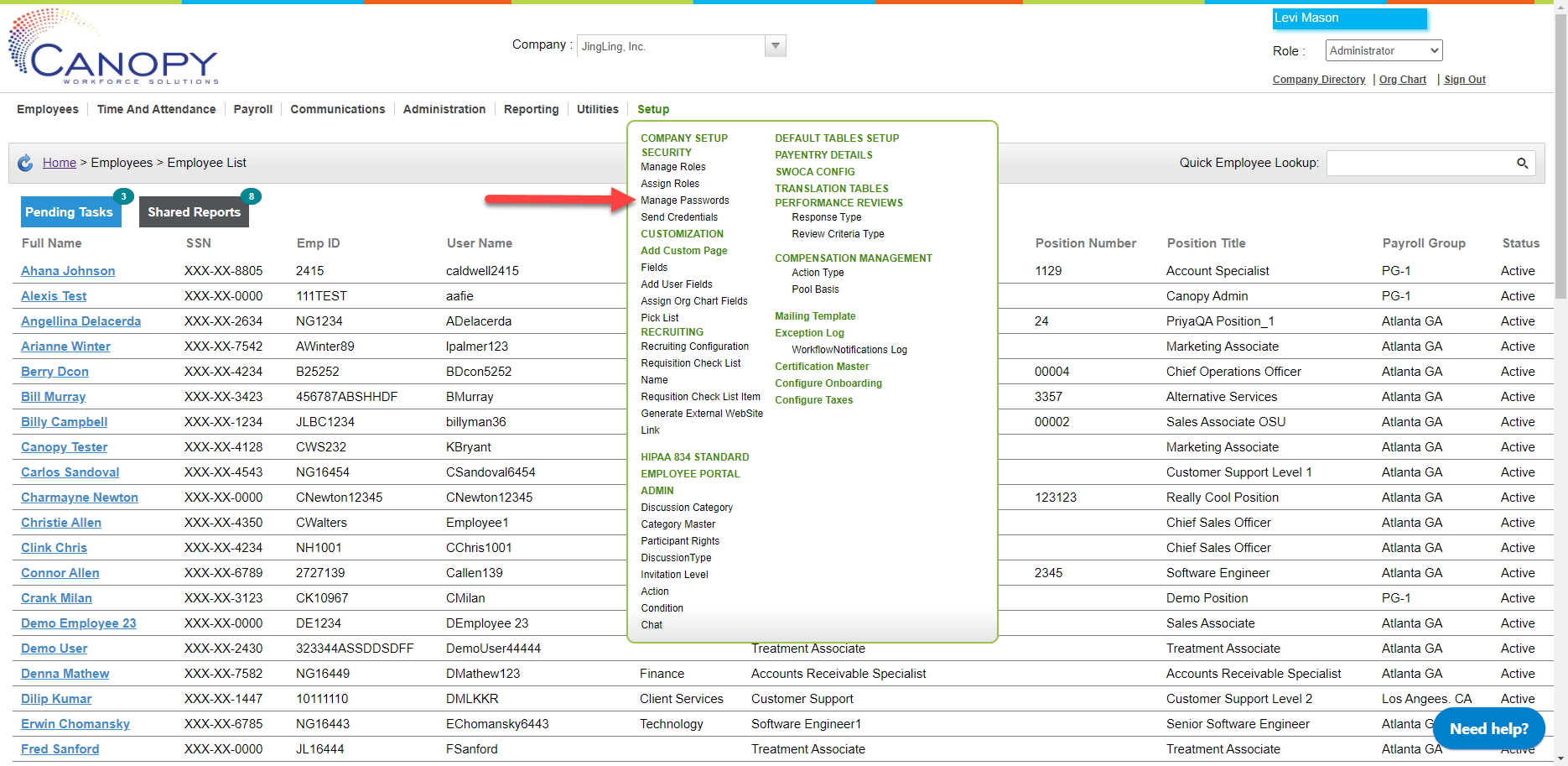
-
Select Manage Passwords. You will be taken to a new screen with employees listed in alphabetical order. Select an employee by navigating the table, or filtering the list by name or employee number.
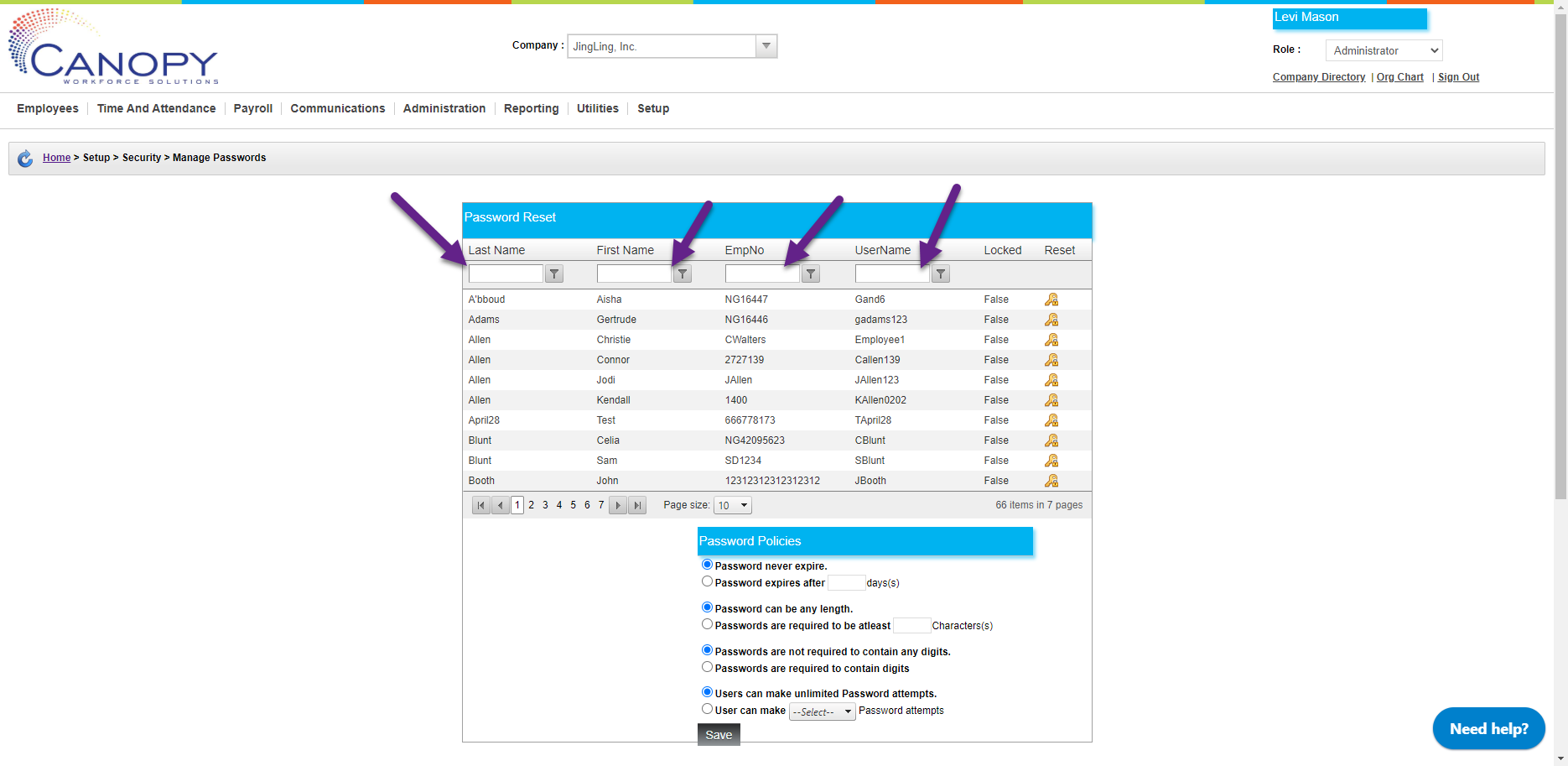
-
Employee passwords can be reset by clicking on the key icon next to an employees' username.
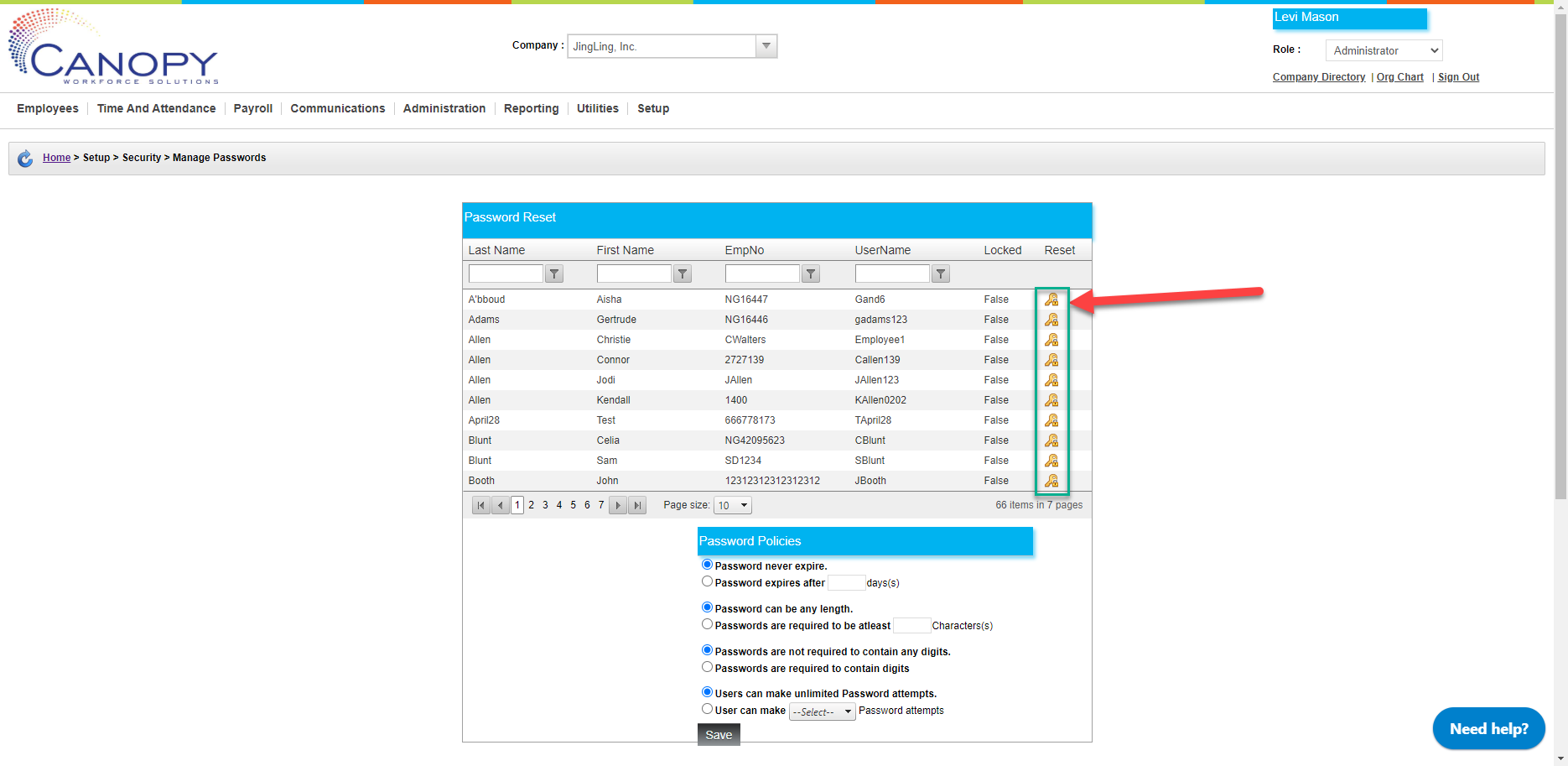
-
Confirm that you wish to reset the employee’s password. An email will be sent to the user confirming the change.
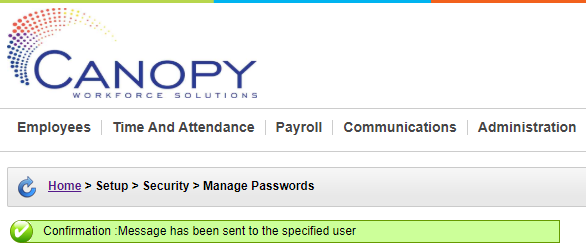
Instructions for Sending Passwords
From the Employee List Screen:
-
Hover over the Setup tab.
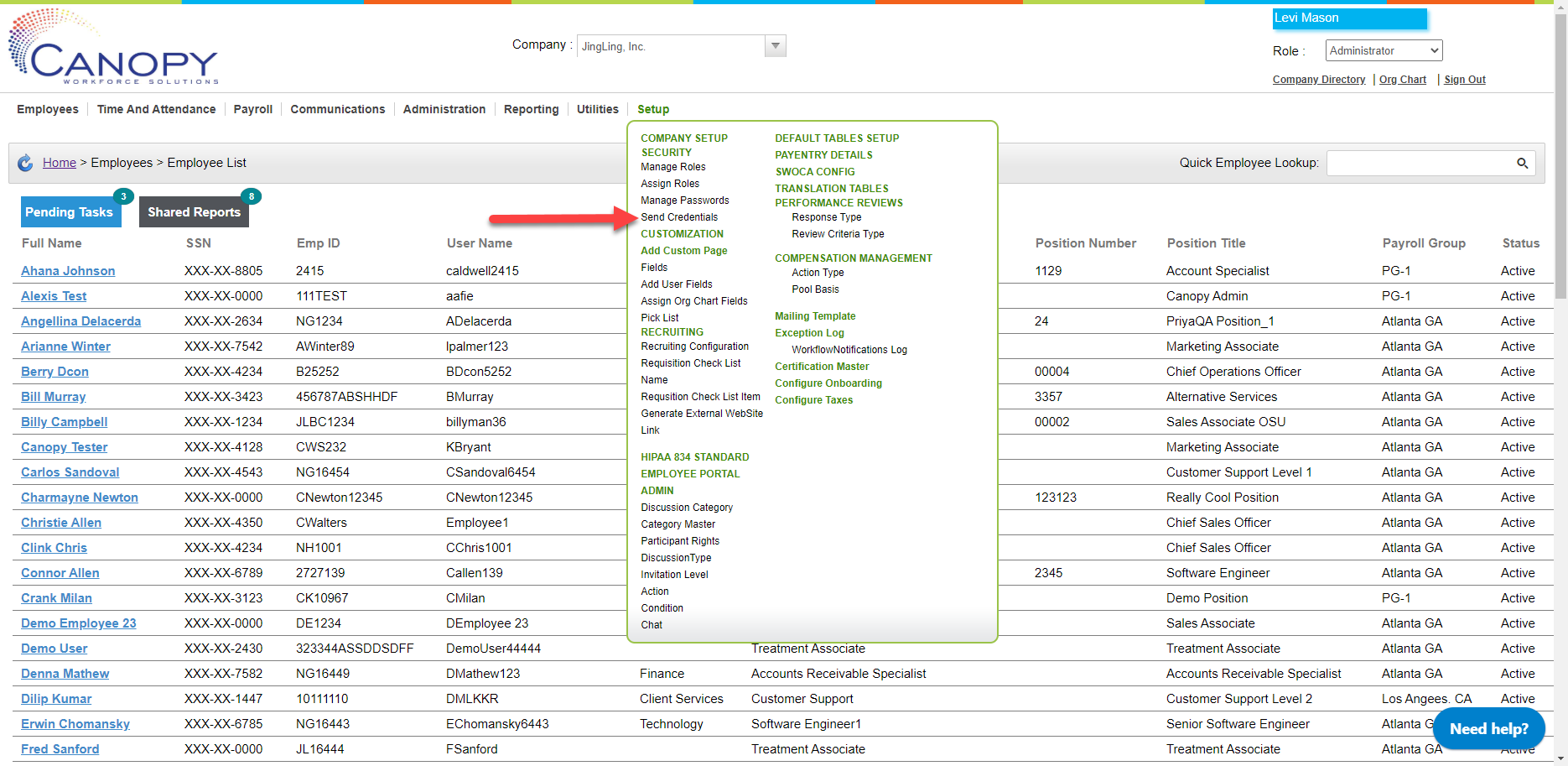
-
Select Send Credentials. You will be taken to a new screen with your employee list.
-
Click the checkboxes on the left-hand side of the table to choose which employees to send credentials to. This list can be filtered by name or employee number.
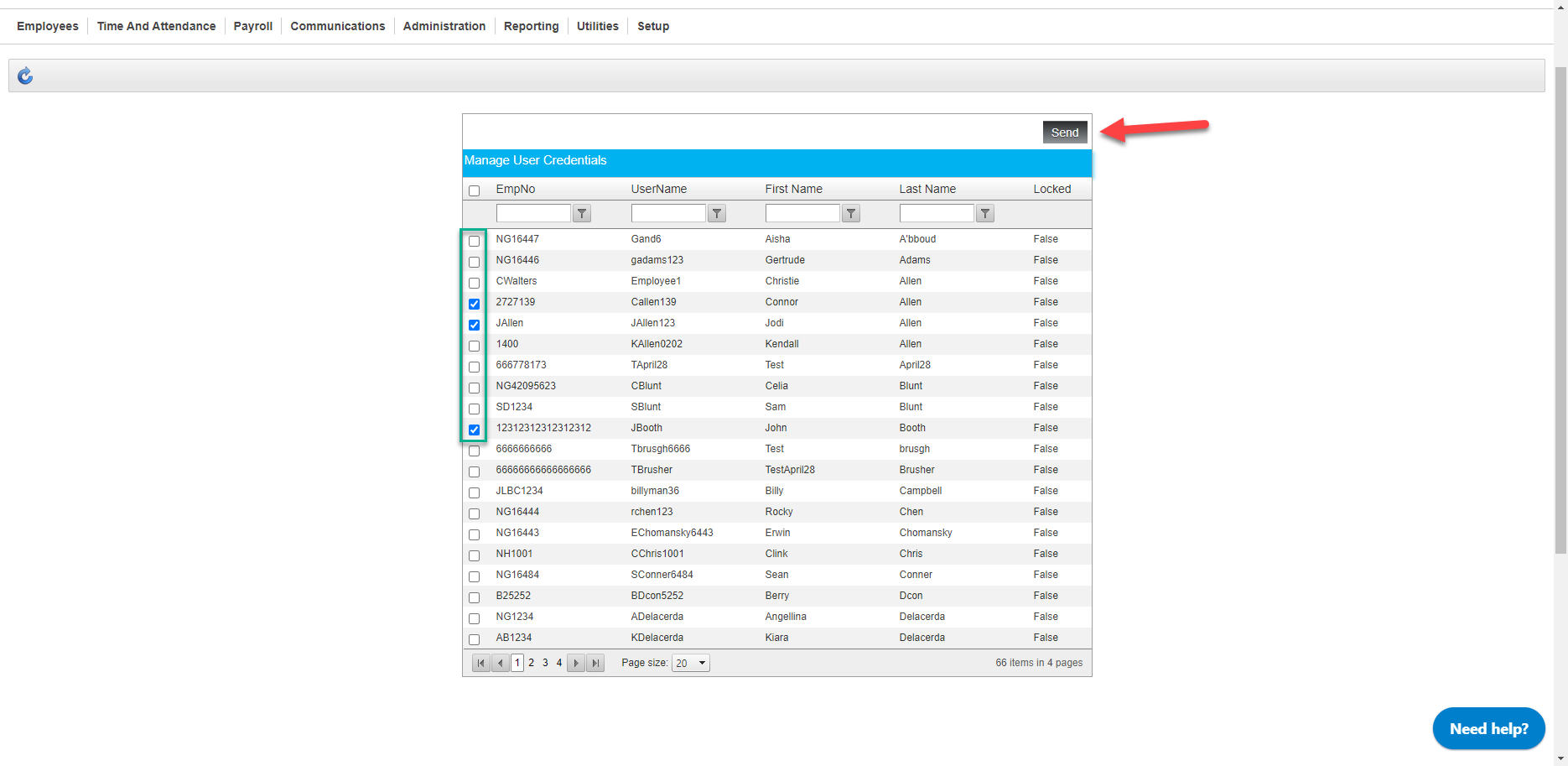
-
Click Send. A confirmation message will appear, and emails will be sent to the specified users.
