Create the content for your review
Once you have your performance review shell completed, you will then have to add your questions and criteria. CanopyWS allows you to make new criteria to include in your performance reviews. To do this, go to the Review Criteria screen from the Administration tab.
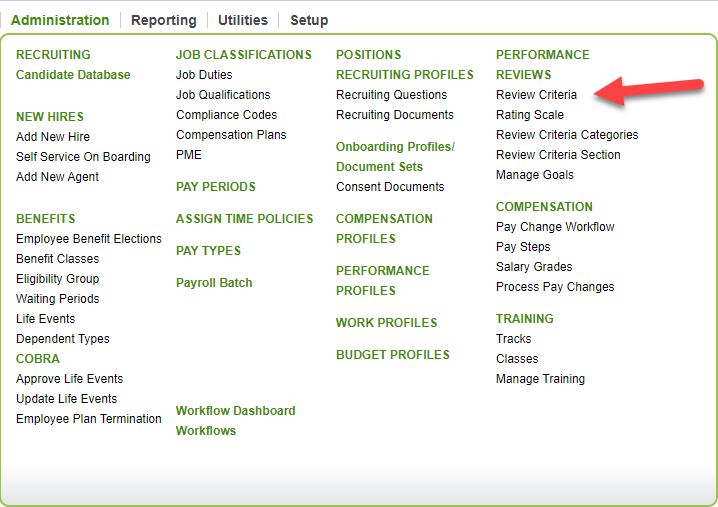
The criteria dashboard will display all existing criteria. From here, you can edit or delete the criteria. Since we are making a new one, however, click Add.
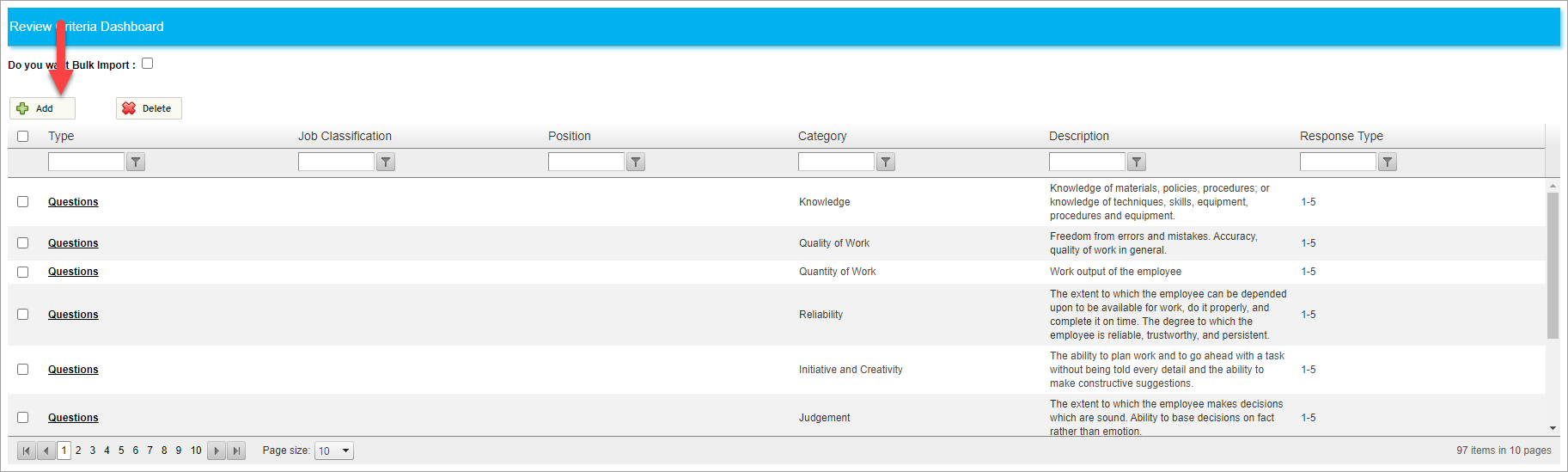
The next screen lets you create new criteria. The only required field at this point is Review Criteria Type.
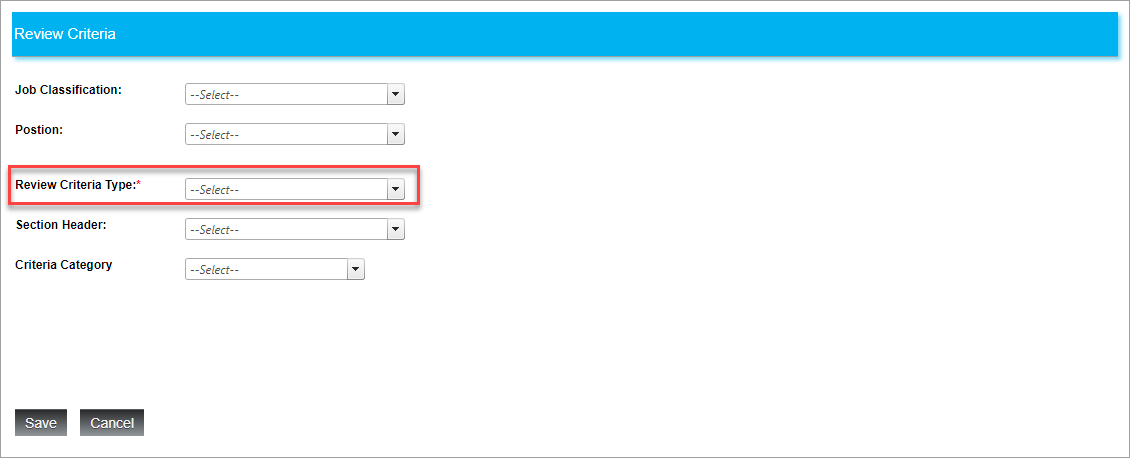
For this example, I am going to choose questions. A new field will appear (depending on criteria type chosen) that allows me to type a question into the text editor. The response type can be either a list, text, or value. I chose a value of 1-5.
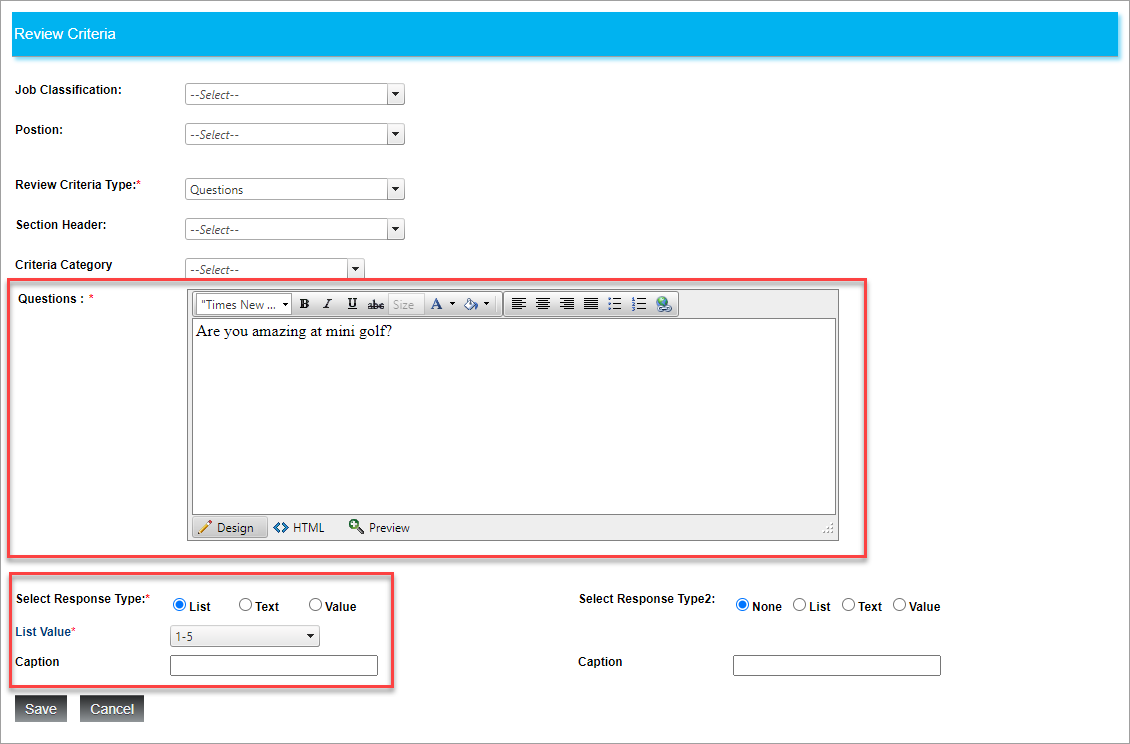
The other information fields are optional, and allow you to specify if you want the criteria to be tied to a specific role, or allow more than one response type.
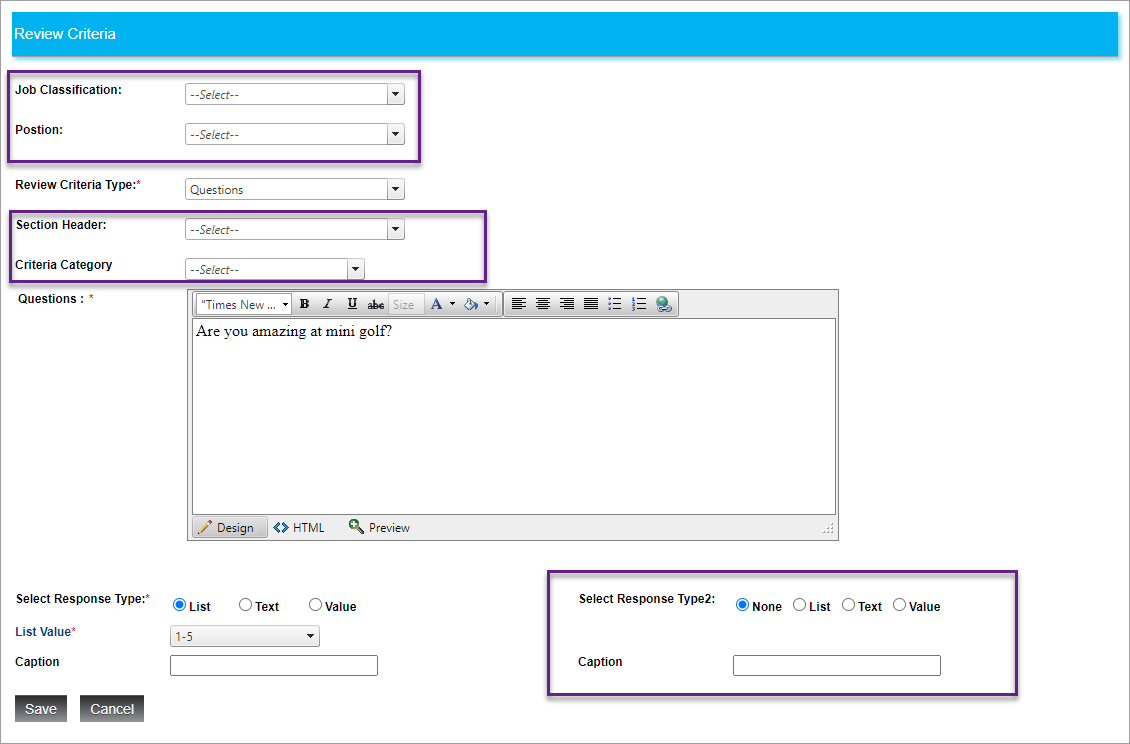
When you are finished, click Save.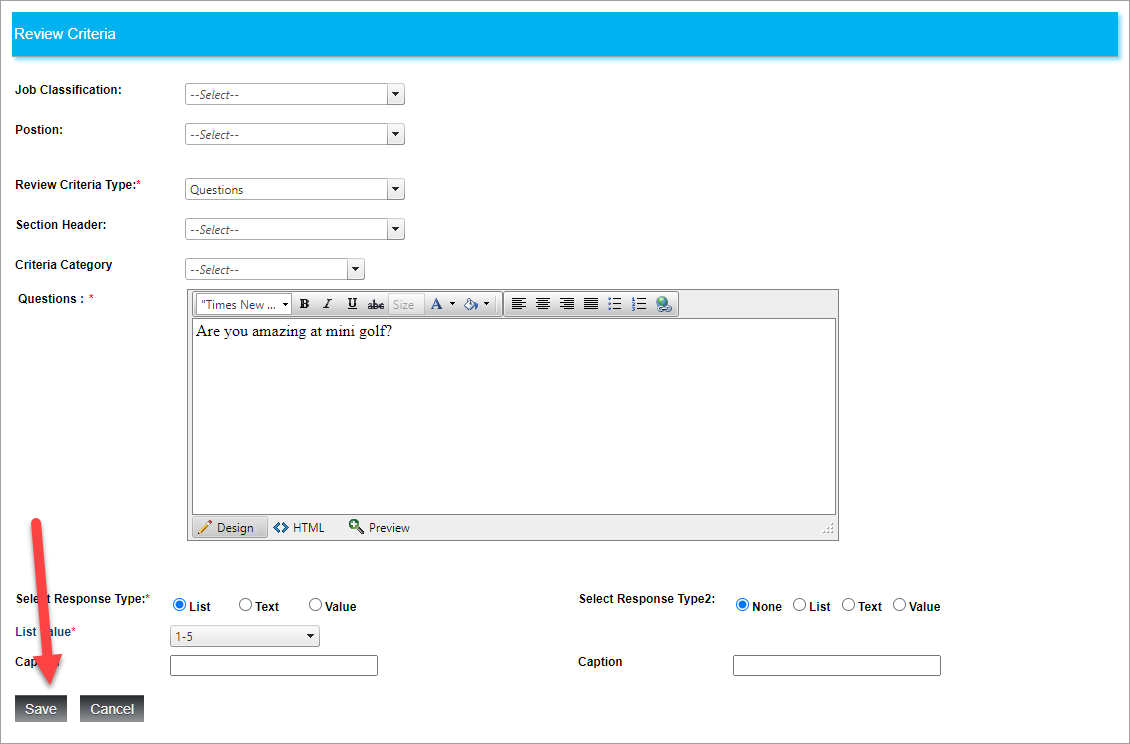
You can see that when we filter the list to include the question, it appears in the dashboard, and can be selected when configuring a performance review.

During your implementation, tell your representative if you have any reviews you normally use, and they can upload your criteria into Canopy for you!
