Update PTO balances in Canopy
Sometimes you may need to update an employees' PTO balances without a submission request coming in. You can do this using the leave accrual page.-
Select Leave Accruals from the Time and Attendance tab.
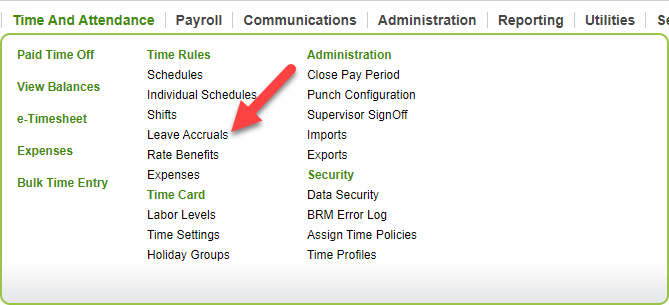
-
From the table, select the Plan code you wish to manage. In this example, we will select the End of Year plan.

-
The next screen provides plan data. At the bottom will be the Manage Balances menu. Select the earning type you want to manage.
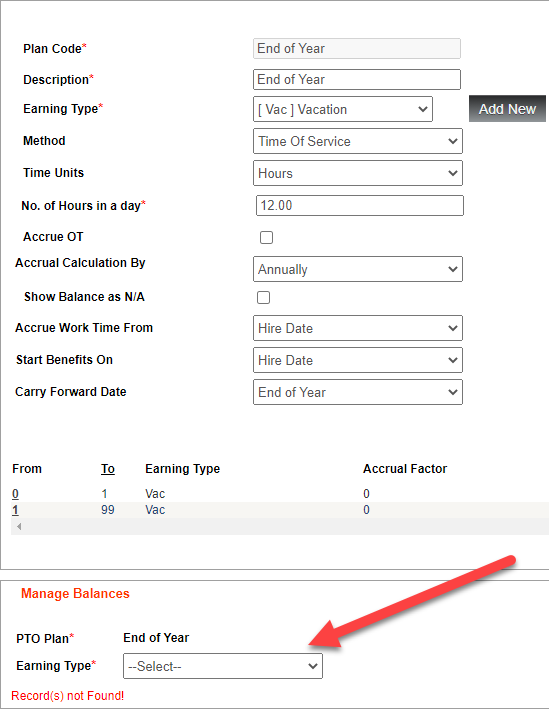
-
The table that appears shows which employees are on the selected plan. Select the employee/s you want to edit, and then choose how you want to change the balances. In this example, we are going to add 10 hours under “carry forward.” Then, click the Recalculate Selected Employees button.

-
The plan balances will adjust accordingly.

Once you make all needed changes, click Save.
