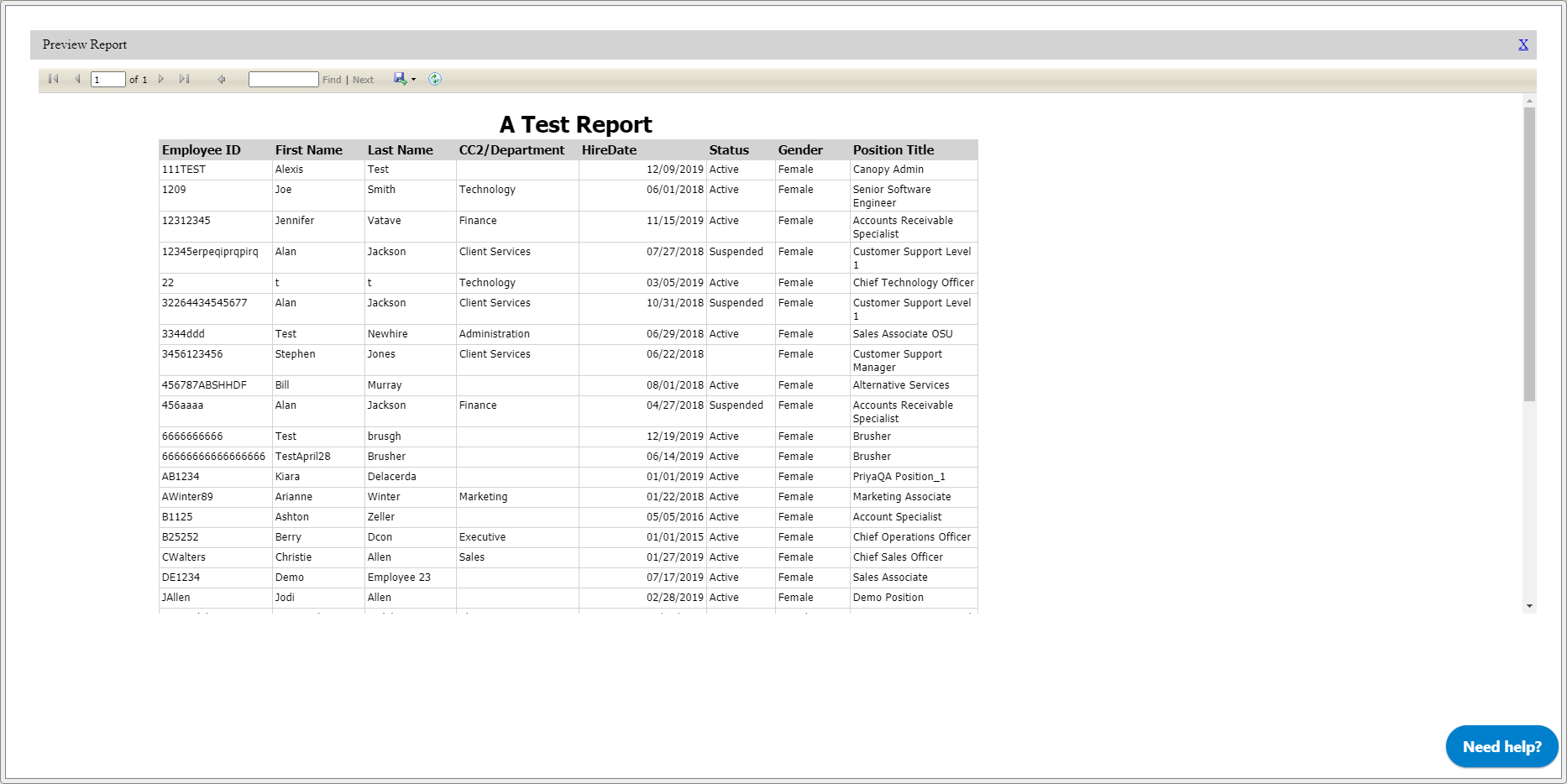Use filters to fine-tune your data
Now that we have created a report, let’s try using some Filters to specify the data we want to see. For reference, we are looking for employees that identify as female, starting from January 1, 2000, to January 1, 2020.
If you have left the report writer screen, enter back into it by finding your report in the Report List and click Edit from the drop-down menu.
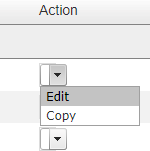
Instructions
From the report writer screen:
-
Click Filter.
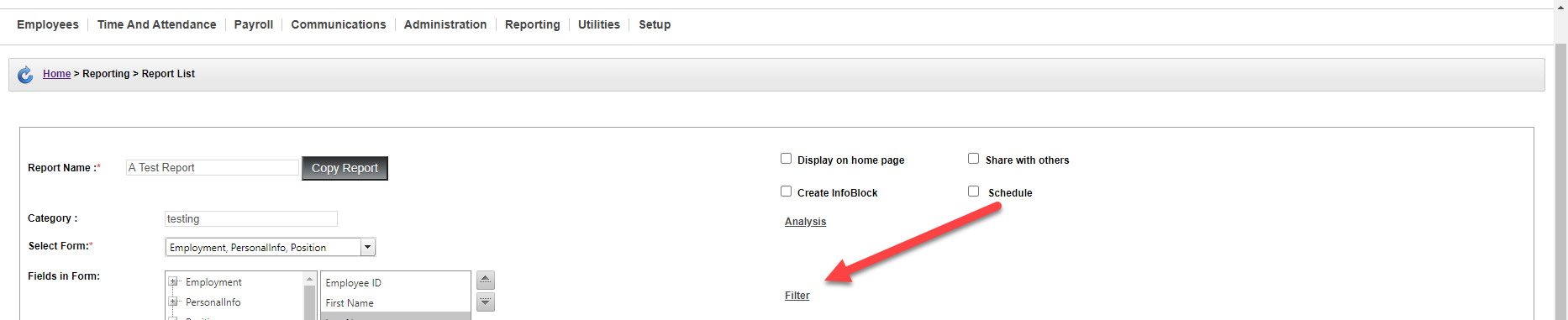
-
Use the drop-down menus to select your filter requirements. You can choose from any of the fields being utilized in the report. In this example, we are going to create a filter for gender and hire date.
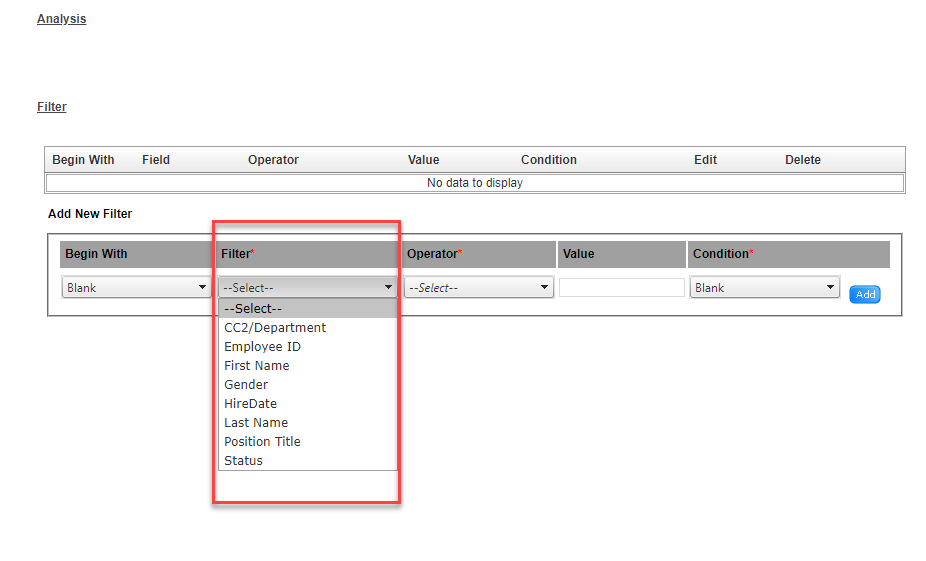
A filter’s Operator is what criteria you are searching on. In the case of Gender, we chose female. The HireDate filter gives you a variety of operators. In this case, we will chose Between to create a date range.
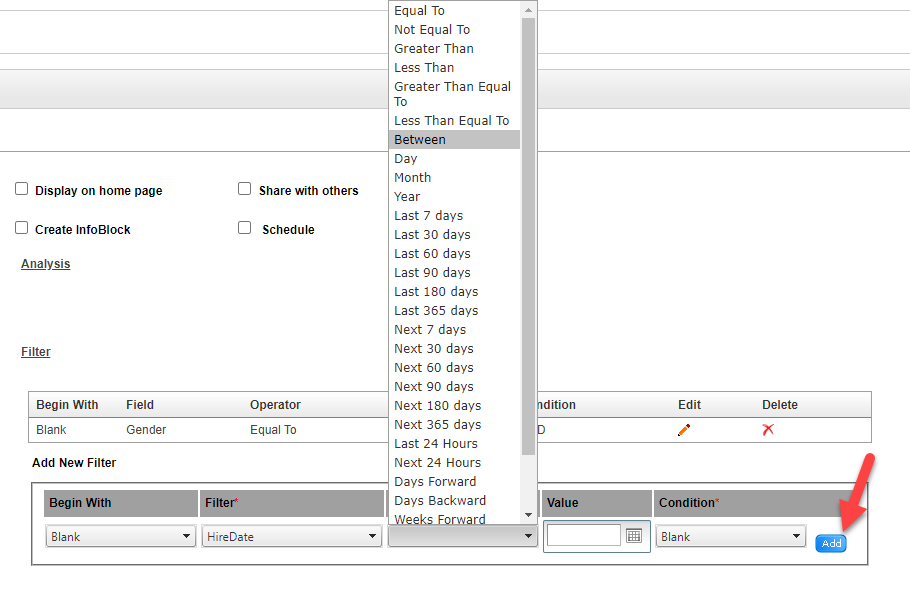
Click Add to include the filter in your report.
-
You can see in the screenshot below how we have made multiple filters by including the And condition in our first filter. This lets you string filters together.
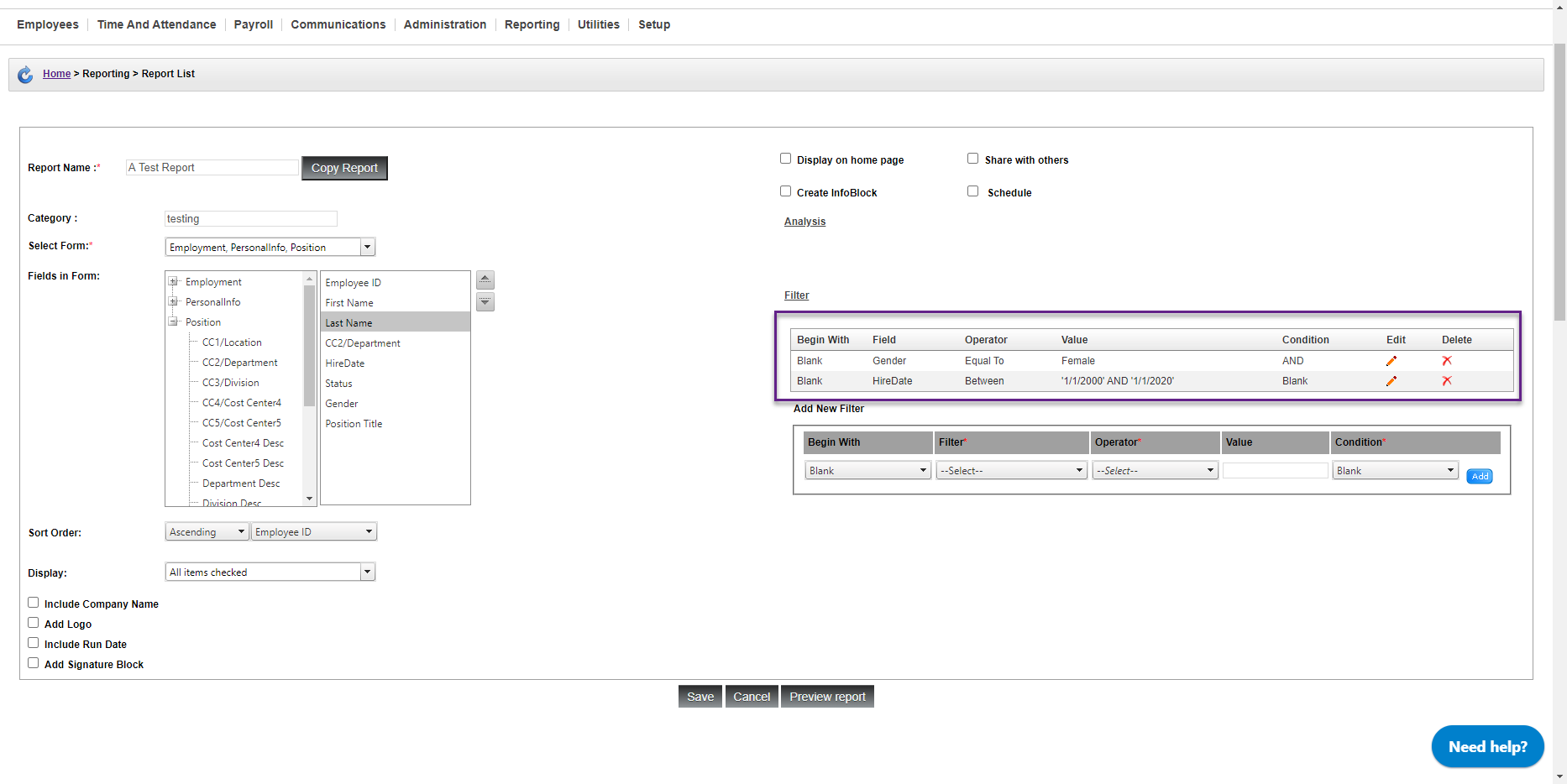
-
Looks great! Now click Save, or choose to Preview the report first.
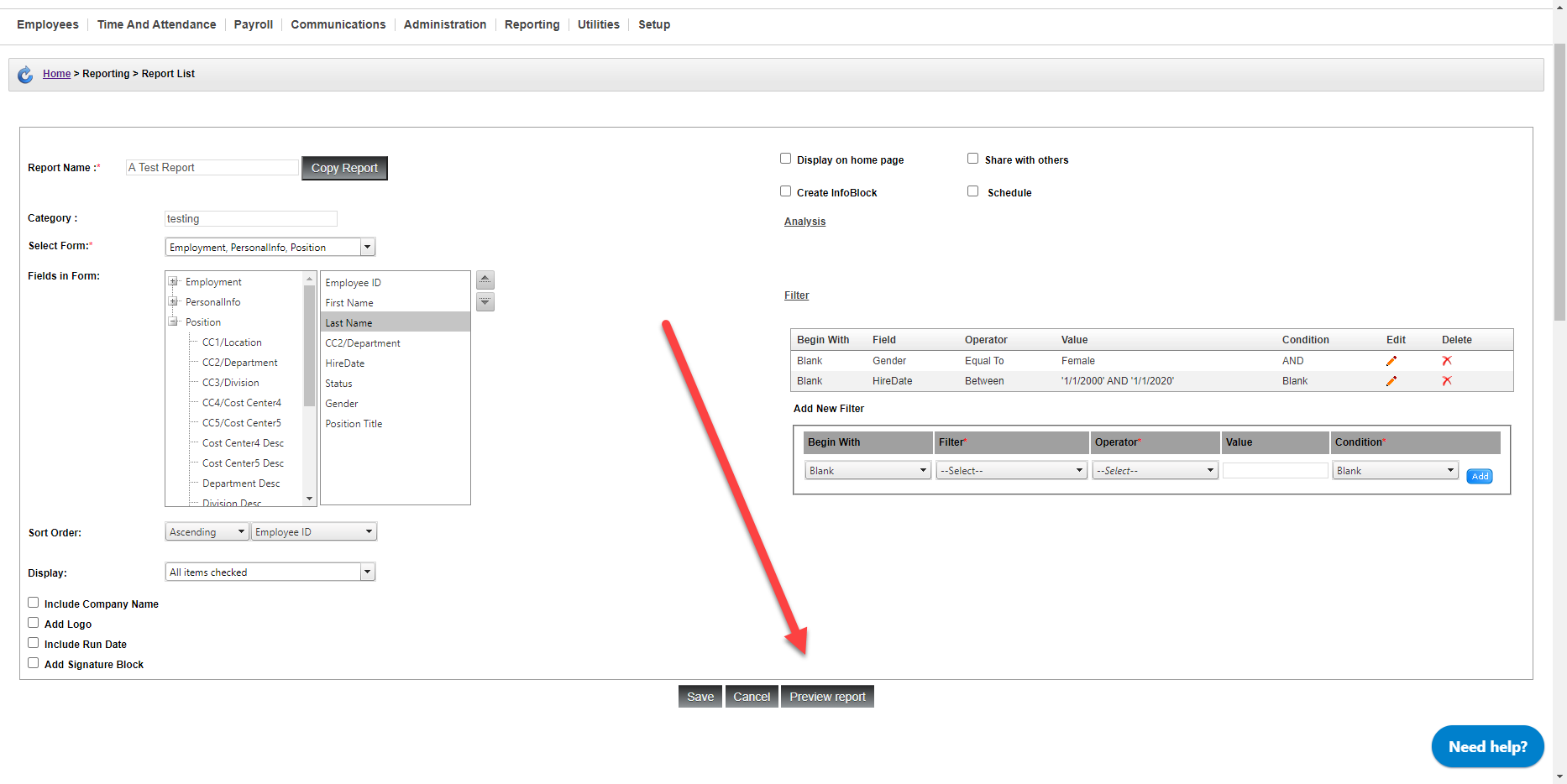
As you can see, our report is now filtered by gender (only including those that identify as female) and a hire date between 1/1/2000 and 1/1/2020.