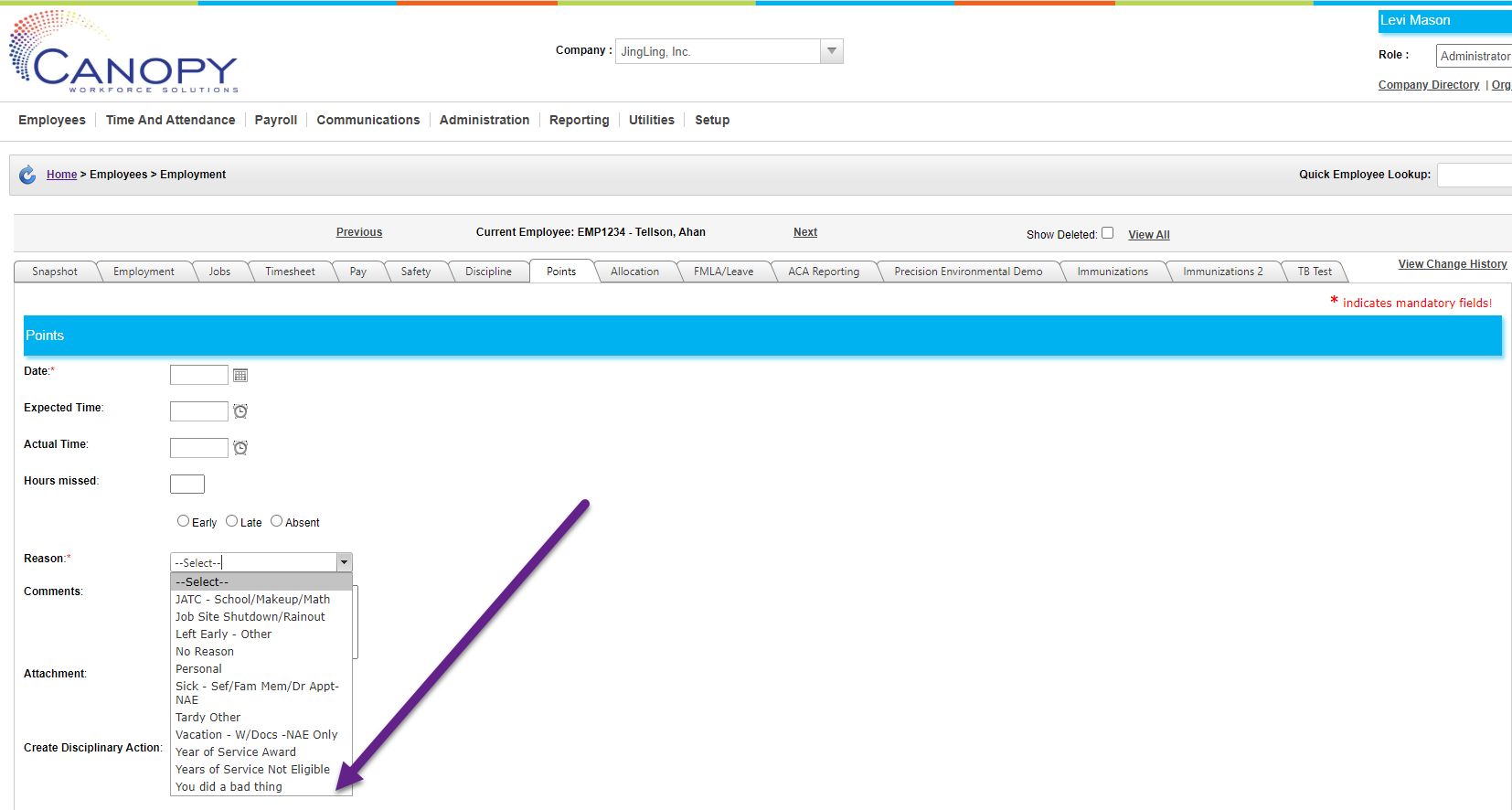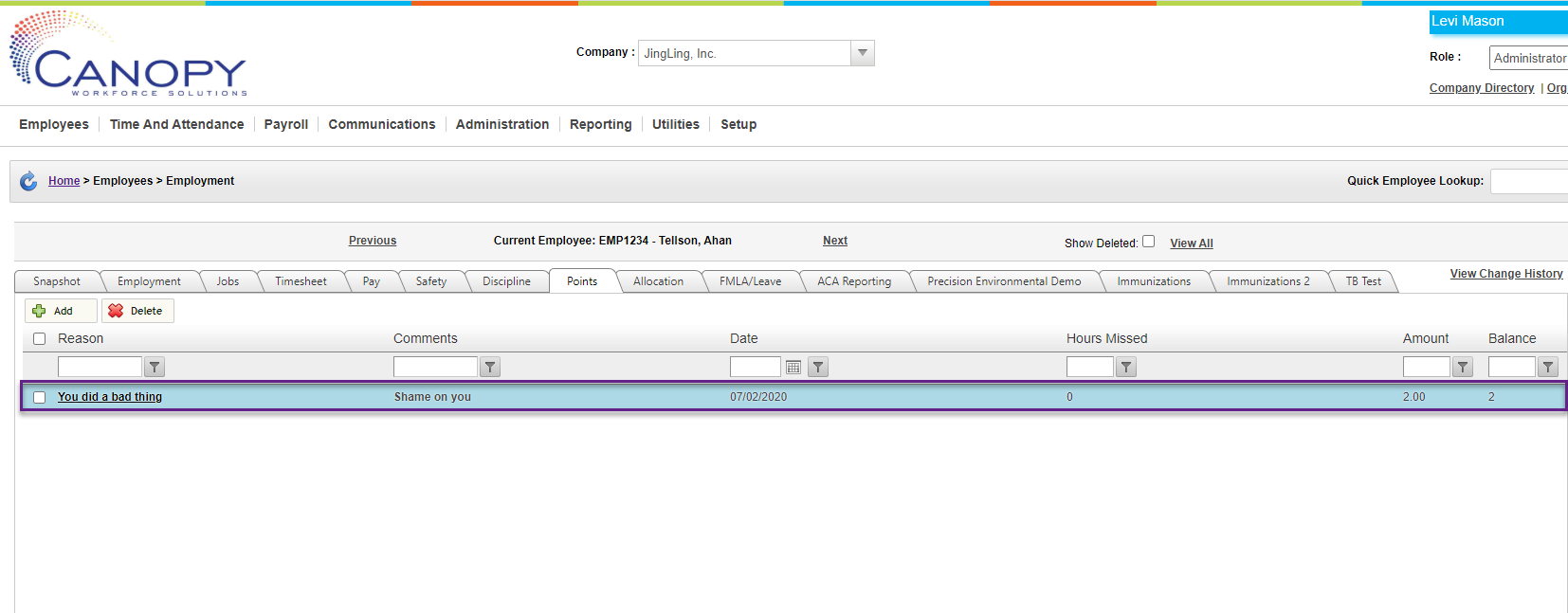Adding infraction reasons via Default Tables
For this exercise, let’s look at how to make changes to the Points menus. Let’s say you have been using points for discipline purposes, and want to add a new reason for point deduction. We will begin by going to Default Tables Setup within the Setup tab.
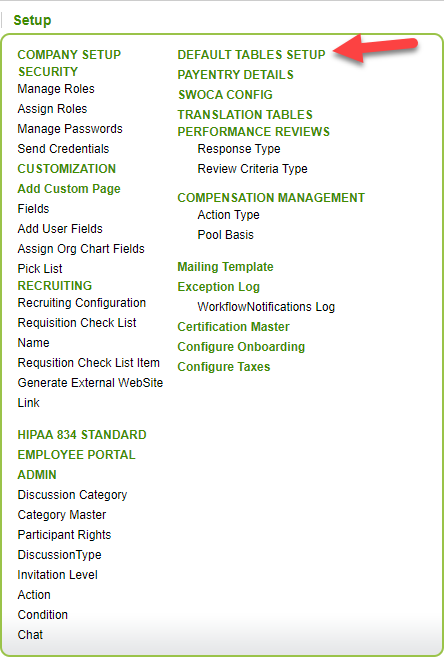
Instructions
From the Default Tables Setup screen:
-
Select the Employment Profile tab.
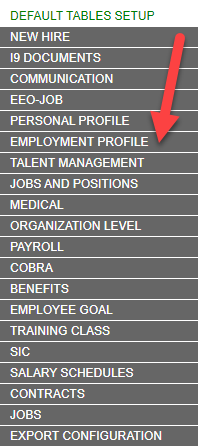
-
Choose Points-Reason.
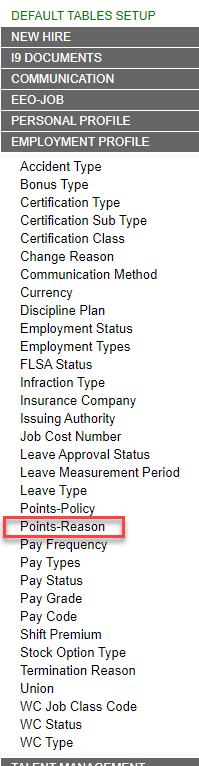
-
This screen shows all the existing reasons for points. You can delete existing reasons by using the checkbox and Delete button. But in this example, we will click the Add button to make a new one.
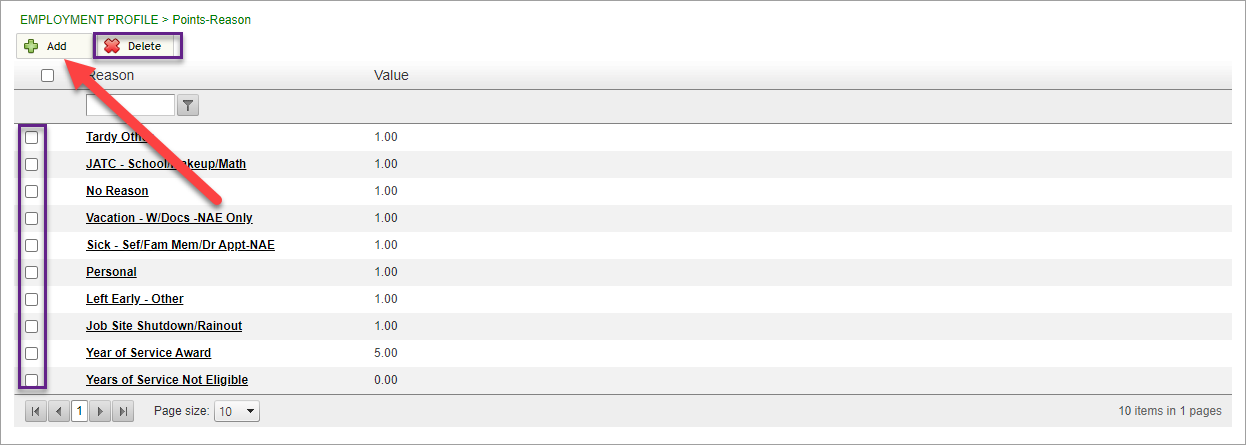
-
Fill out the three checkboxes with the reason for points, and the number of points the reason should be worth. The code can be any combination of numbers or letters and is only used to keep track within Canopy (i.e., no one will see the code except for on this screen).

Click Save.
The new reason will appear in the table.
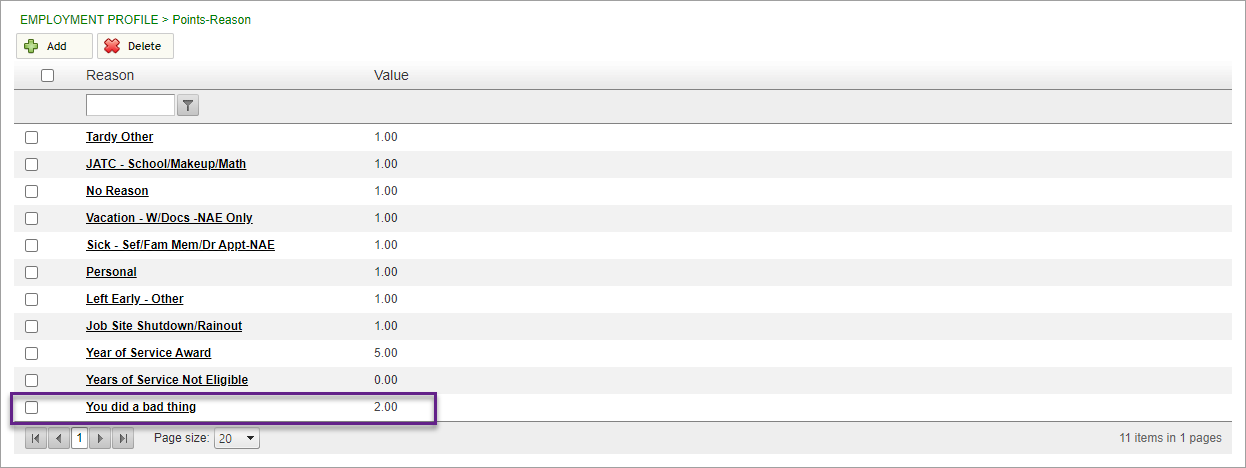
These screenshots show how the new option can be seen and selected under the Points tab.