Making new fields in Canopy's tabs
CanopyWS allows administrators to create custom fields for tabs in both the Personal and Employment screens in our application. Depending on your organization, you might have some unique fields to select from, whether it be confirming security level status, gate code IDs, or commercial drivers license numbers. To make these custom fields, follow these steps:
-
From Setup, select Add User Fields.
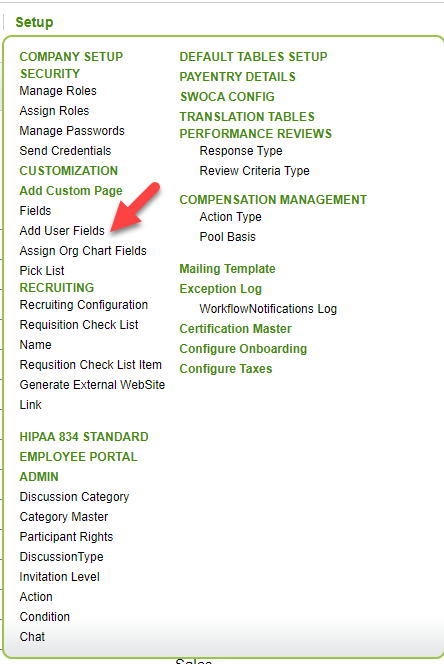
-
The table will display all created user fields. To make a new one, click Add.
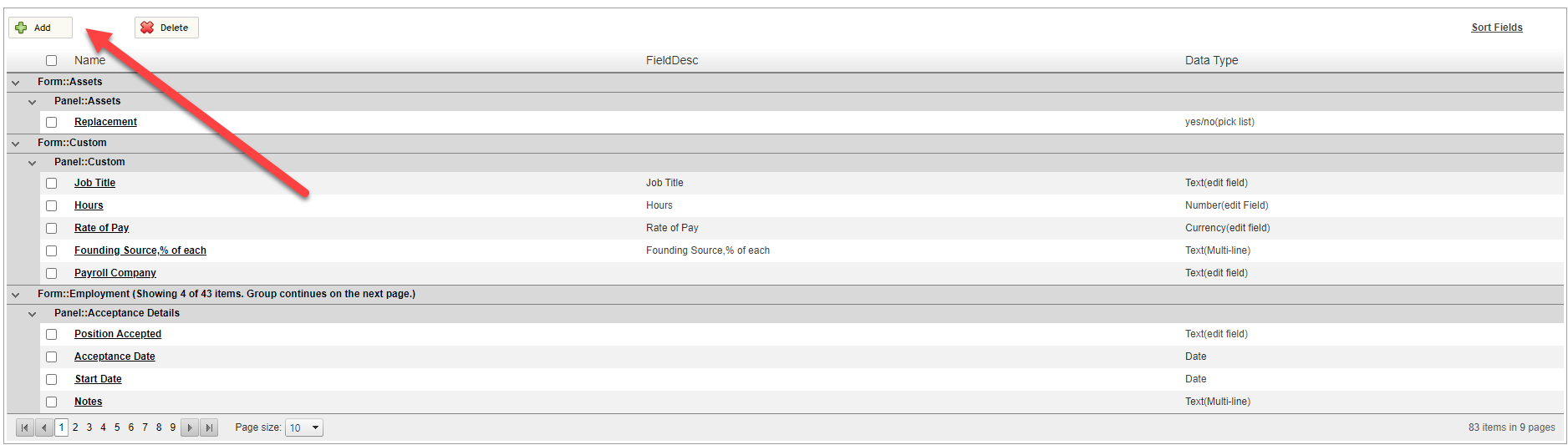
-
You will need to give your field a name, data type (text box, yes/no check, etc.), and location in Canopy to place this field. First select Form Name, and then choose the Panel Name: it will populate with the available locations based on the form.
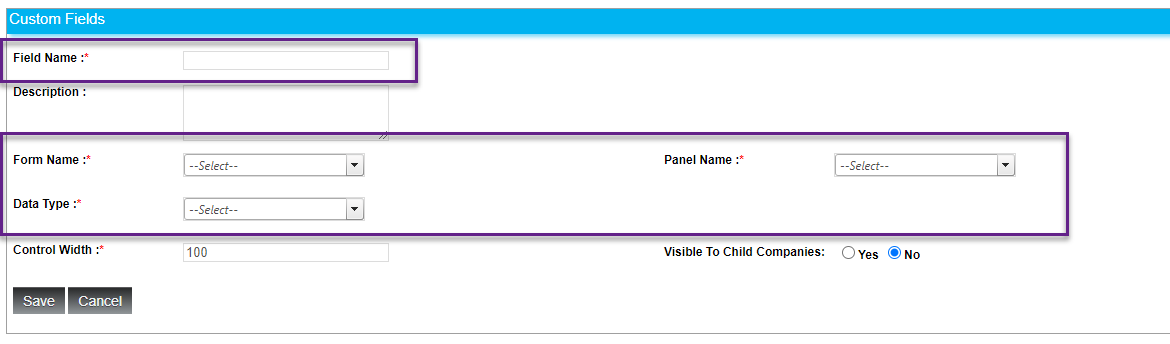
-
Once you fill in the data, click Save.
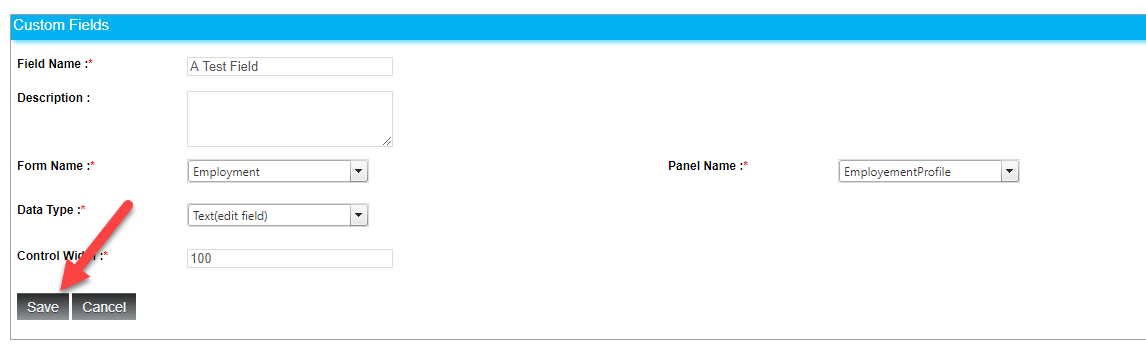
-
The new field will now be visible in the designated location.
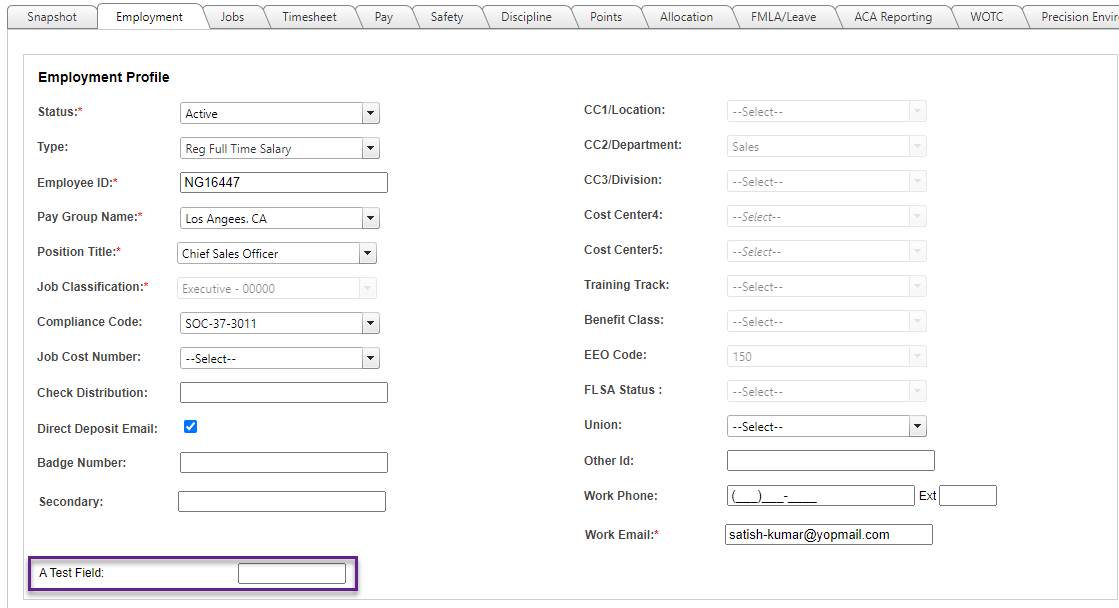
You can also rename default fields in by selecting Fields from the Setup tab.
