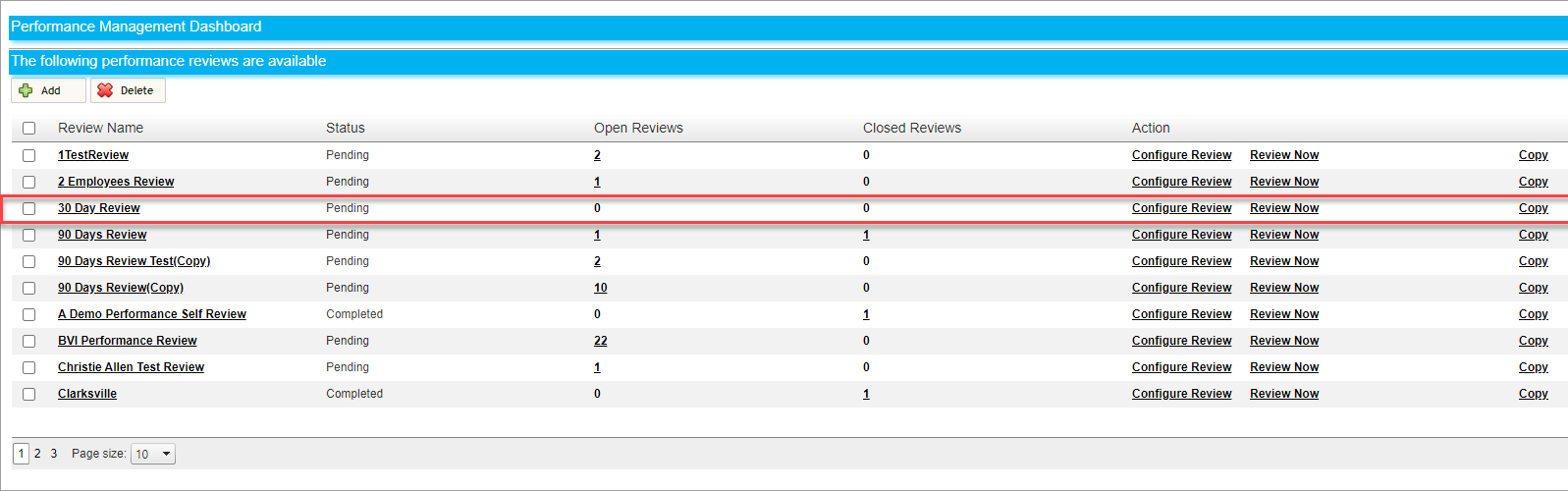Get your performance reviews in order
For you to use CanopyWS' Performance Review module, you will first need to set up a shell. This is basic information about the type of review, and who will receive it. Into this shell, you can then add questions and criteria.
From the Performance Reviews Dashboard, you have the ability to edit or delete any review, but let’s make a new one by clicking Add.
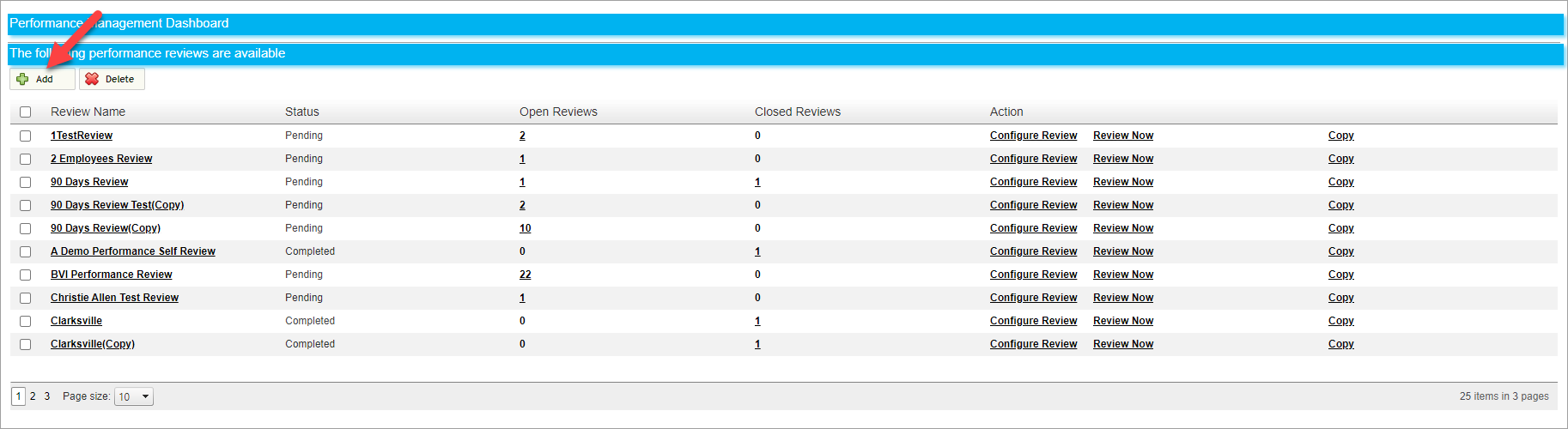
Now we need to decide who will receive this review. You can choose to assign a review by the Department, Position, Job Title, or Employee. In this example, we will assign the review to all those in a sales role. We have also scheduled the review to be sent out 30 days from the employee’s hire date and given them ten days to complete it.
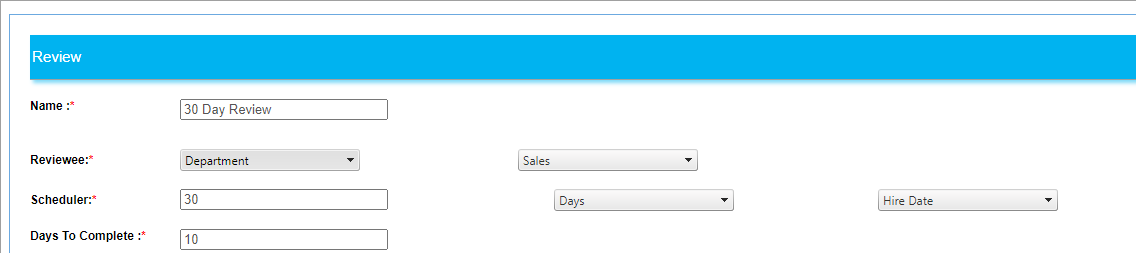
If you want to send a review out immediately, choose 0 days in the scheduler and select the current day as a custom date.
The next part of the review creation process is the scoring method. You can choose how to toal the scores given during the review. In this example we have selected to add all numeric values together. 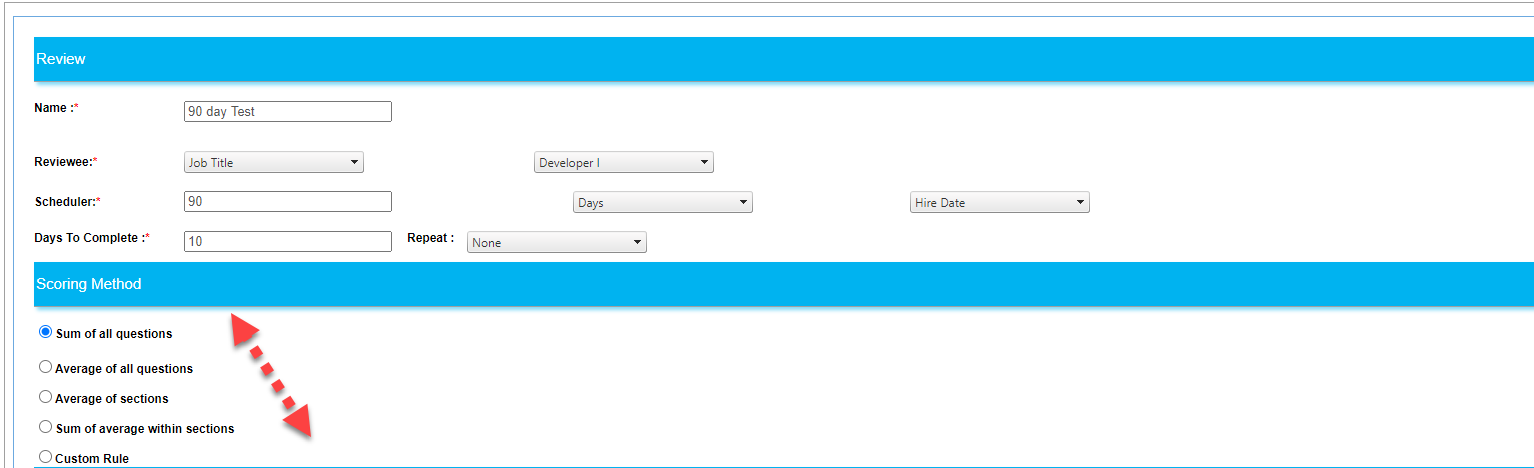
After that is weightage. This assigns percentages to the different types of review criteria. You can weigh the review however you want, but the total must be 100%. It will appear green in the text box to signify this.
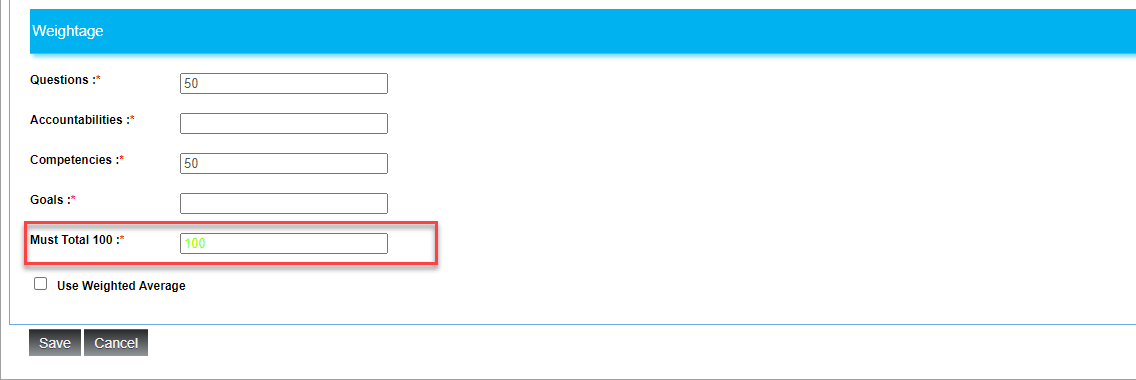
Click Save when finished.
Your review will appear in the performance review table.