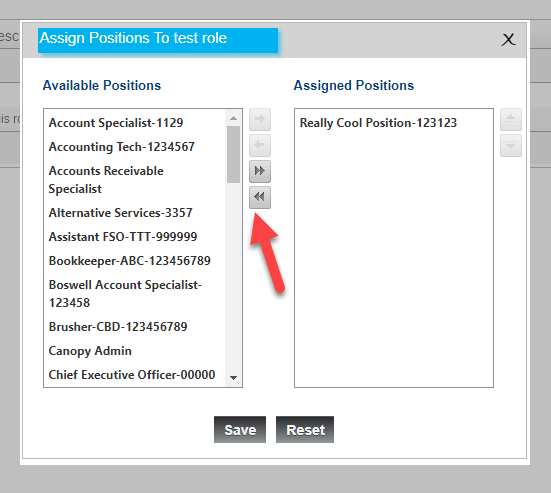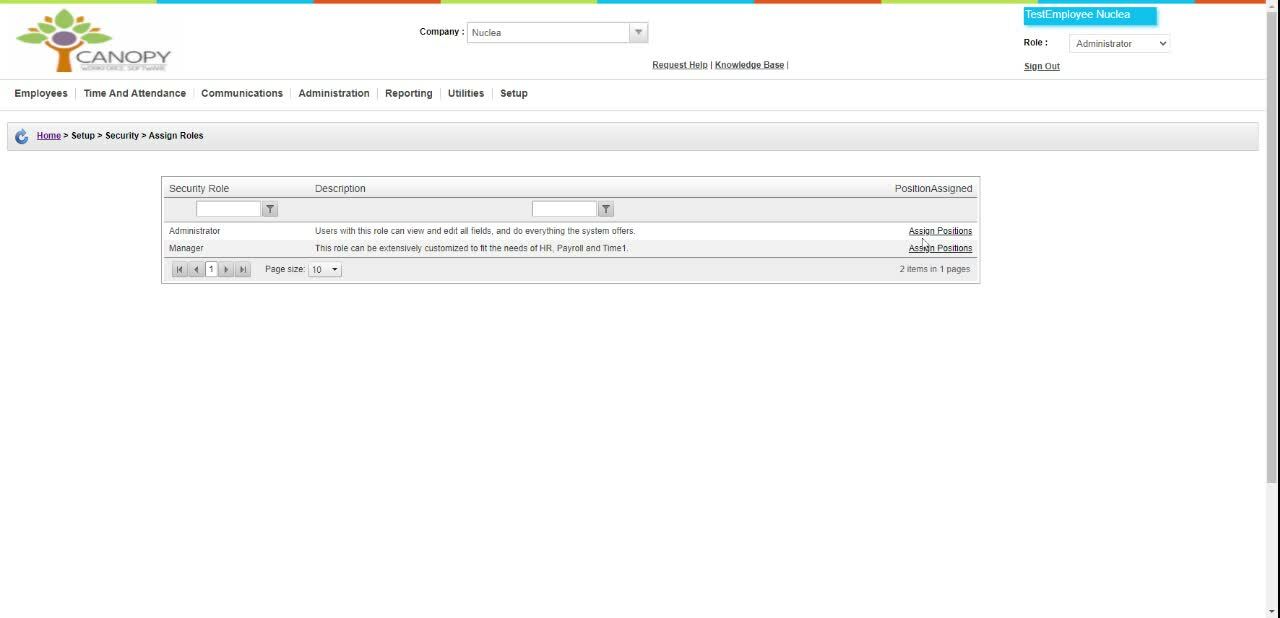How to assign roles in Canopy to an employee
Assigning roles in CanopyWS is based on position. In this example, we will assign the test role we made in a previous article to a demo employee. This is a big day for the demo employee. Hopefully, there is a cake in the conference room.
From the Setup tab:
-
Click Assign Roles.
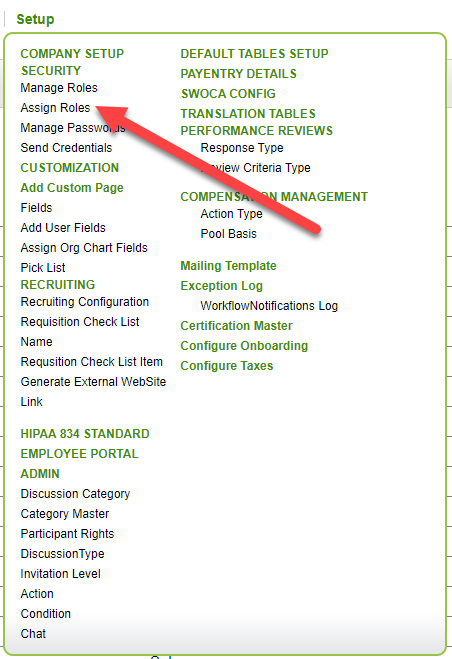
-
From the table of roles, click Assign Positions.

-
The pop-up window lists the positions within your company. Select one, then click the highlighted single arrow to assign the role to that position.
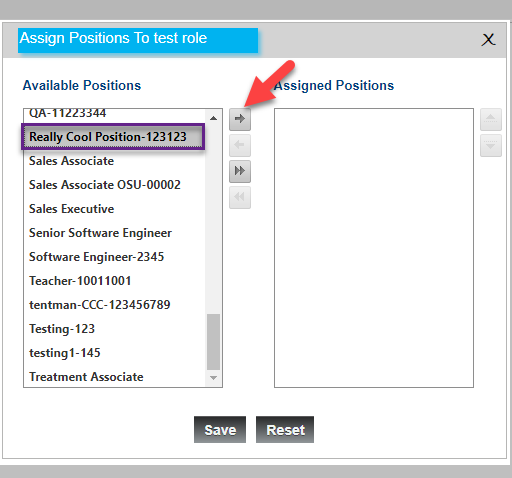
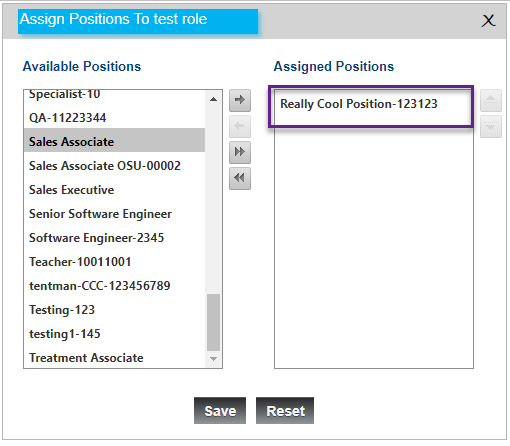
-
Click Save.
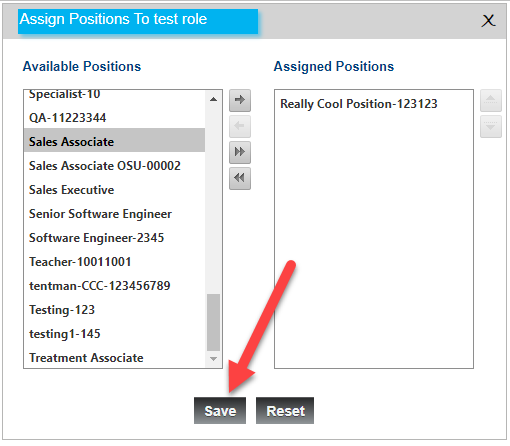
Use the double arrow to assign all positions. Useful for a generic Employee role!
Now when an employee with that position signs in, they will see a new role that they can switch to.
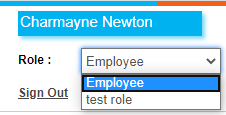
To remove a role from an assigned position, use the Assign Position pop-up as before, but use the arrows pointing left to un-assign the role!