How to view requested paid time off and submit a decision
A manager or administrator can approve an employee’s PTO in CanopyWS one of two ways: by navigating to the Paid Time Off screen via the Time and Attendance tab, or via the email sent once an employee has requested PTO.
From Request Email
-
Follow the link in the email generated by a PTO request.
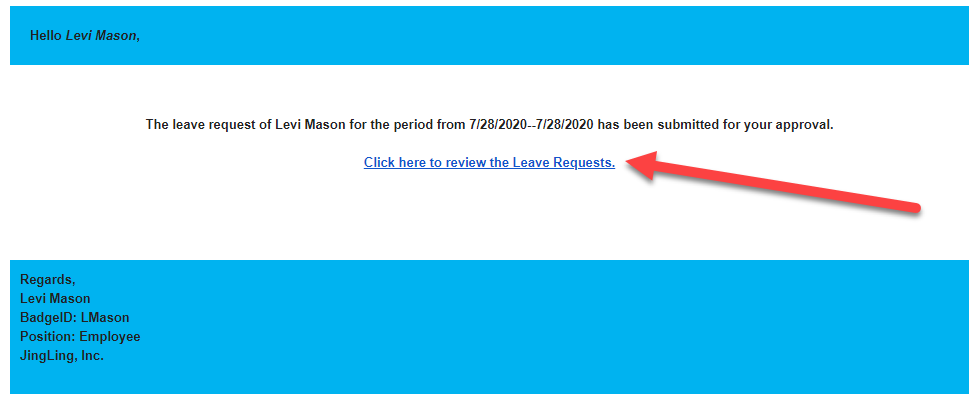
-
You will be redirected to Canopy in order to view the PTO request. Choose to either Approve or Reject the PTO. In this case, we will approve.
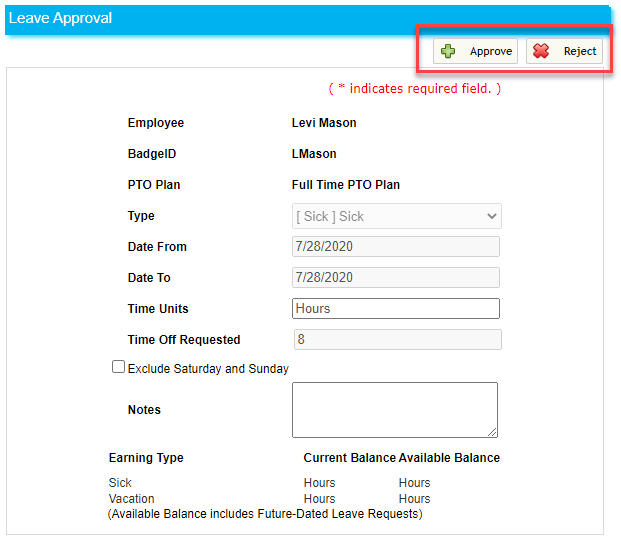
An email will be sent to the employee with your decision. Additionally, you can view the approval via the Paid Time Off button via the Time and Attendance tab.

From the Time and Attendance Tab
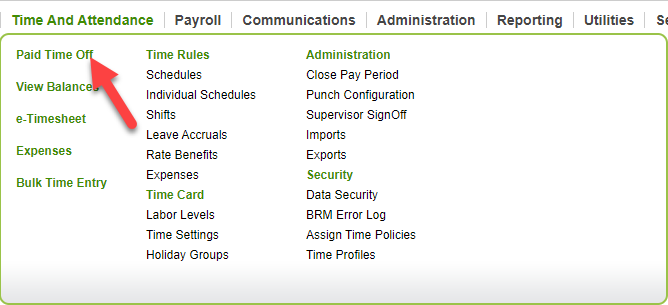
-
Select an employee using the drop-down menu to find their pending requests. Depending on your role, you might not be able to see everyone’s PTO requests. See our article on roles for more information.

-
Choose to either Approve or Reject the request.
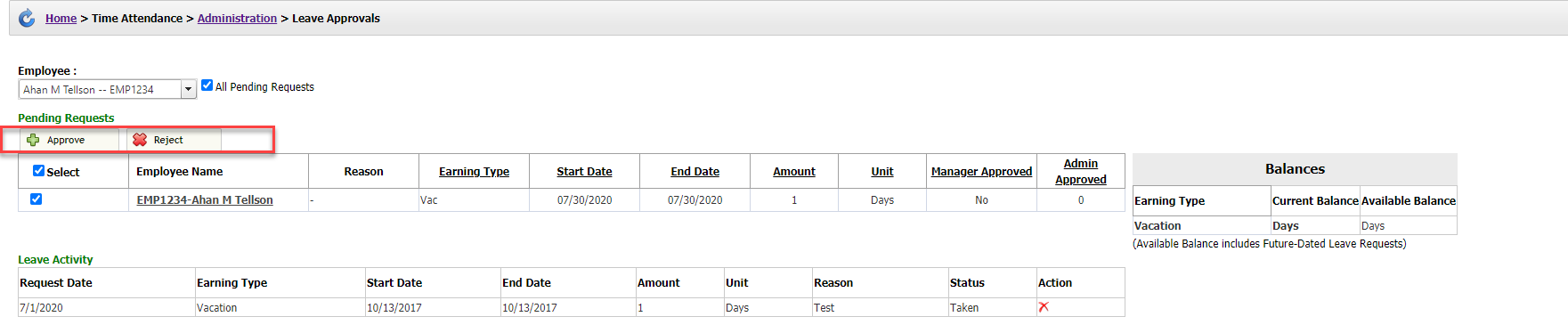
-
In this example, we have approved this employee’s request, and it shows as approved in their PTO activity.

