Control your expense requests in Canopy
Expense reports need to be approved. Using Canopy to submit them makes it easy to track expenses and their approval all in one place. Once an employee submits an expense report in CanopyWS, it will need to be approved by their assigned supervisor. They will receive an email that looks like this:
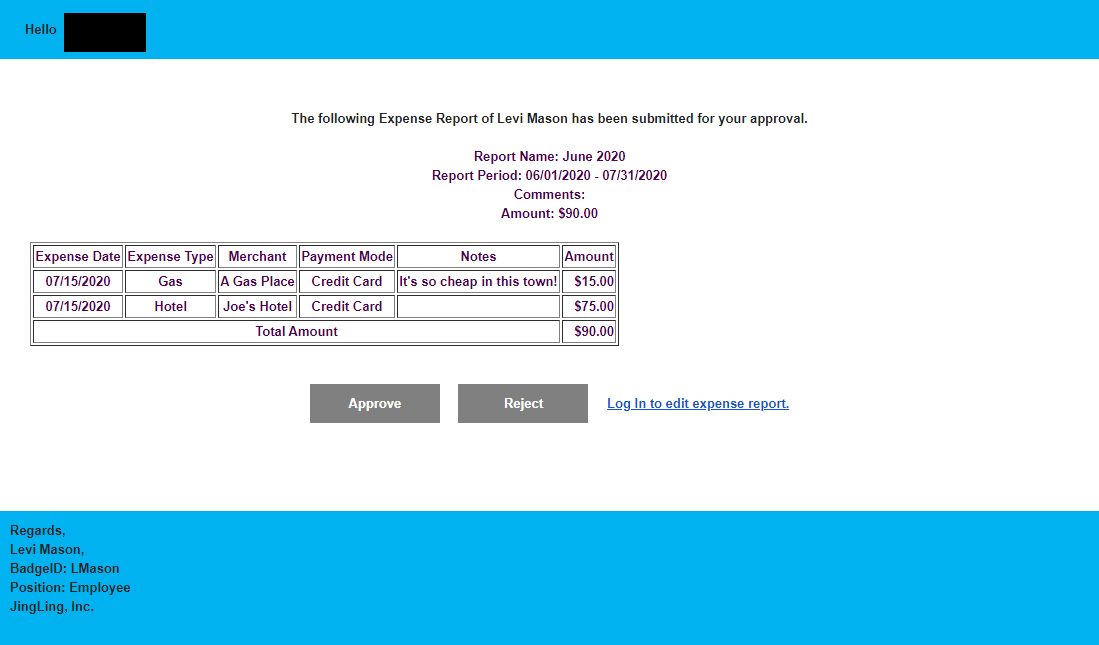
From this email, the supervisor can either approve or reject the expense report using the grey buttons. They will be redirected to Canopy upon clicking.
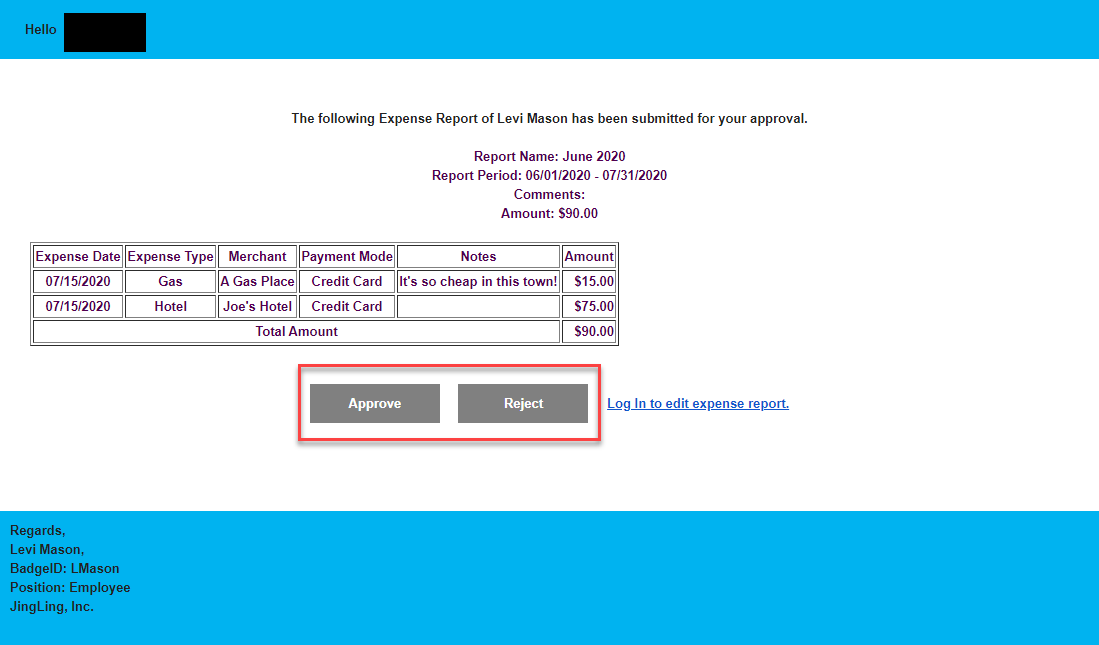
The expense report is now listed as “Approved.”
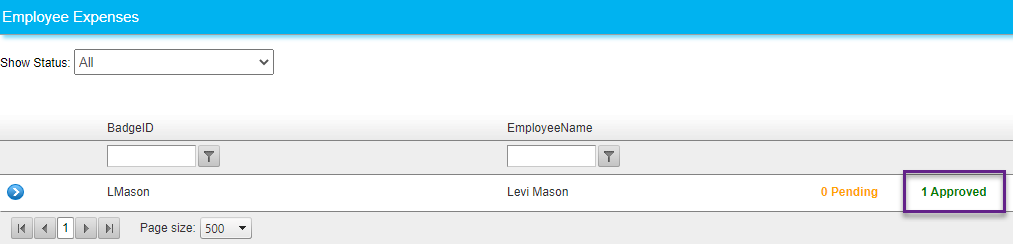
If you are already in Canopy and need to approve an expense report, follow these steps:
-
Click on Expenses under the Time and Attendance tab.
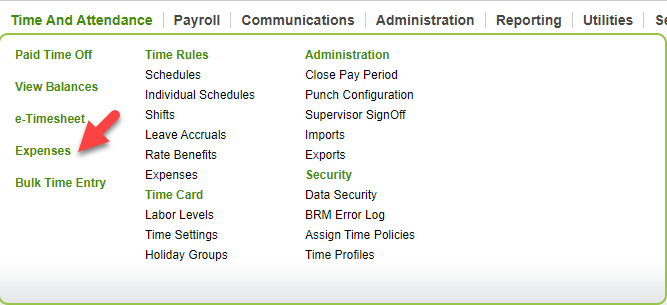
-
Click the blow arrow next to the pending report. In this example, we have selected reports that are manager pending, but you can choose to view admin pending reports, as well.
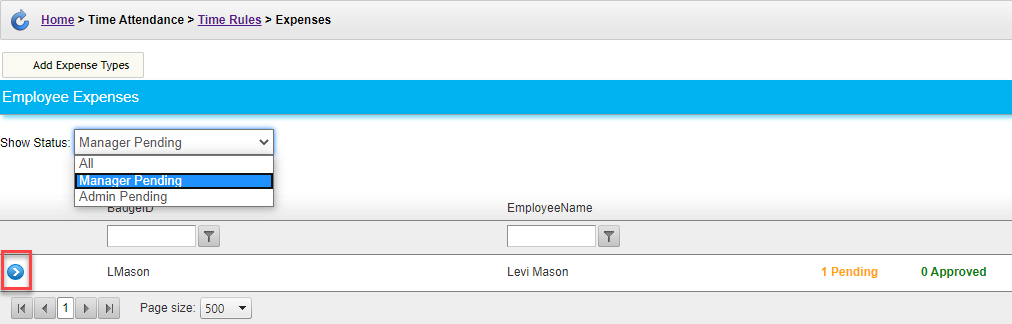
-
From this drop-down menu, you can see the expense report that this employee created. You can use the icons on the right-hand side to either edit the report, or send a follow-up message.
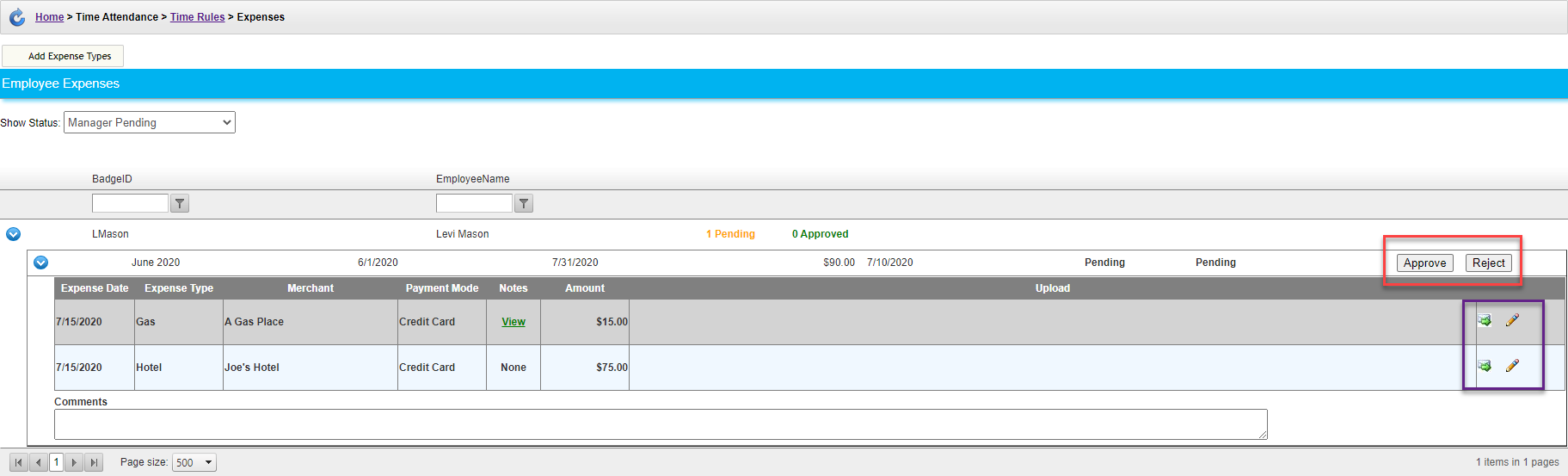
You can either Approve or Reject the report. In this example, we will approve it.
-
The table will now show the report as “Approved.”
-png.png)
